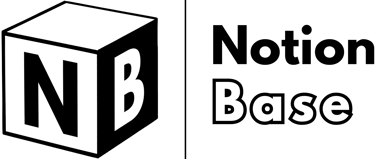Notion Block vs Page: Understanding the Difference
Notion block vs page: this article breaks down the key differences between these essential Notion elements. You'll learn how blocks function as fundamental building units and how pages act as containers, allowing for structured and flexible content organization.
4/2/20255 min read
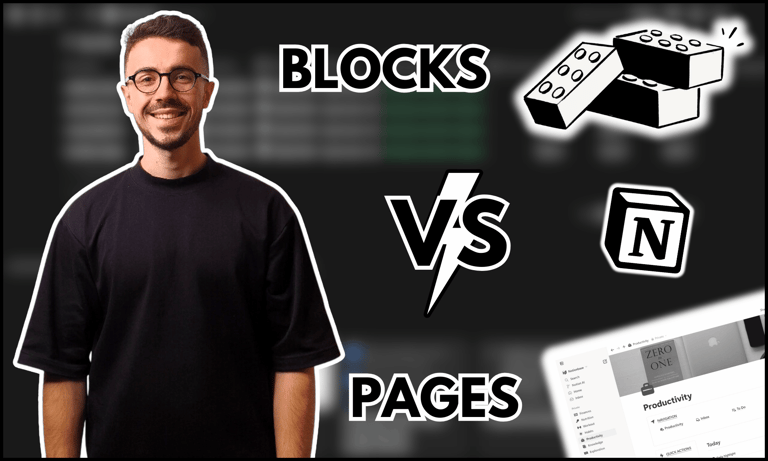

Notion Block vs Page
When using Notion, one of the first concepts to understand is its block-based structure. Unlike traditional note-taking apps where content is written in fixed sections, Notion allows complete flexibility by organizing everything into blocks. Each block can hold different types of content, such as text, images, videos, databases, or even entire pages.
Pages, on the other hand, serve as containers that store and organize blocks. This hierarchical system lets users structure their content efficiently, from simple notes to complex workspaces. Notion block vs page: to use the app effectively, it's essential to understand how these two elements interact and how to optimize them for different use cases.
Table of Contents
Notion Block vs Page: What’s the Core Difference?
What Is a Block in Notion?
In Notion, a block is the fundamental building unit of content. Every piece of information you add—whether it's a paragraph, an image, a table, or even an embedded file—exists as an individual block. Blocks are flexible and can be moved, duplicated, or transformed into different formats with ease.
Notion’s block-based system allows for a high level of customization. Instead of being restricted to rigid layouts, you can freely arrange, nest, and format blocks to suit your workflow.
What Is a Page in Notion?
A page in Notion is a special type of block that serves as a container for other blocks. Think of it like a folder that holds different pieces of content. Pages can include text, media, tables, databases, and even other pages, allowing you to create sub-pages within a structured hierarchy.
Unlike other apps where pages are static documents, Notion pages are dynamic, interactive, and infinitely expandable. You can link pages together, embed them inside other pages, and create entire workspaces with interconnected content.
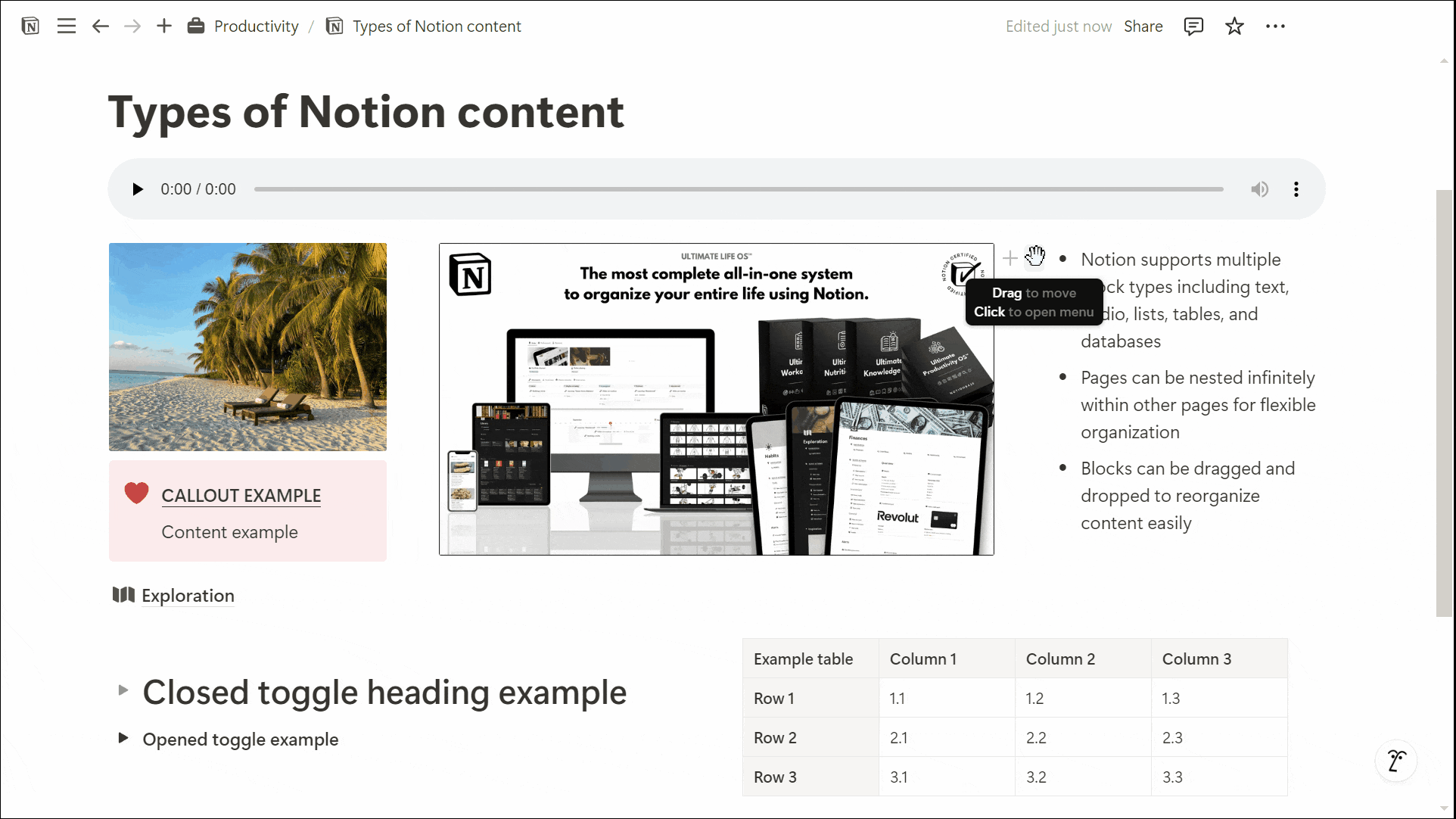
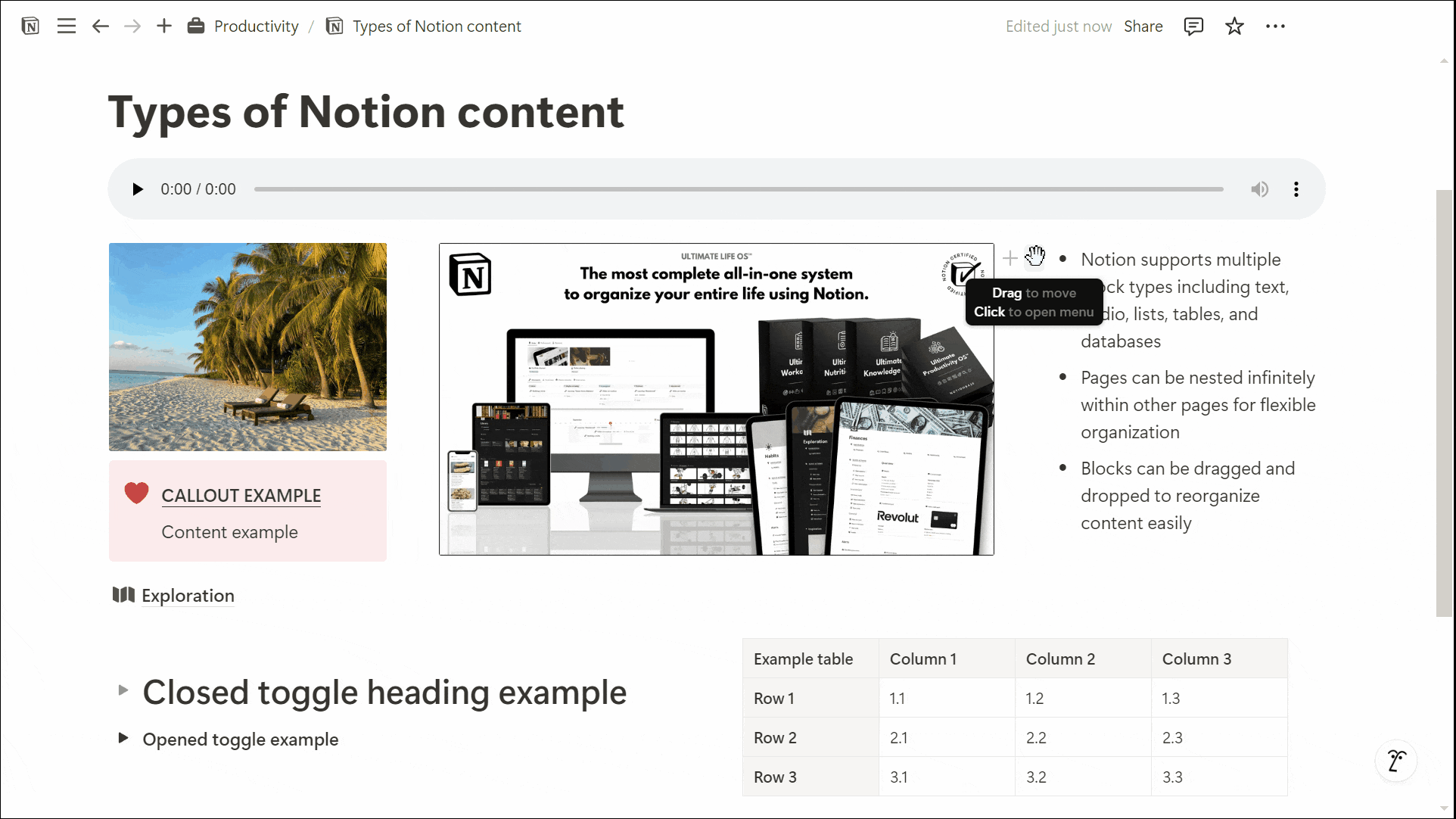
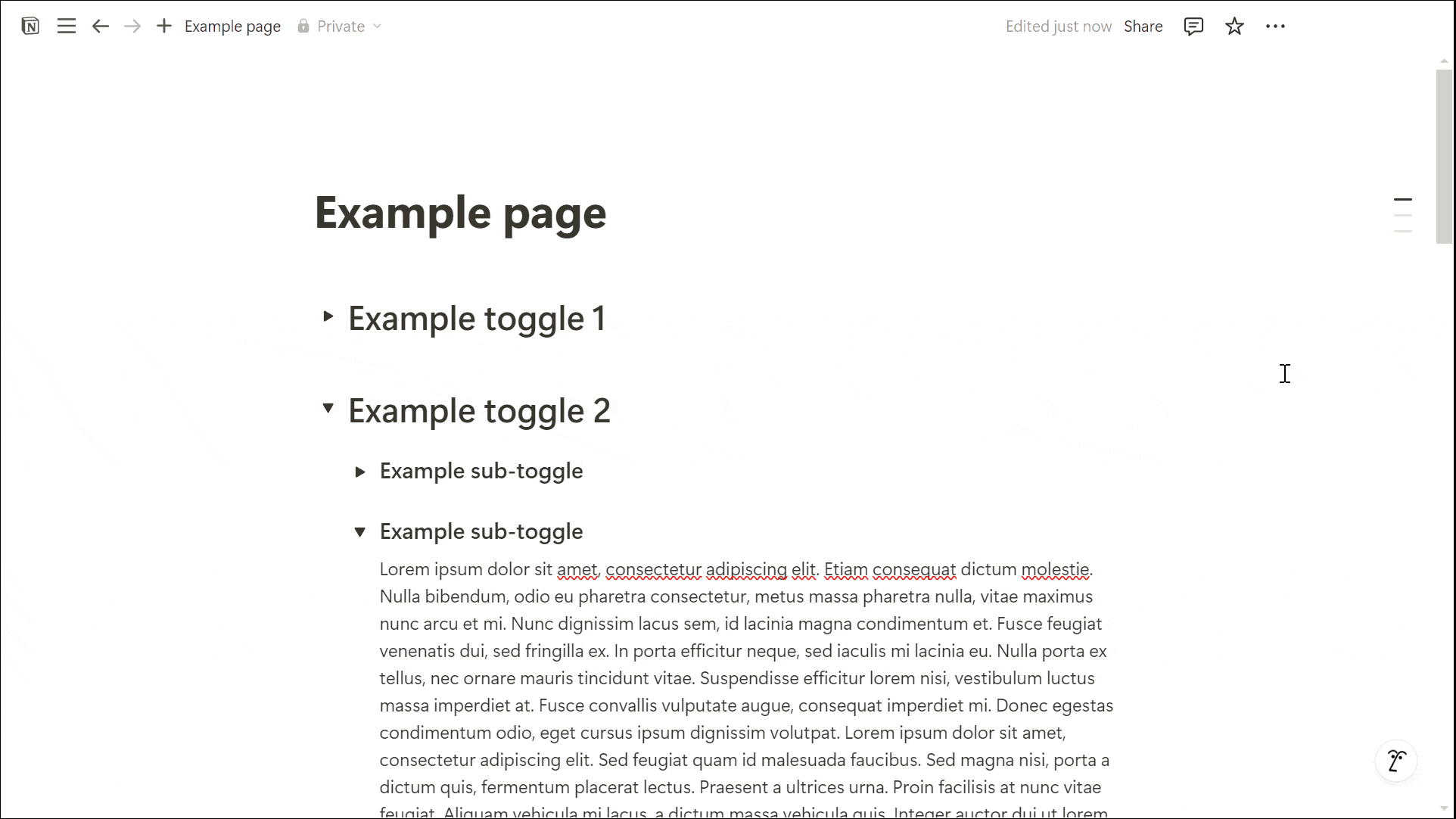
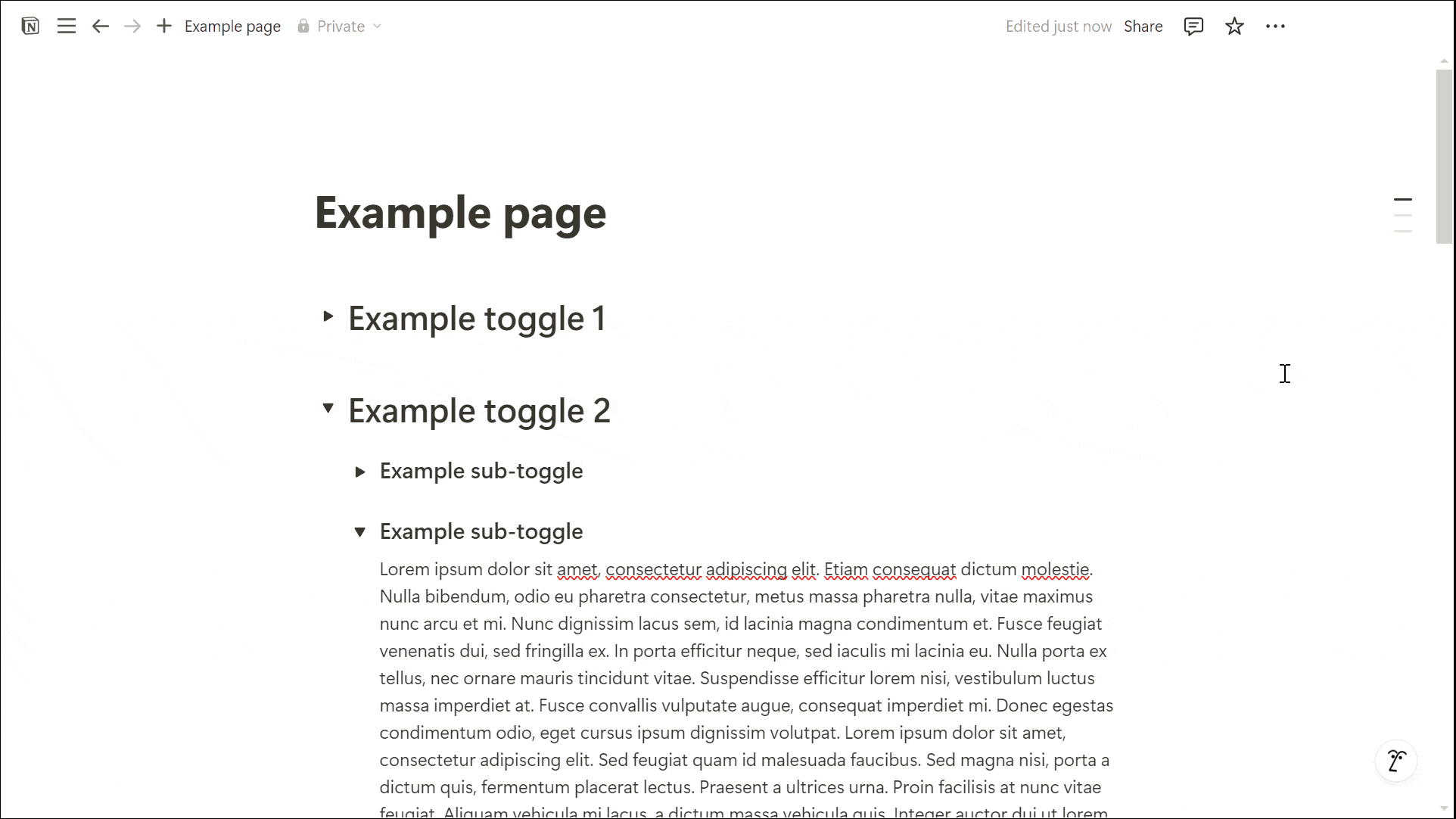
Notion Block vs Page: Exploring the Types of Blocks
Basic Blocks
Text: The most common block, used for writing notes or content.
Headings (H1, H2, H3): Useful for structuring documents.
Bulleted & Numbered Lists: Helps organize information in a readable way.
To-Do Lists: Interactive checkboxes for task management.
Callouts: Highlight important information with an icon.
Quotes: Format text as block quotes.
Tables: Simple tables to organize data.
Dividers: Horizontal lines to separate content.
Links to Pages: Quick links to other pages in Notion.
Media Blocks
Images: Embed images directly into a page.
Videos: Add YouTube, Vimeo, or uploaded videos.
Audio: Embed sound files for easy access.
Files: Upload PDFs, documents, and other attachments.
Code Blocks: Ideal for writing and formatting code snippets.
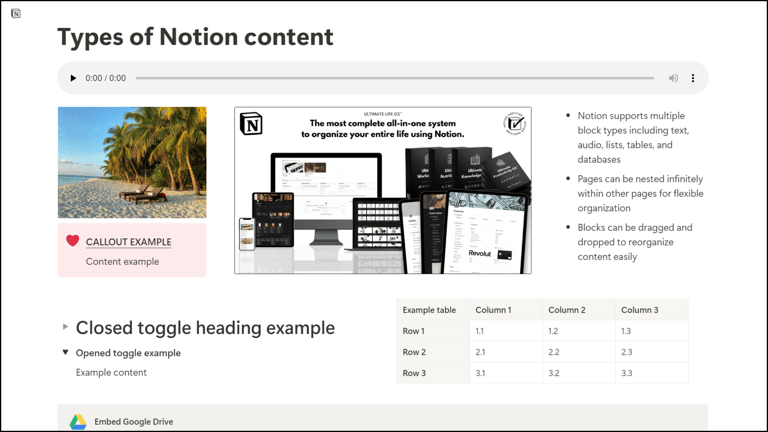
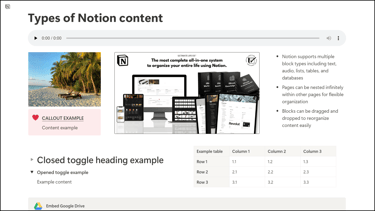
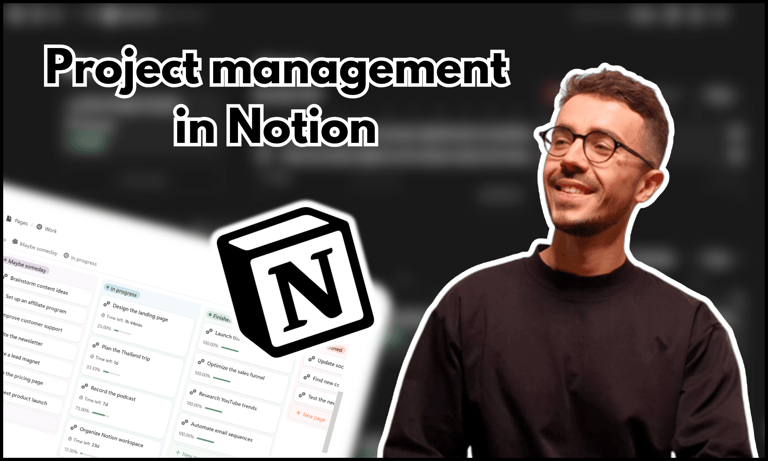

Some of these views are especially helpful for project management. Check out this article to find out how to make a project roadmap plan in Notion.
Advanced Blocks
Buttons: Automate actions inside Notion.
Breadcrumbs: Show navigation paths inside nested pages.
Equations: Insert mathematical formulas using LaTeX.
Synced Blocks: Duplicate and sync content across different pages.
Database Blocks
Databases are one of Notion’s most powerful features, allowing for structured data management. Notion supports various database views to help users visualize their information in different ways.
Table View: Display structured rows and columns.
Board View: A Kanban-style task management system.
List View: A simple vertical list of entries.
Calendar View: Organize content by date.
Gallery View: Visual representation for image-based content.
Timeline View: Ideal for project planning and tracking tasks over time.
Charts: A newer feature in Notion, allowing users to create visual representations of data, such as bar graphs and pie charts.
Other Blocks
Notion also offers several additional block types such as mentions, which allow you to reference pages, people, or dates, and reminders to set alerts for important tasks.
You can embed third-party apps and content, including Google Drive, Figma, Miro, InVision... as well as save online content through features like Tweet and Web Bookmark.
Notion Block vs Page: The Role of Pages in Notion
Pages as Organizational Tools
Since pages can contain other pages, they act as organizational tools for creating structured content. For example:
A company can have a Main Page for documentation, with sub-pages for marketing, development, and HR.
A student can create a Study Hub with separate pages for each subject.
Navigating Pages in Notion
Pages can be accessed in multiple ways:
From the sidebar, where all top-level pages are listed.
Using the "Link to page" block, allowing easy cross-referencing.
Via breadcrumbs, showing the navigation path in nested pages.
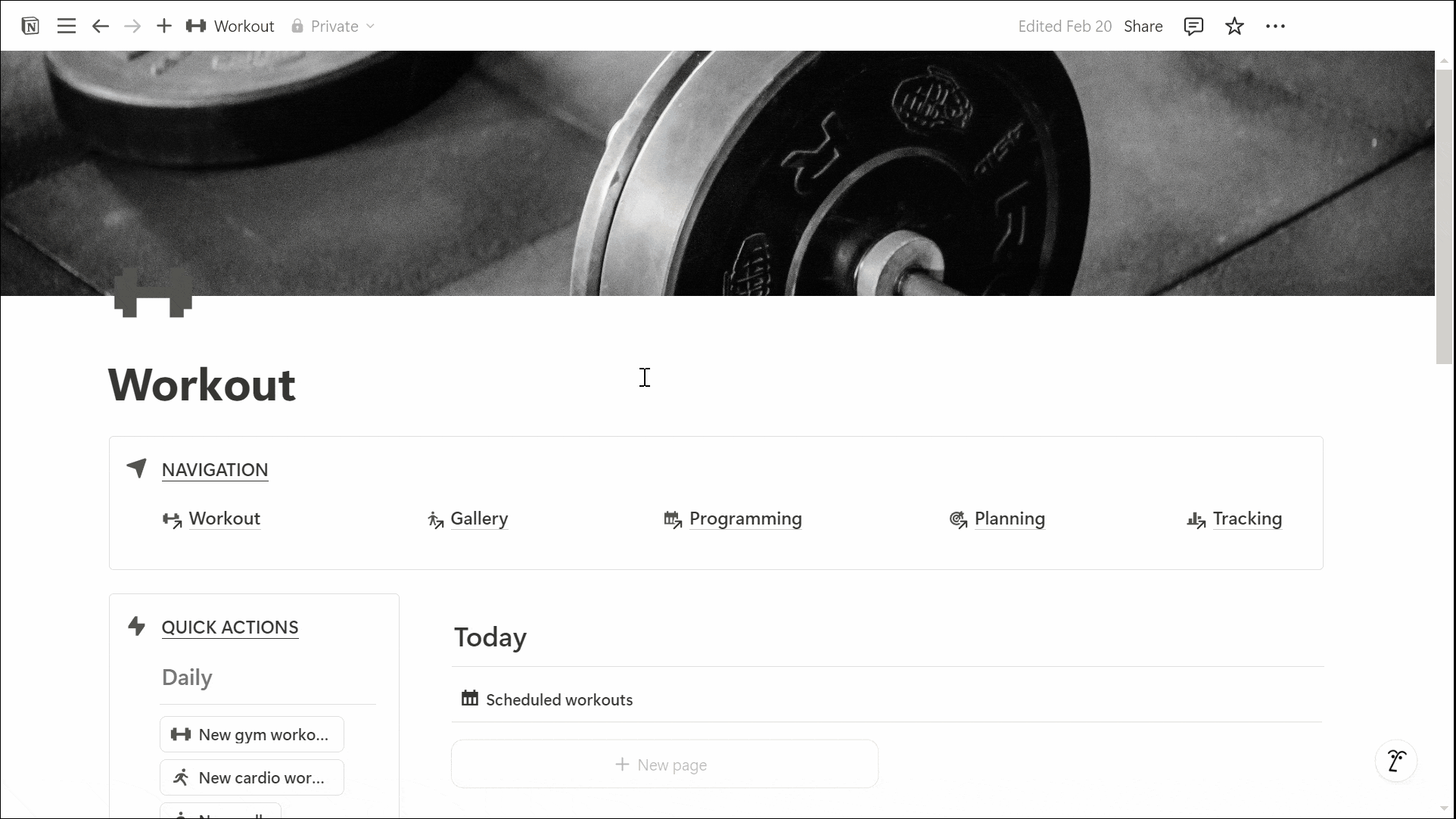
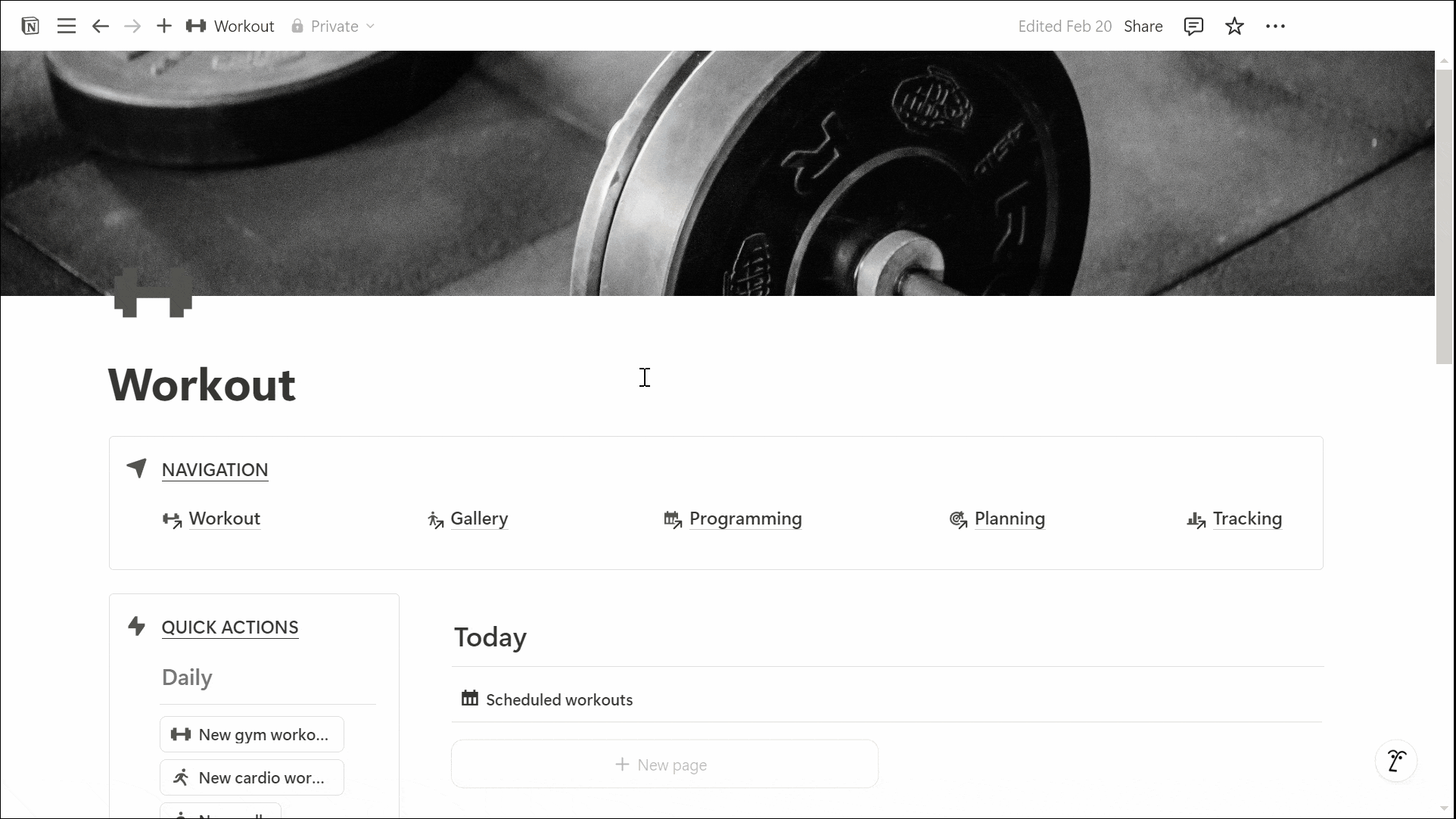
Notion Block vs Page: How Blocks and Pages Work Together
Blocks and pages are designed to work seamlessly together in Notion. Every page itself is a block, which means it can be duplicated, moved, or embedded inside another page.
This flexibility allows for advanced structuring, such as knowledge bases with multiple nested layers or dashboards that integrate different types of content.
By combining pages with various block types, users can create highly customized workspaces. Whether you’re organizing projects, creating wikis, or managing tasks, understanding how to structure pages and blocks efficiently will significantly improve your productivity in Notion.
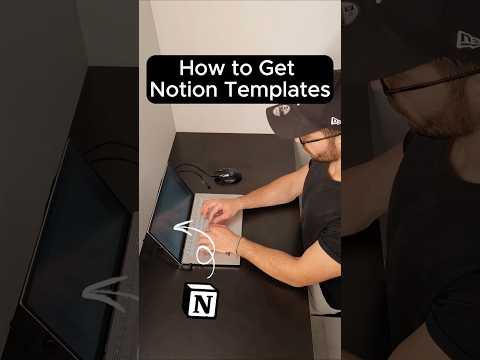
Learn more about Notion here.
Notion Block vs Page: Best Practices for Structuring Your Workspace
To get the most out of Notion’s block-based system, consider these best practices:
Use pages to group related content. Keep your workspace clean by nesting related pages together.
Leverage different block types. Combine text, databases, and media blocks to create rich, interactive content.
Utilize templates. Notion allows you to save page structures as templates for repeated use.
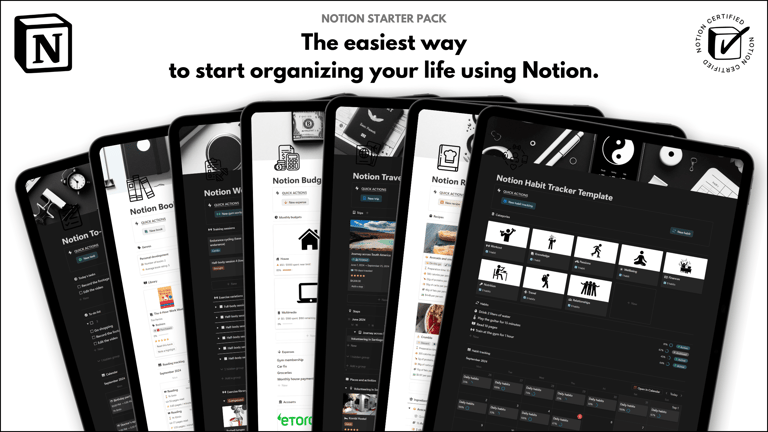
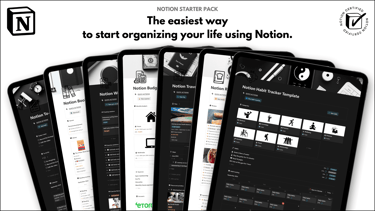
Save hours building from scratch!
Get instant access to 7 free Notion templates with the Notion Starter Pack.
Use backlinks for better navigation. Cross-link pages to create a connected knowledge base.
Experiment with layouts. Move blocks freely and test different page structures to find what works best for you.
Conclusion: Notion Block vs Page
Understanding the difference between blocks and pages in Notion is key to mastering its workflow.
Blocks are the fundamental building units of content, while pages act as containers that organize those blocks into structured workspaces. Because pages are blocks themselves, they can be linked, nested, and displayed in multiple locations.
By leveraging the flexibility of blocks and the organizational power of pages, users can create highly customized and efficient workspaces in Notion.
Knowing how to use Notion block vs page effectively is crucial for making the most of the app's powerful features, whether you're managing tasks, taking notes, or building databases.
Unlock the ultimate roadmap to a life in order: simply enter your email adress below and a PDF copy will instantly be sent right to your inbox.
Download your free Notion ebook now!
Join The Movement
Follow Notionbase on social media to stay up to date with Notion... and more!
Links
Master Notion in 5 days.
© 2025 Notionbase. All rights reserved.
Products