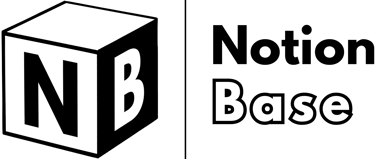How to Make a Project Roadmap Plan in Notion for Beginners
This article will guide you step by step on how to make a project roadmap plan in Notion. You'll learn how to structure your database, set up key properties, configure useful views, and optimize your workflow to ensure your projects stay on track.
3/29/20255 min read
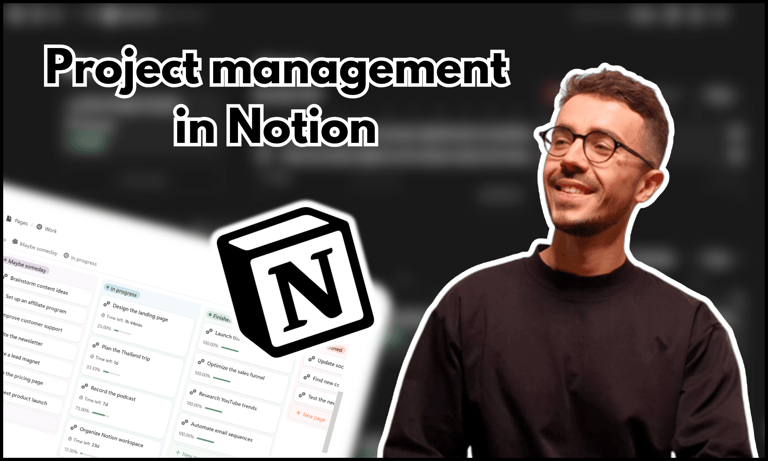

How to Make a Project Roadmap Plan in Notion?
Having a structured project roadmap is essential for managing tasks, tracking deadlines, and ensuring progress. Whether you’re working on a solo project or coordinating with a team, organizing your tasks efficiently can make a significant difference.
Notion is a flexible and powerful tool that allows you to create a customized roadmap tailored to your needs. This guide will walk you through how to make a project roadmap plan in Notion.
Table of Contents
How to Make a Project Roadmap Plan in Notion: Understanding the Basics
Why Use Notion for Project Roadmaps?
Notion is an all-in-one workspace that lets you manage projects, take notes, and organize workflows. Unlike traditional task managers, Notion gives you complete control over how you structure your projects, allowing for maximum customization.
One of Notion’s biggest advantages is its ability to adapt to different workflows. Whether you prefer a structured table, a visual Kanban board, or a timeline for long-term planning, Notion provides the tools you need.
For personal organization, it’s incredibly useful because it allows you to see all your tasks and deadlines in one place, reducing the chances of missing important details.
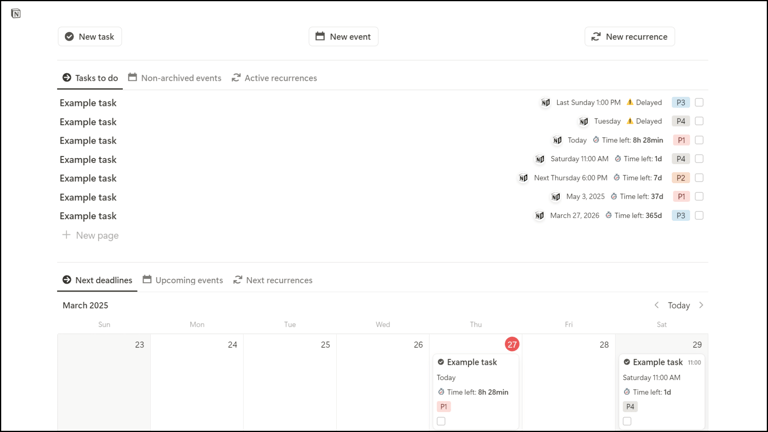
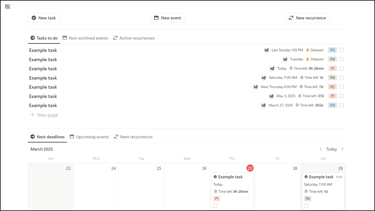
Key Elements of a Project Roadmap Plan
A project roadmap plan provides a clear structure for managing a project from start to finish. The essential components include:
🎯 Clear Objectives: What you aim to accomplish.
✅ Tasks and Milestones: The steps required to complete the project.
⏱️ Timelines and Deadlines: When each task should be completed.
🙋 Assigned Responsibilities: Who is responsible for each task.
📈 Tracking Progress: Regularly reviewing and updating status.
Setting Clear Objectives Before You Start
Before diving into Notion, take time to define your project’s key objectives. Ask yourself:
What is the goal of this project?
What are the major milestones?
Who will be involved, and what are their roles?
Answering these questions ensures that your roadmap is well-structured and aligned with your goals.
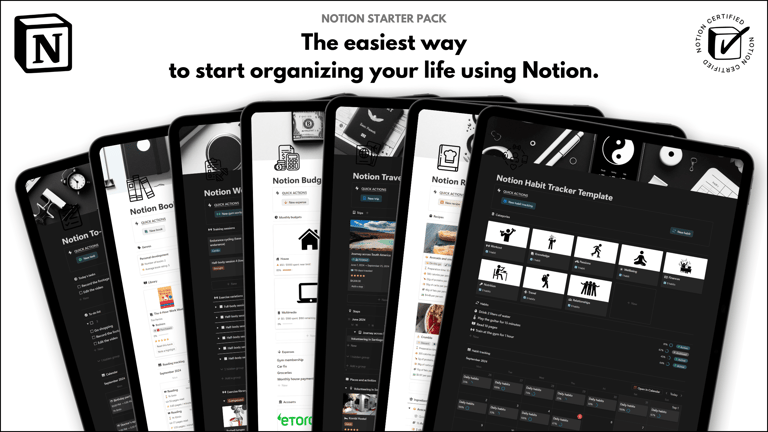
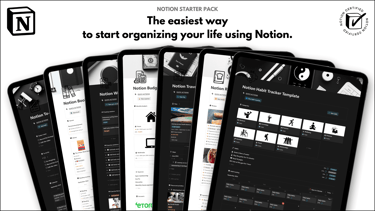
Save hours building from scratch!
Get instant access to 7 free Notion templates with the Notion Starter Pack.
How to Make a Project Roadmap Plan in Notion: Creating Your Database
Choosing the Right Database Structure
The foundation of your roadmap in Notion is a database. The most common starting point is a table view, which provides a clear overview of all tasks. However, you can also explore other views such as Kanban or Timeline which we will see in a moment.
Adding Essential Properties for Project Management
To make your database functional, add key properties that will help track progress effectively (the associated property name is in brackets):
Status (Status): Labels such as "To Do," "In Progress," or "Completed."
Deadline (Date): A due date for each task.
Assignee (Person): Who is responsible for completing the task.
Priority (Select): Classify tasks as High, Medium, or Low priority.
Category/Tags (Multi-select): Helps categorize tasks based on different themes or project phases.
Notes (Text): Additional information or links related to the task.
Having these properties ensures that your roadmap remains structured and easy to follow.
Advanced Features: Dependencies and Sub-items
For complex projects that involve multiple steps and interdependencies, Notion’s dependencies and sub-items features are incredibly useful.
Dependencies allow you to specify which tasks must be completed before another can start, ensuring that workflows stay on track.
Sub-items, on the other hand, help break down large tasks into smaller steps, making it easier to manage intricate projects with many moving parts.
Using dependencies can prevent bottlenecks by clearly showing which tasks need to be finished first. Sub-items work well for projects that require extensive detailing, as they allow for better task structuring and organization.
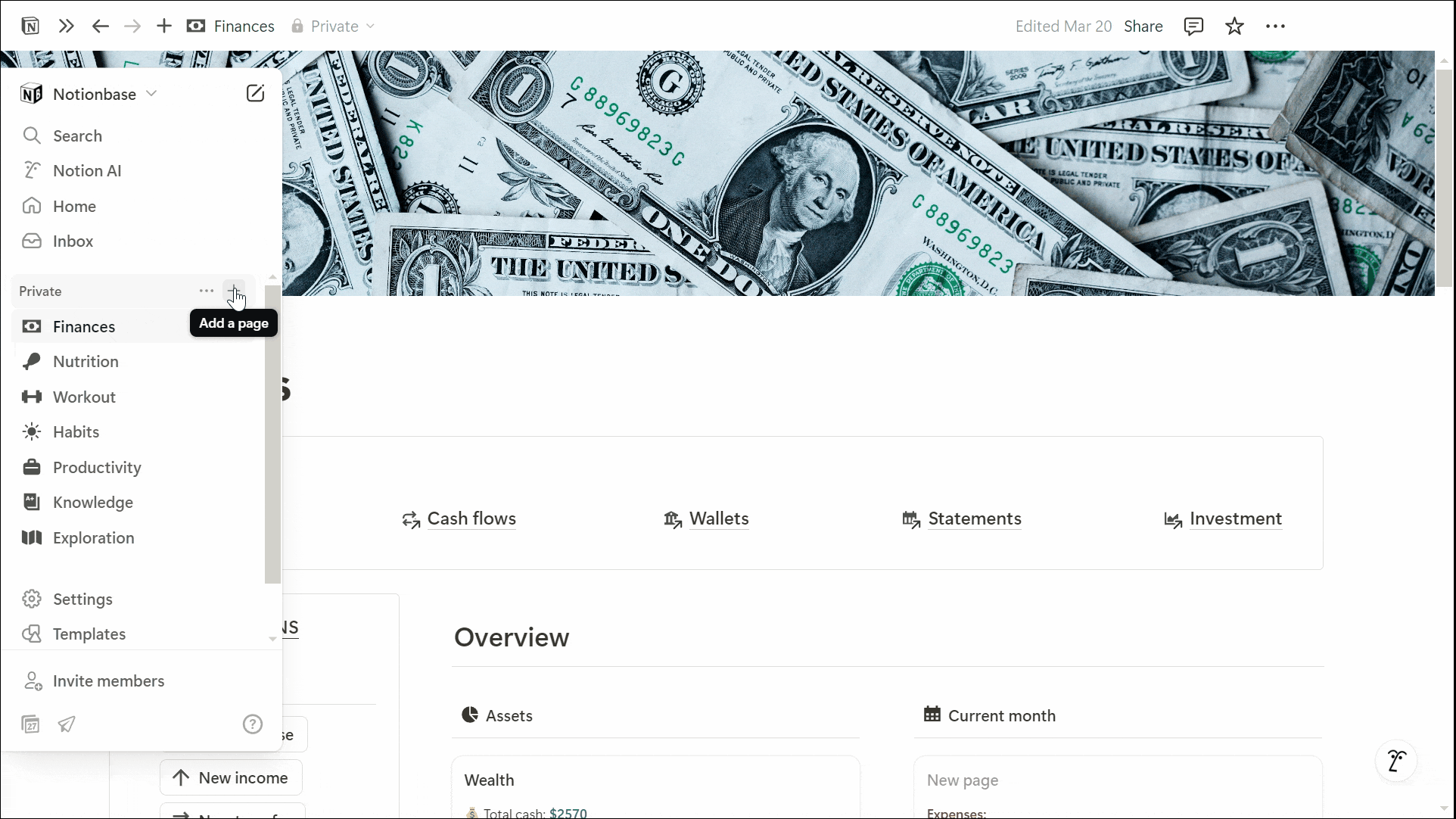
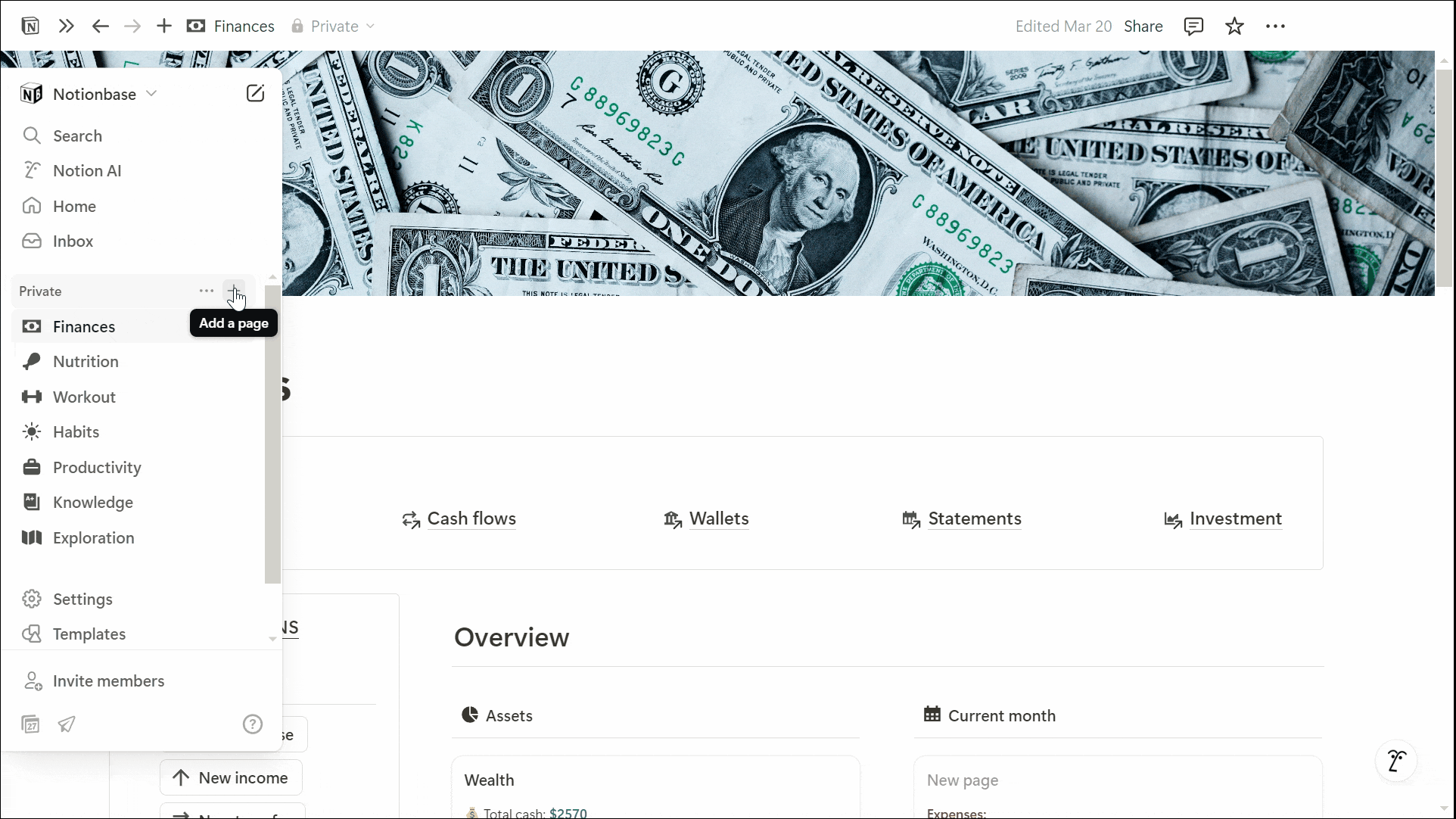
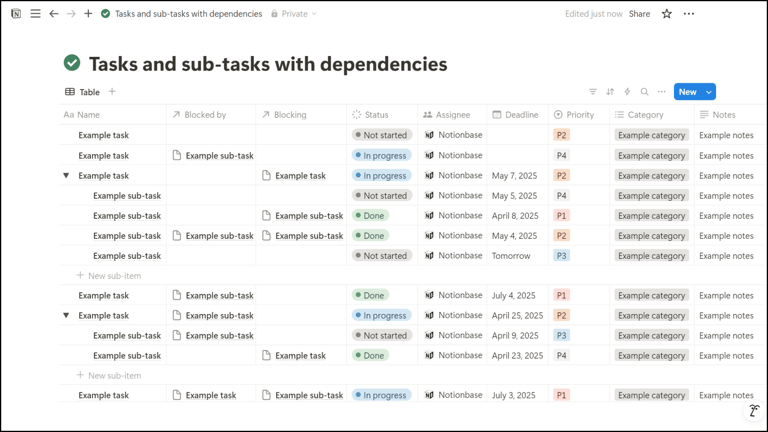
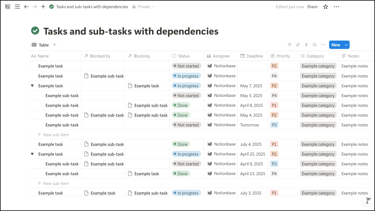
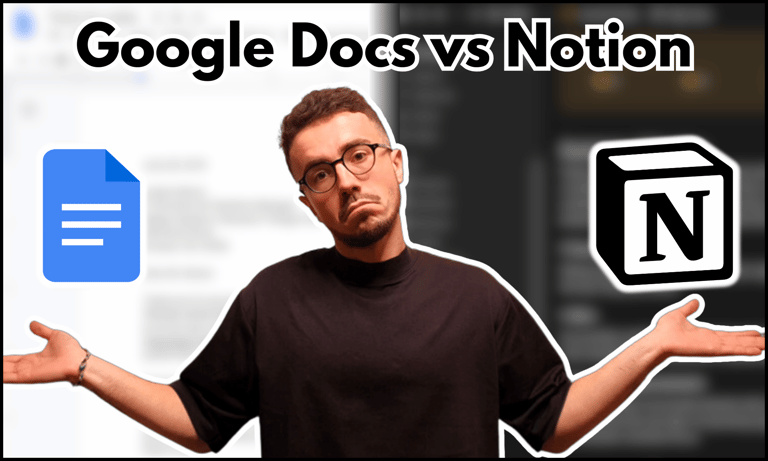
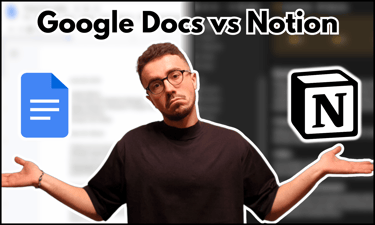
Why do people use Notion instead of Google docs? Find out the answer in this article.
How to Make a Project Roadmap Plan in Notion: Configuring Views for Better Workflow
Using Kanban Boards for Task Progress
Notion’s Kanban board view is ideal for visualizing workflow. Tasks can be moved between stages, making it easy to track progress in real-time. This method is especially useful for agile project management.
Switching Between Views for Flexibility
One of Notion’s greatest strengths is its ability to support multiple views of the same database. You can:
Use a List View for a detailed breakdown of tasks.
Enable Calendar View for a deadline-focused approach.
Switch between views to suit different aspects of project management.
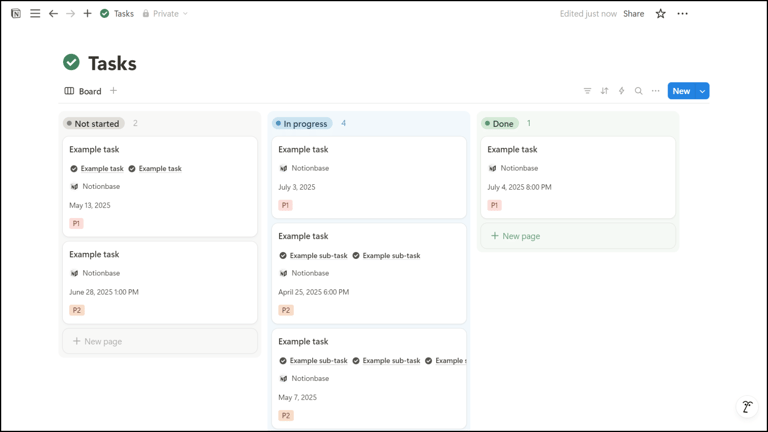
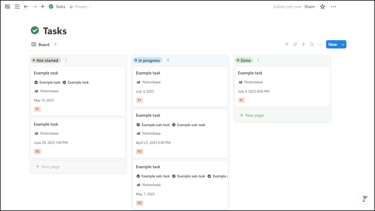
Visualizing Your Roadmap with Timeline View
The Timeline view provides a clear chronological overview of your project. This is particularly useful for:
Understanding task dependencies.
Adjusting timelines when needed.
Ensuring workload is balanced across different phases of the project
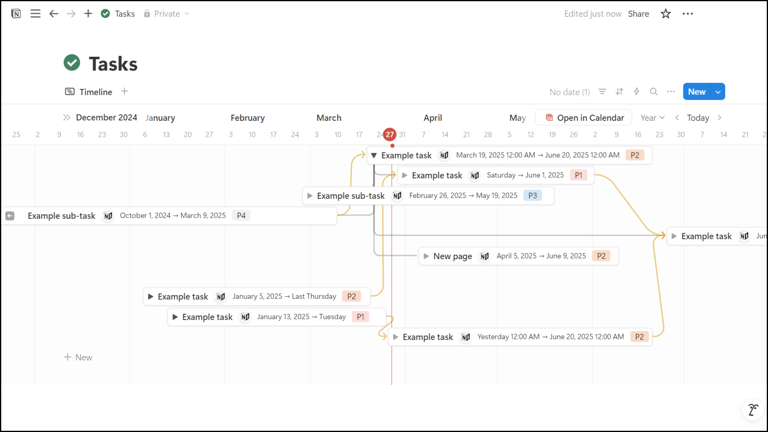
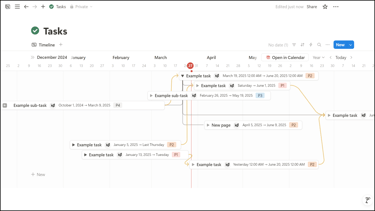
How to Make a Project Roadmap Plan in Notion: Filtering and Sorting for Efficiency
Using Filters to Focus on Key Data
Filters in Notion allow you to customize what you see based on:
Task status (e.g., only show incomplete tasks).
Assigned team members (view tasks specific to a person).
Due dates (prioritize upcoming deadlines).
Setting Up Alerts and Reminders
Staying on top of deadlines is easier with Notion’s built-in notifications. Automated reminders help ensure tasks are completed on time, reducing the risk of missed deadlines.
Notion also allows integration with other tools like Slack and Google Calendar, making it even easier to stay updated.
Additionally, the "@" mention feature can be used to directly notify team members about important updates, ensuring smooth communication within the project.

Learn more about Notion here.
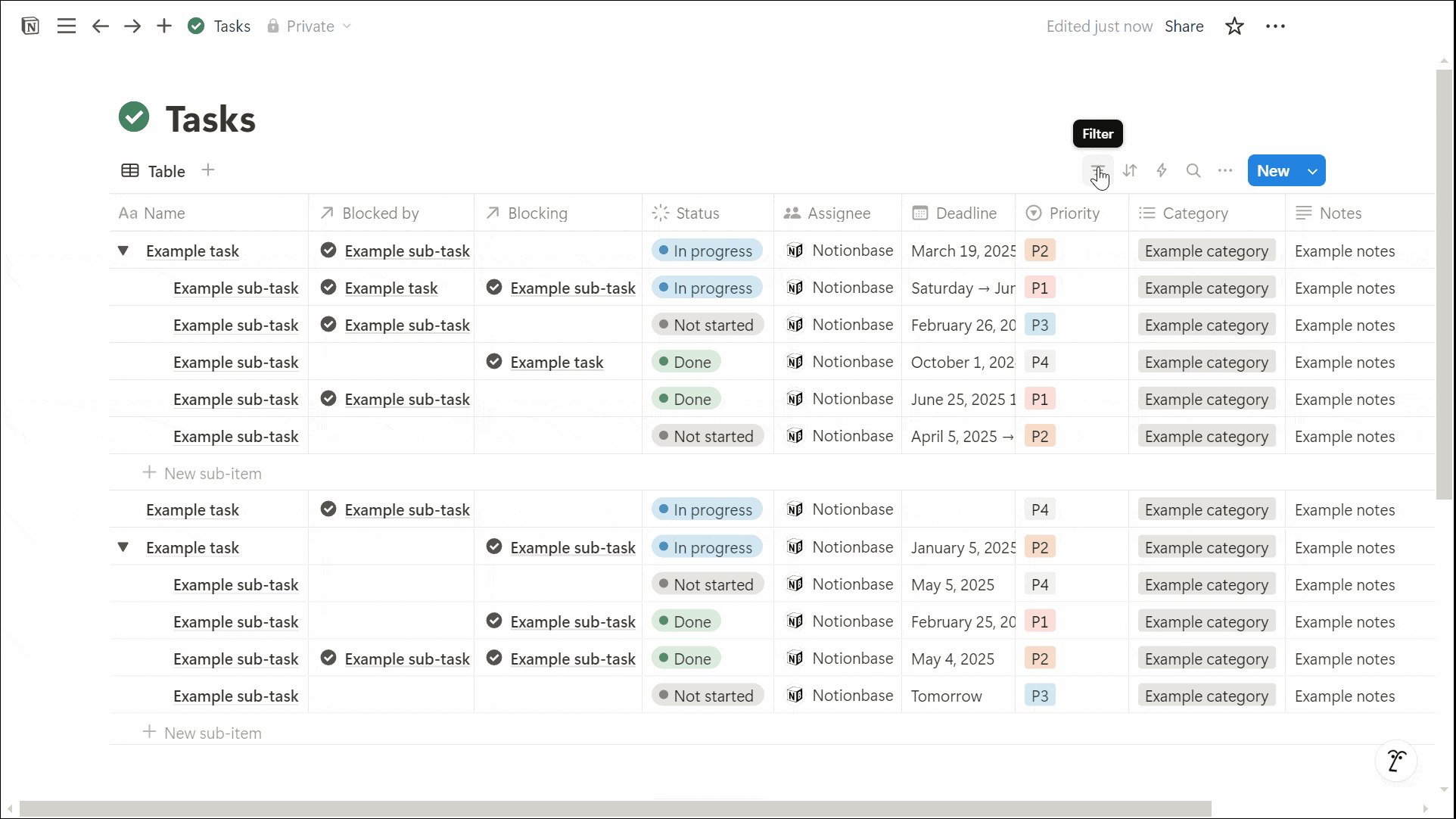
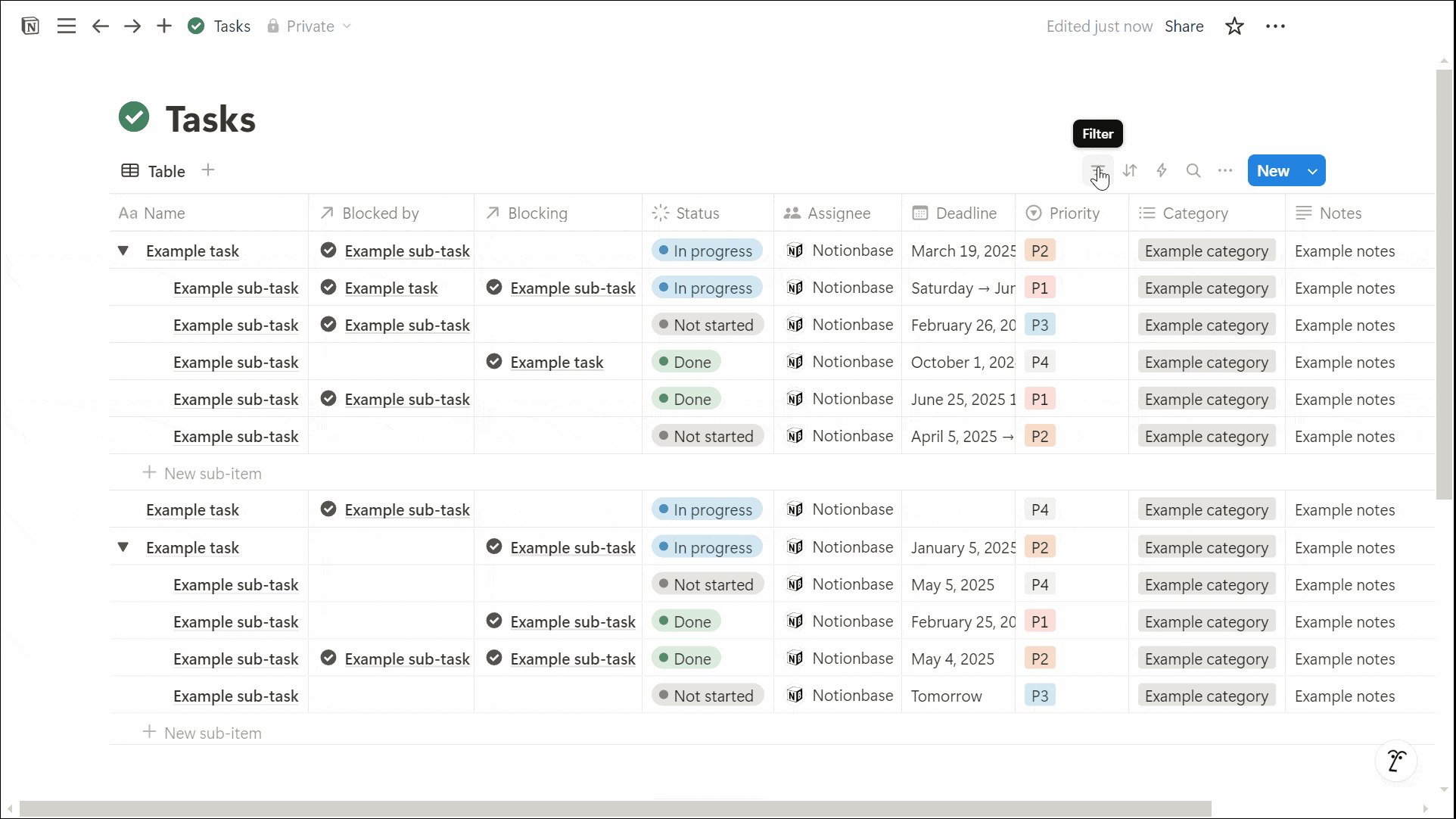
Sorting Tasks by Priority and Deadline
Sorting your tasks can help maintain focus. Common sorting methods include:
By Deadline: Keeps urgent tasks at the top.
By Priority: Ensures high-priority tasks get completed first.
By Status: Allows for quick review of tasks in progress.
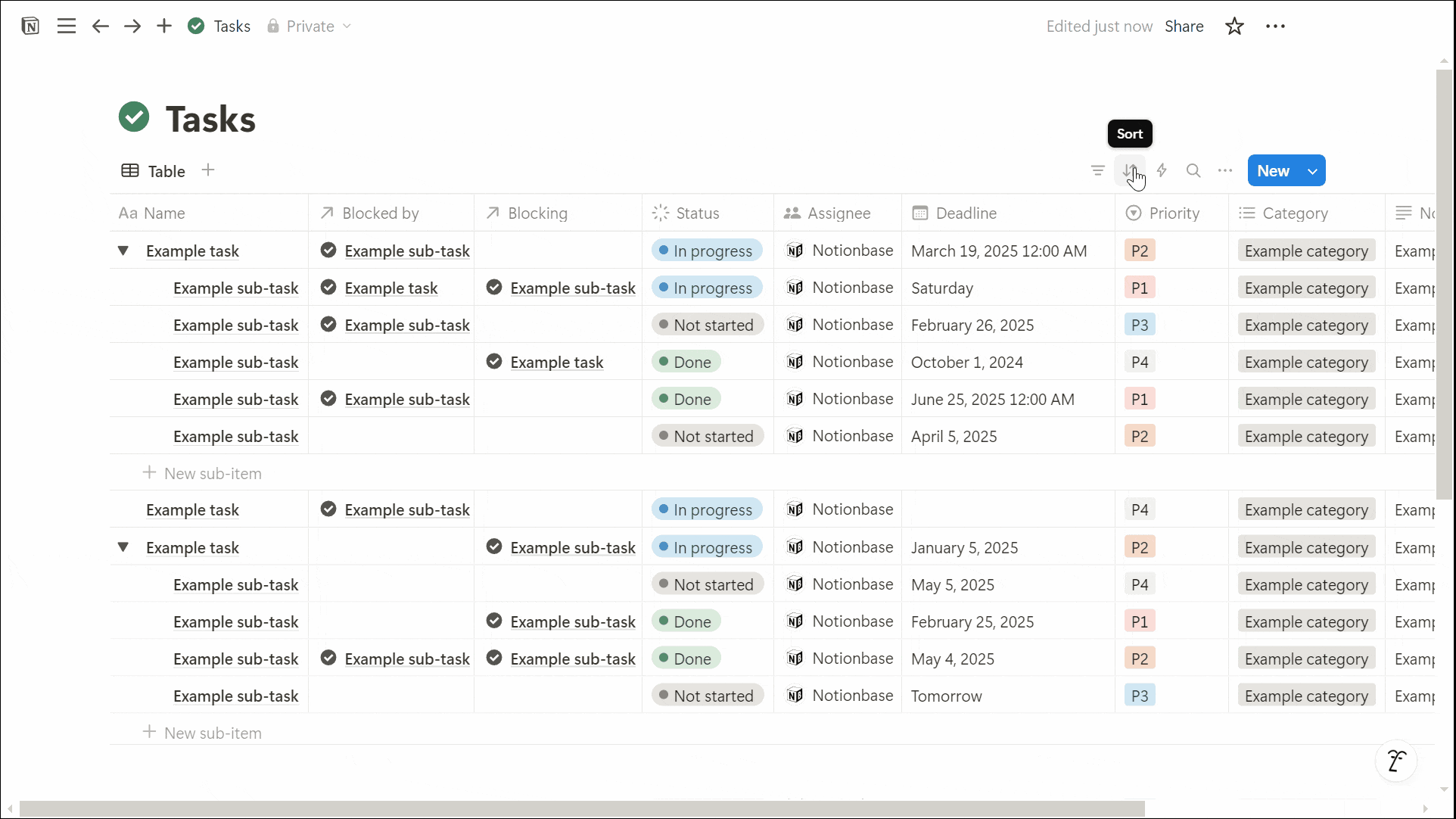
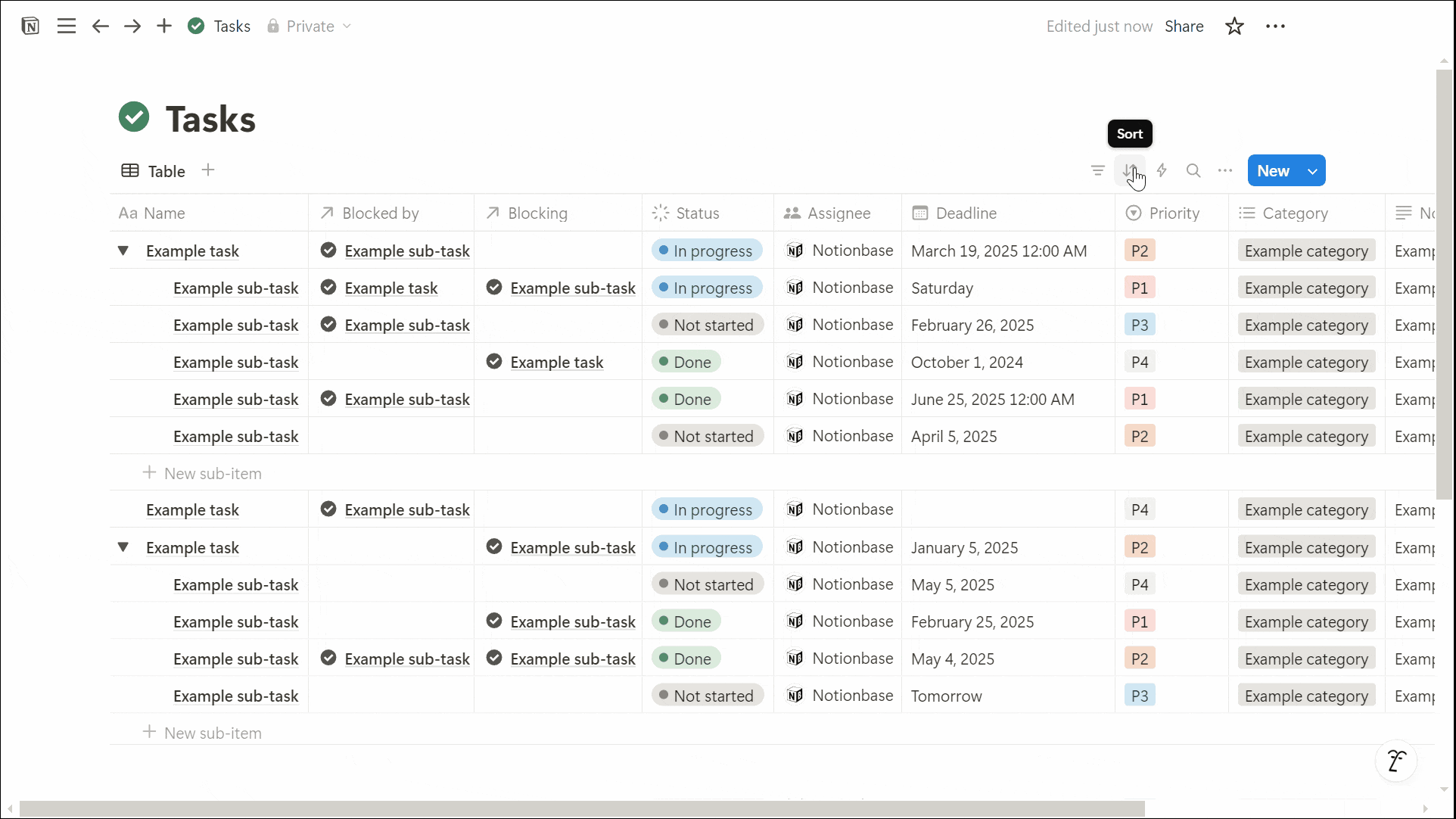
Conclusion: How to Make a Project Roadmap Plan in Notion
Knowing how to make a project roadmap plan in Notion is a game-changer for personal and team productivity. By setting clear objectives, structuring an organized database, and using powerful views like Kanban and Timeline, you can effectively manage your projects from start to finish.
Filters, sorting options, and reminders help keep everything on track, ensuring nothing slips through the cracks. Whether you’re managing a personal project or working in a team, Notion provides all the tools you need to stay organized and efficient.
Unlock the ultimate roadmap to a life in order: simply enter your email adress below and a PDF copy will instantly be sent right to your inbox.
Download your free Notion ebook now!
Join The Movement
Follow Notionbase on social media to stay up to date with Notion... and more!
Links
Master Notion in 5 days.
© 2025 Notionbase. All rights reserved.
Products