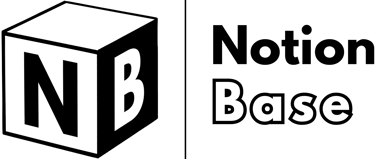How to Create New Task in Notion Using Button: Workflow Automation
Speed up task management! Learn how to create new task in Notion using button to automate workflows. This guide shows you how to use buttons, templates, and database connections to generate tasks efficiently with a single click.
6/28/20253 min read
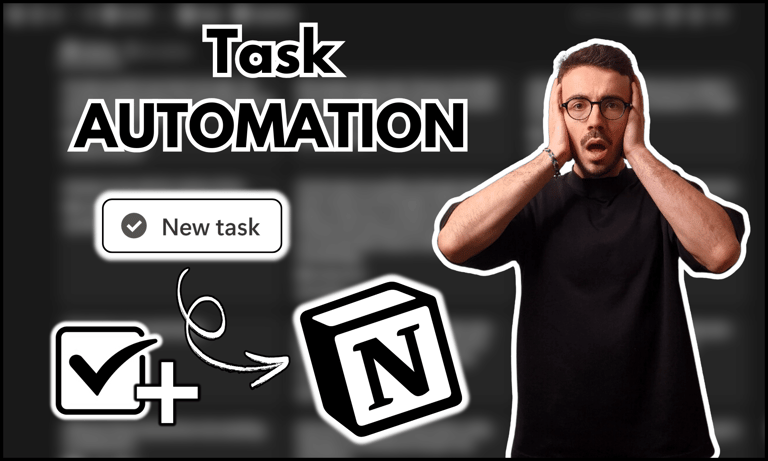
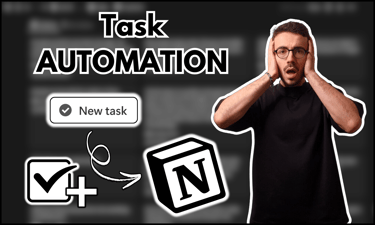
How to Create New Task in Notion Using Button
Notion allows users to automate workflows using buttons, making task creation faster and more efficient.
If you're wondering how to create new task in Notion using button, this guide will walk you through setting up a task database and automating task creation with a button.
Table of Contents
How to Create a New Task in Notion Using Button: Overview
Notion’s button feature allows you to automate task creation in just one click. Before setting up the button, you first need a dedicated Tasks database to store and manage all your tasks.
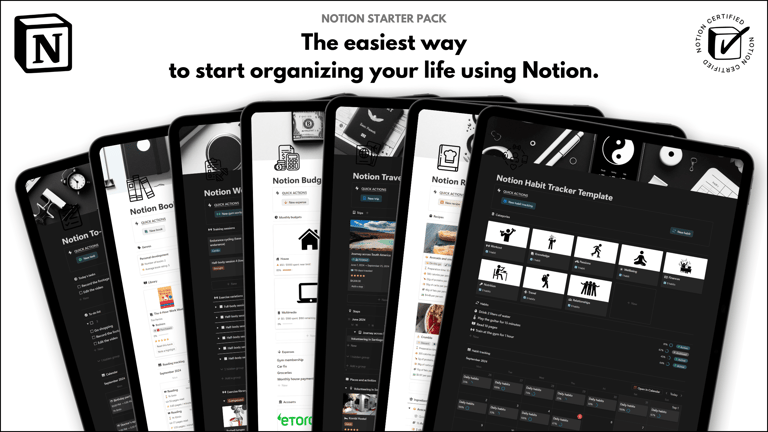
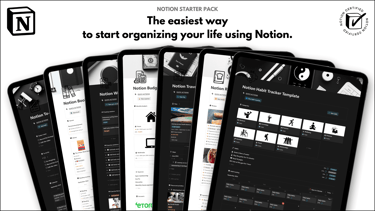
Save hours building from scratch!
Get instant access to 7 free Notion templates with the Notion Starter Pack.
Setting Up a Database in Notion
To start, create a structured database with essential task properties:
Create a new database – Choose Table View for clarity.
Add key properties:
Status (Status) – Tracks progress (e.g., To Do, In Progress, Done).
Assignee (Person) – Assign tasks to specific users.
Due Date (Date) – Set deadlines for tasks.
Priority (Select) – Classify tasks by urgency (High, Medium, Low).
Category (Select) – Define task types (Work, Personal, Project).
Once your database is ready, you can create a button to add tasks automatically.
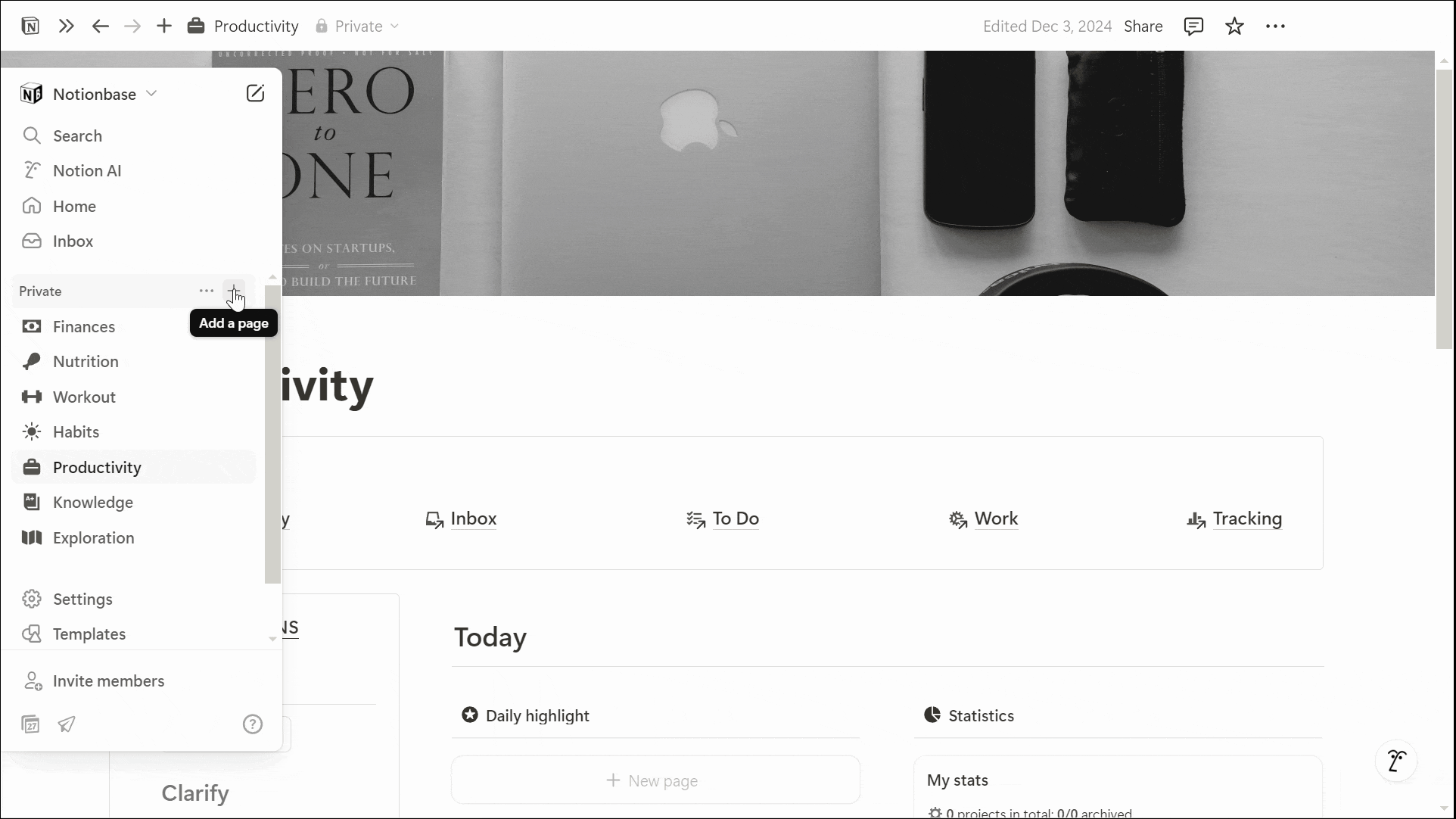
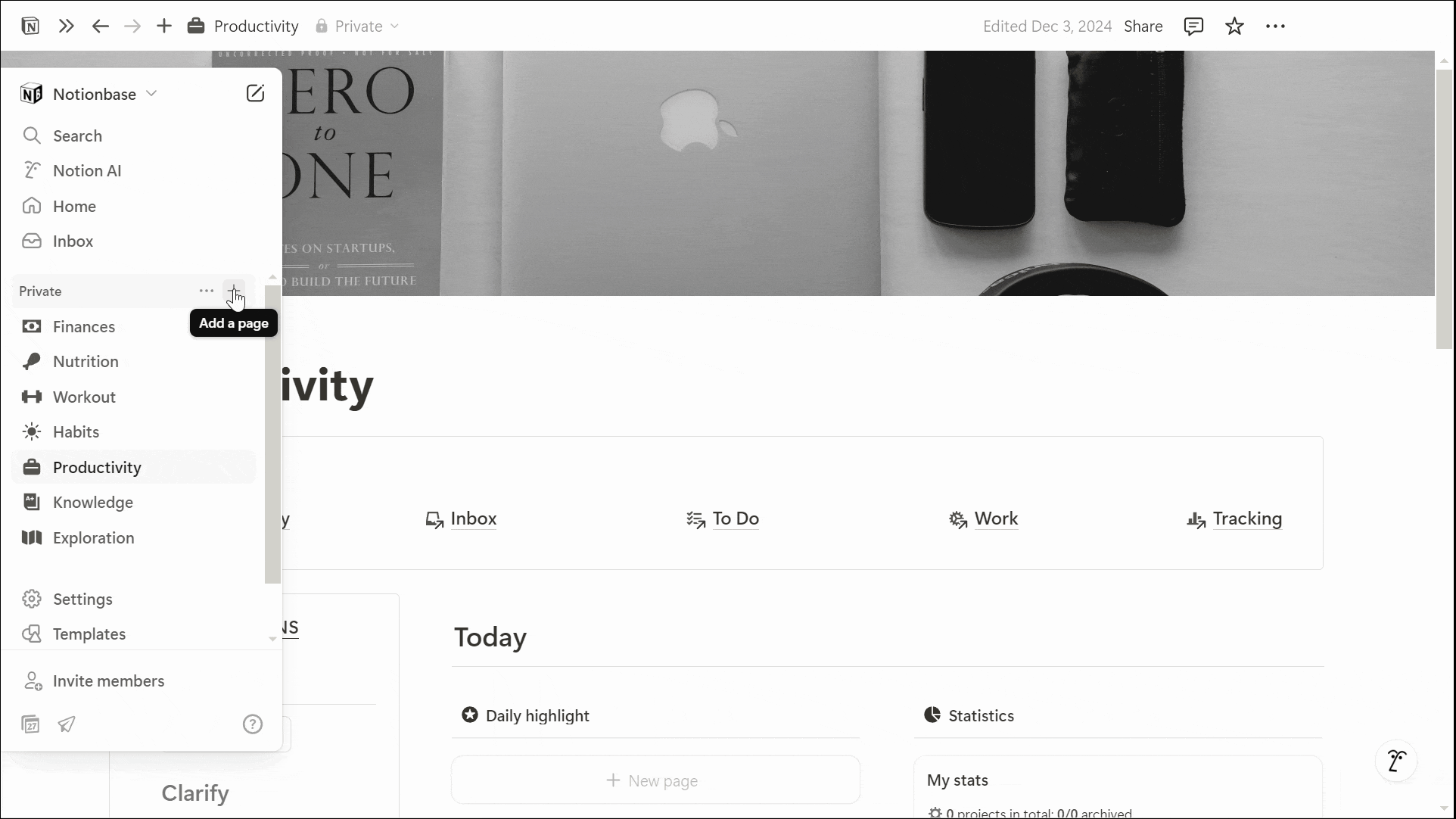
Creating a Button to Add New Tasks
A button in Notion simplifies task creation by automating repetitive actions. Here’s how to set it up:
Create a new button by typing "/Button" and selecting the button block.
Add two actions:
Action 1: Add a page to your Tasks database
Choose the Tasks database as the target.
(Optional) Select a page template if you have a specific task format.
(Optional) Pre-fill properties with recurring values (e.g., default assignee, default due date).
Action 2: Open “Page added”. This will automatically open the newly created task for immediate editing.
Now, clicking this button will instantly create a new task in your database.

Learn more about Notion here.
Converting Your Database into a Task Database
Notion allows you to enhance a standard database by turning it into a Task Database, unlocking additional functionality in the sidebar.
Steps to Convert:
Click the three-dot menu in the top-right corner of your Tasks database.
Select Customize database.
Click Tasks.
Assign the corresponding properties:
Assignee – Select the property that represents the task owner.
Status – Pick the property tracking progress.
Due Date – Choose the deadline field.
Click Turn into task database.
Once converted, your tasks will be accessible from the Home section in the sidebar.
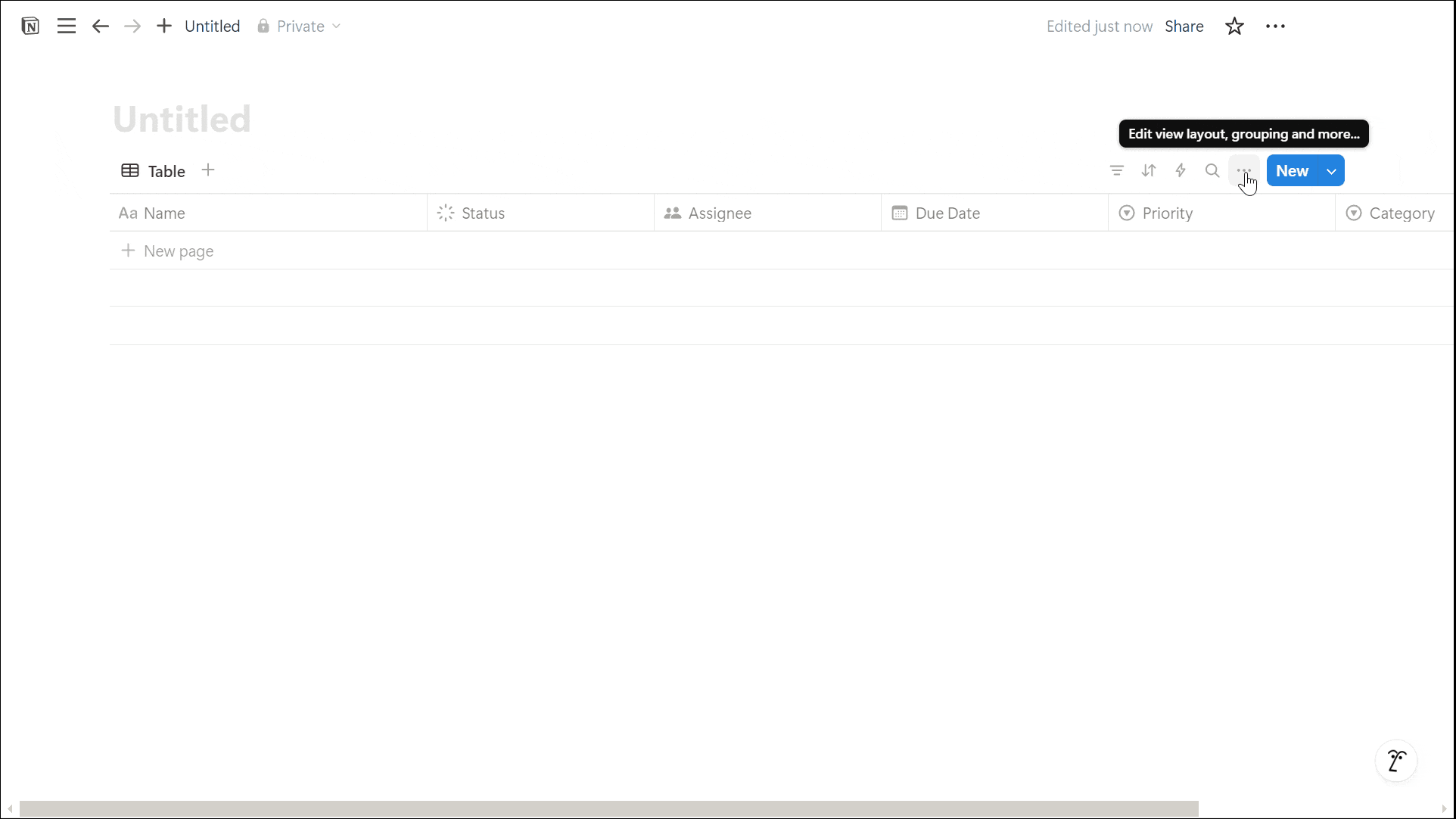
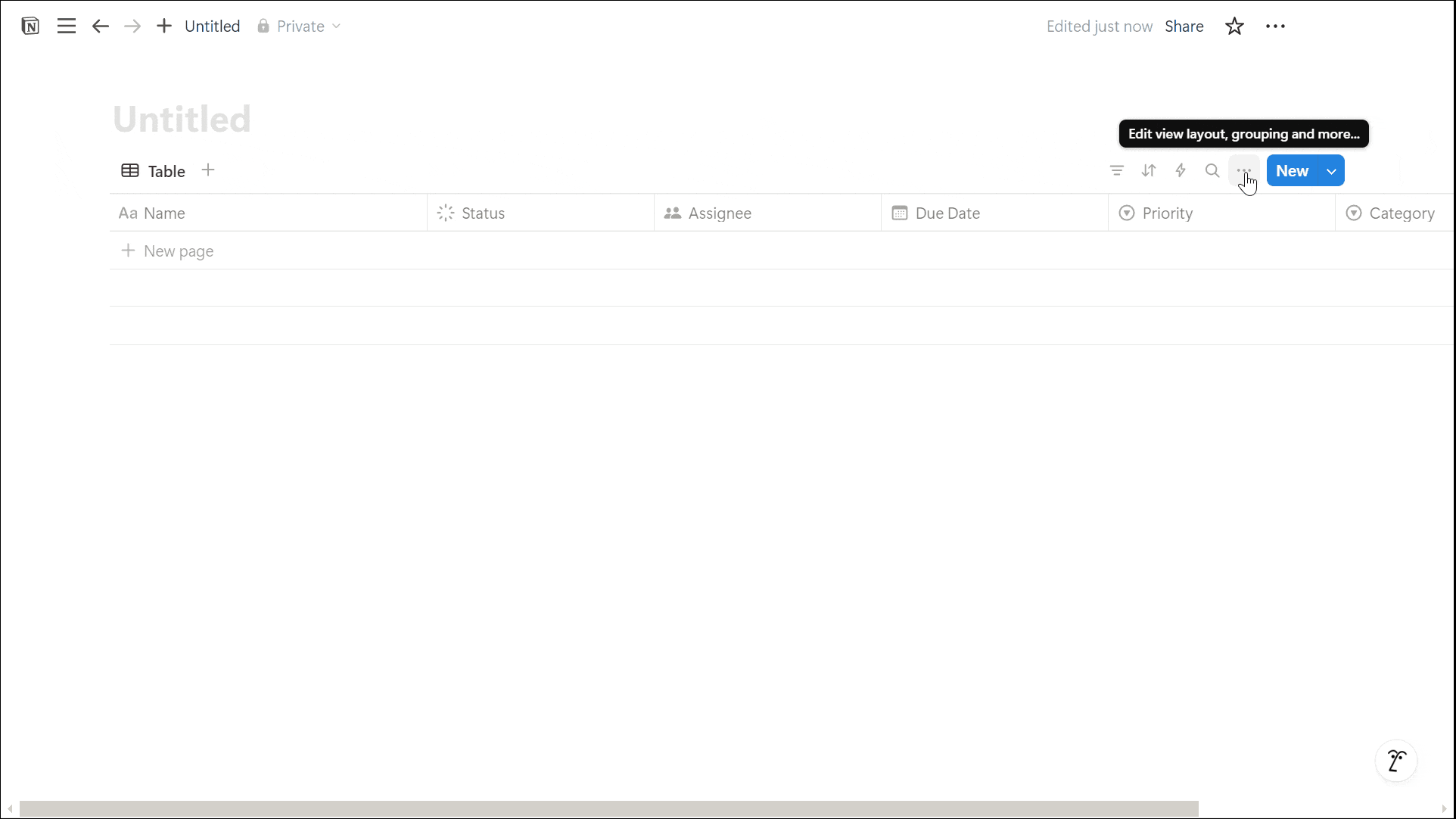
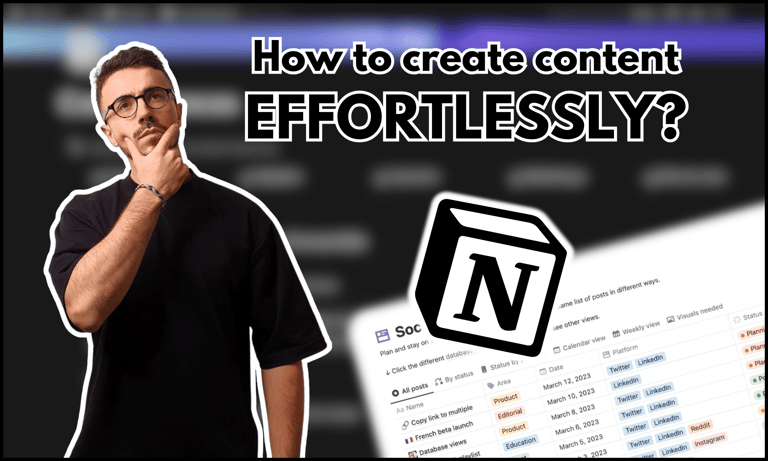
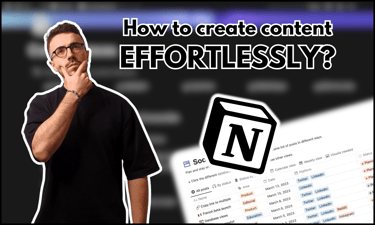
Centralize your content: discover in this guide how to create a content database using Notion.
Viewing Tasks in the Home Dashboard
To see all your assigned tasks in the Notion Home dashboard:
Open Home in the sidebar.
Click the three-dot menu in the top-right corner.
Select Show/hide widgets > My Tasks.
(Optional) Change your default page to Home for quicker access.
Now, your personal and assigned tasks will appear in one central location for easier management.
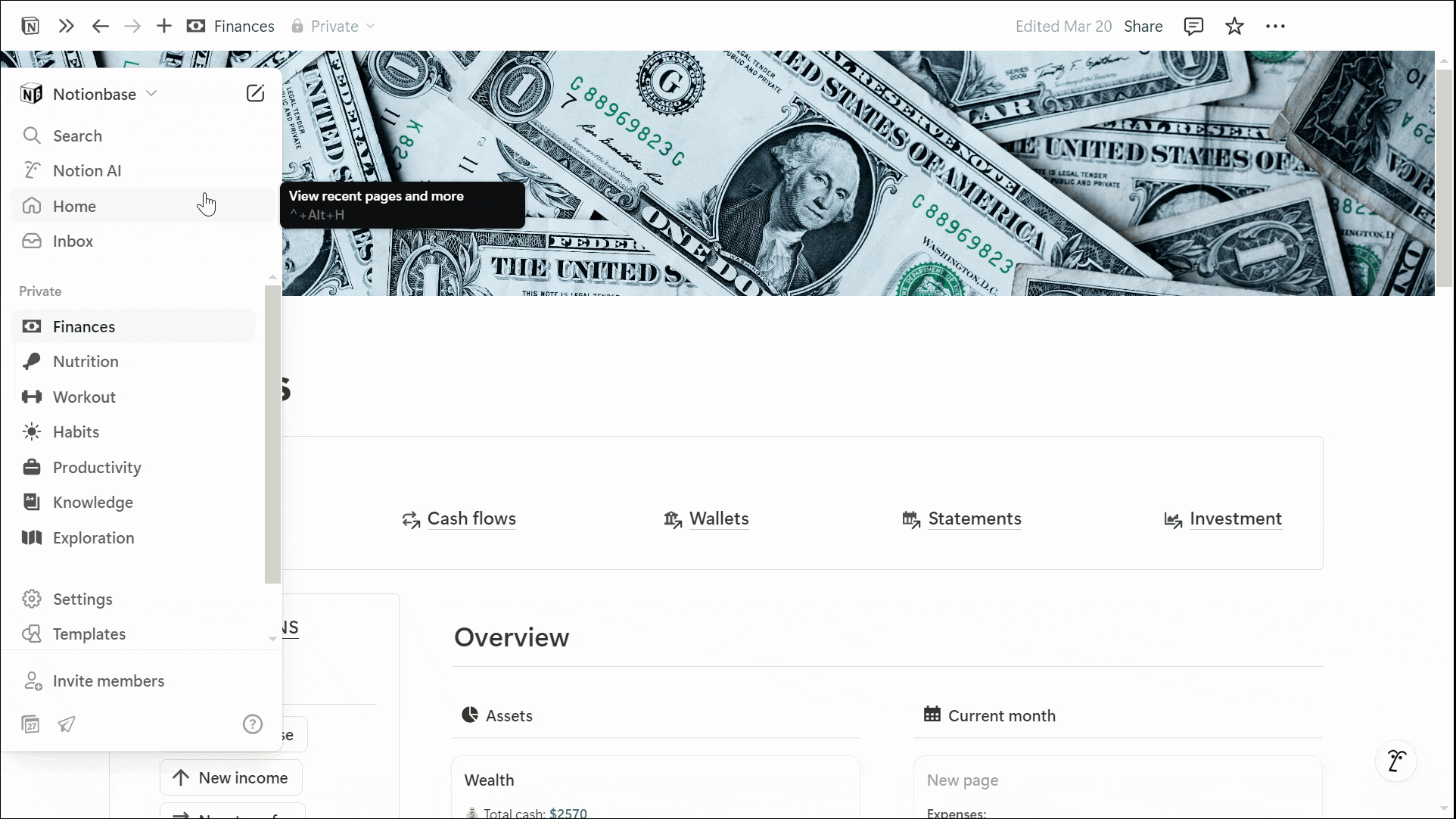
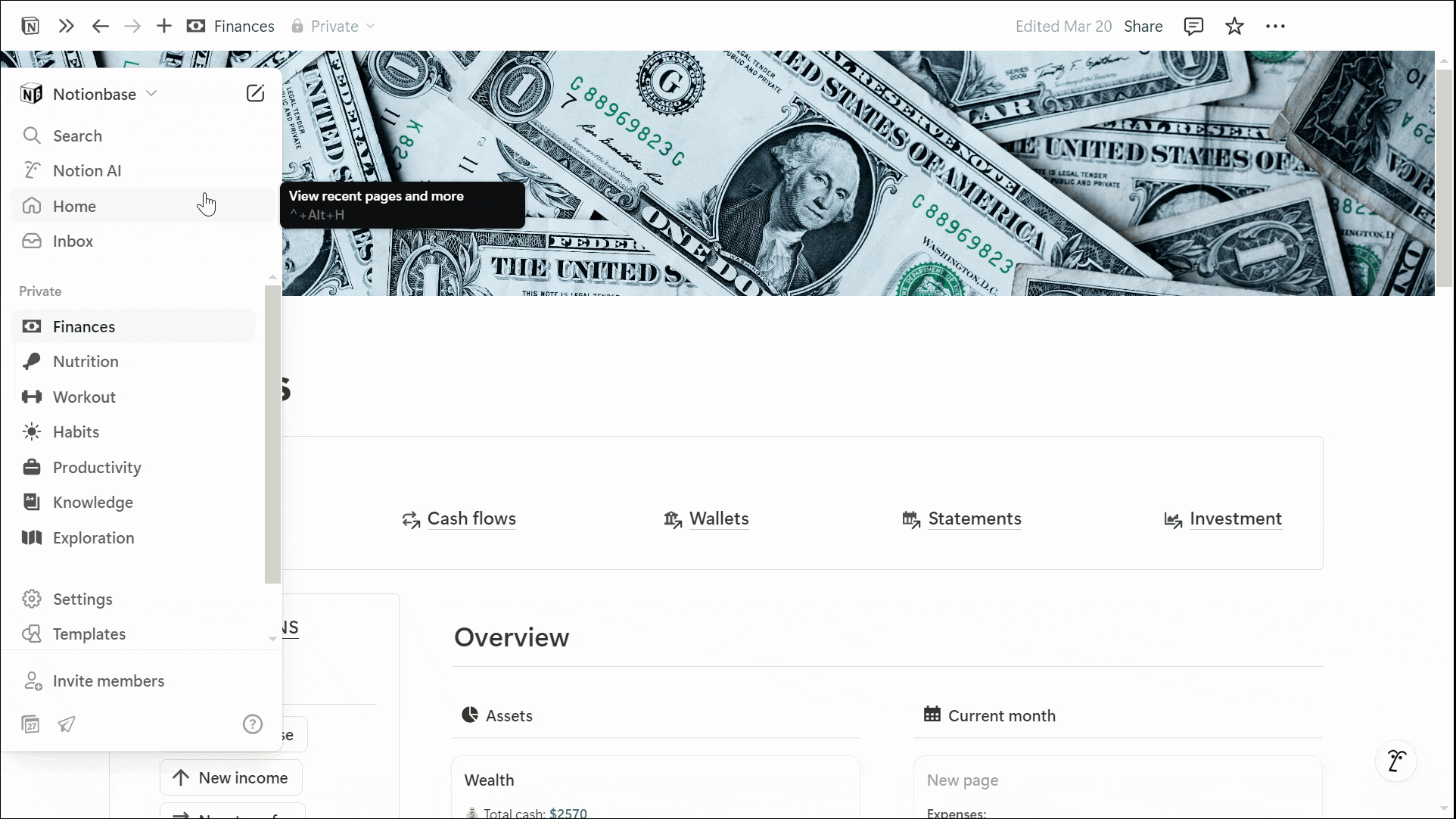
Conclusion: How to Create a New Task in Notion Using Button
Now you know how to create new task in Notion using button, making your workflow faster and more automated.
By setting up a structured Tasks database, adding a button for quick task creation, and converting it into a Task Database, you can streamline your productivity and manage tasks effortlessly.
Using the Home sidebar, you can always keep track of your tasks in one central view.
Unlock the ultimate roadmap to a life in order: simply enter your email adress below and a PDF copy will instantly be sent right to your inbox.
Download your free Notion ebook now!
Join The Movement
Follow Notionbase on social media to stay up to date with Notion... and more!
Links
Master Notion in 5 days.
© 2025 Notionbase. All rights reserved.
Products