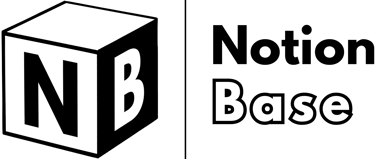How to Create a Content Database Using Notion Easily
Want to organize your writing? Learn how to create a content database using Notion by structuring properties, linking pages, and using filters. This guide walks you through setting up a system for planning, tracking, and optimizing content production.
6/25/20253 min read
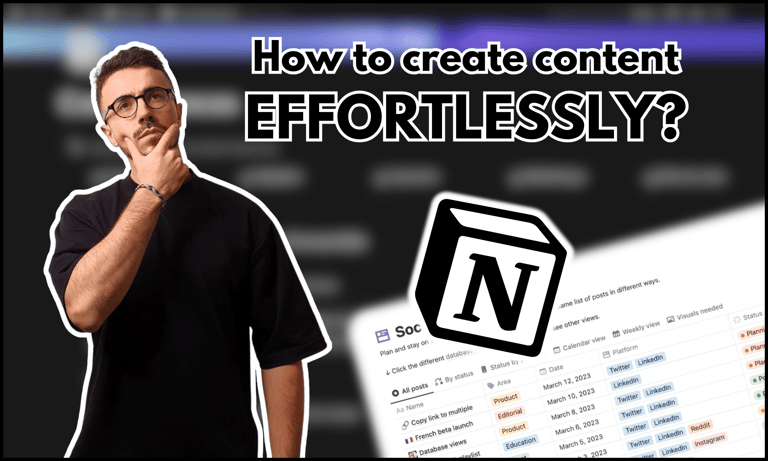
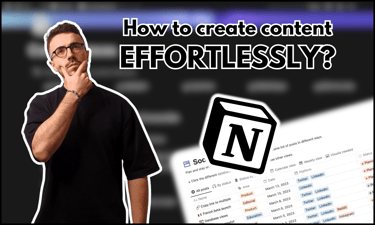
How to Create a Content Database Using Notion
Creating a content database in Notion is one of the best ways to organize and manage your content creation process. Whether you're a solo creator or part of a team, having a structured system helps streamline planning, production, and publishing.
This guide will show you how to create a content database using Notion with essential properties, views, and customization options.
Table of Contents
How to Create a Content Database Using Notion: Overview
A content database in Notion serves as a centralized hub for planning, tracking, and managing content across different platforms. By using properties, views, and filters, you can easily monitor content progress, deadlines, and publishing status.
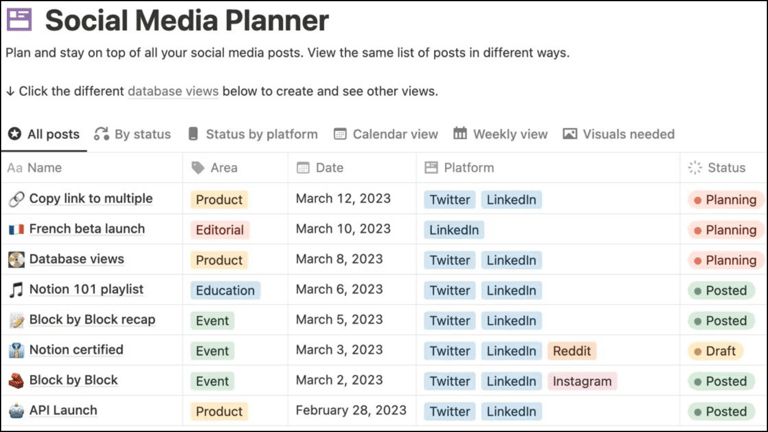
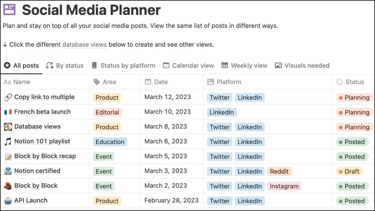
Setting Up Your Content Database in Notion
To get started:
Create a new database – Choose Table View for a structured overview.
Rename the database – Use a clear title like Content Planner or Editorial Calendar.
Start adding key properties – These will define how content is categorized and tracked.
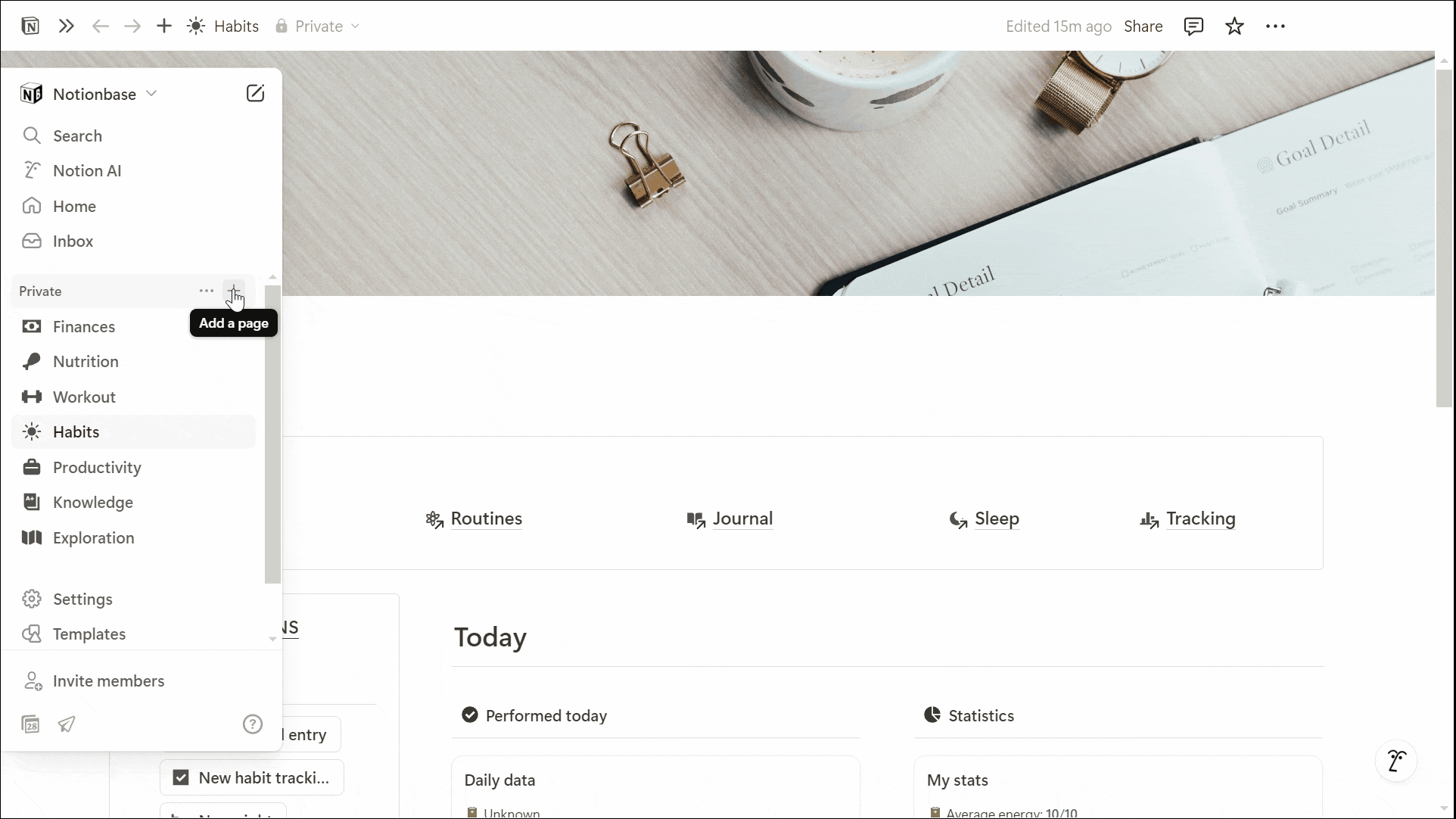
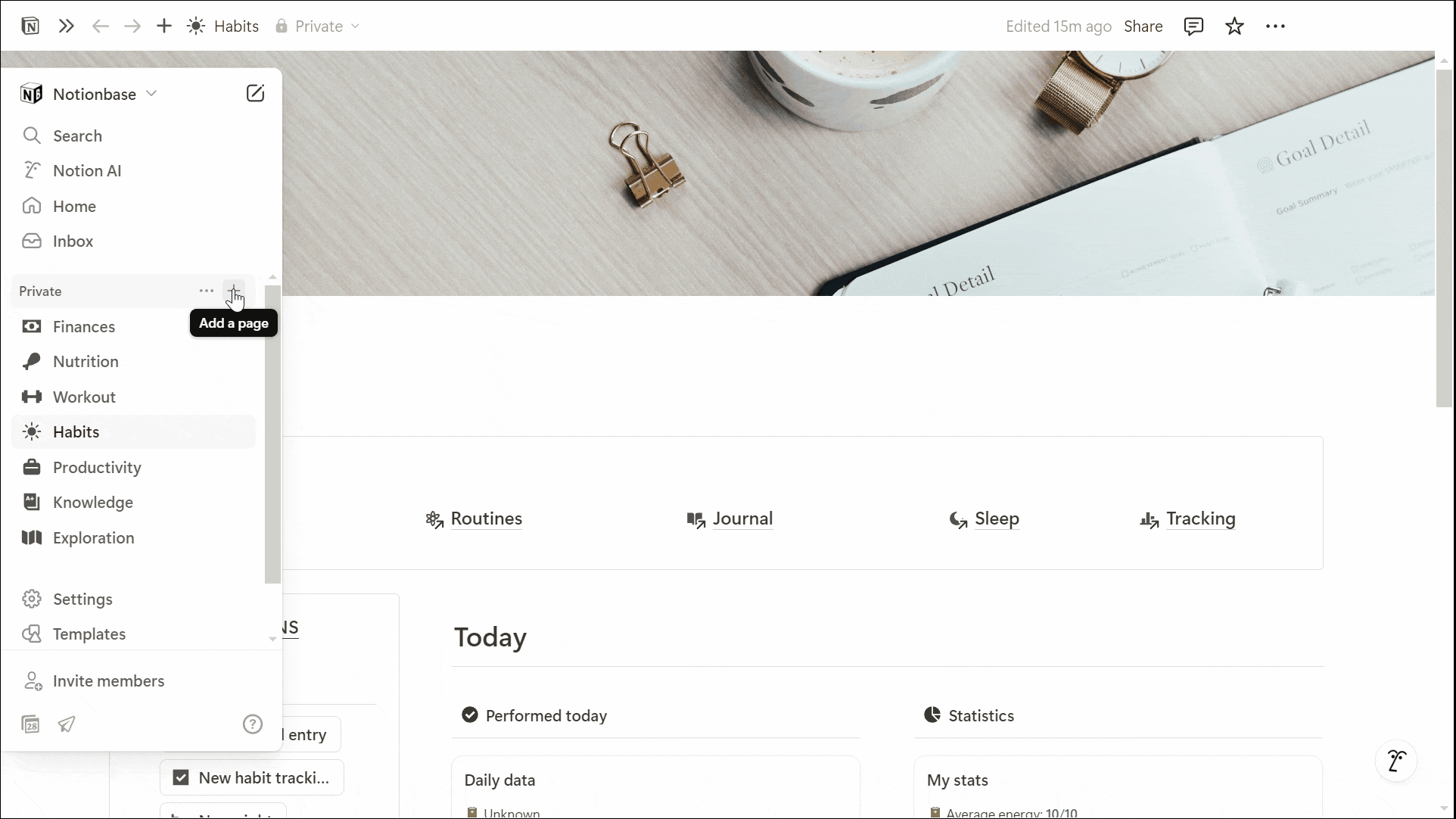
Adding Key Properties to Your Database
Adding the right properties helps structure your content workflow. Below are some essential properties:
Status (Status) – Tracks content progress (e.g., Idea, Writing, Editing, Published).
Publication Date (Date) – Helps schedule and visualize deadlines.
Format (Select) – Defines content type (e.g., Blog, Video, Social Post, Podcast).
Target Audience (Select) – Identifies who the content is for.
Content Theme (Select) – Categorizes content based on topics or strategic angles.
Call to Action (Text) – Specifies the action you want the audience to take.
SEO Keywords (Text) – Stores relevant keywords for search optimization.
Platforms (Multi-Select) – Indicates where the content will be published (e.g., YouTube, Instagram, Website).
Once these properties are set up, start adding relevant tags or options to each one.
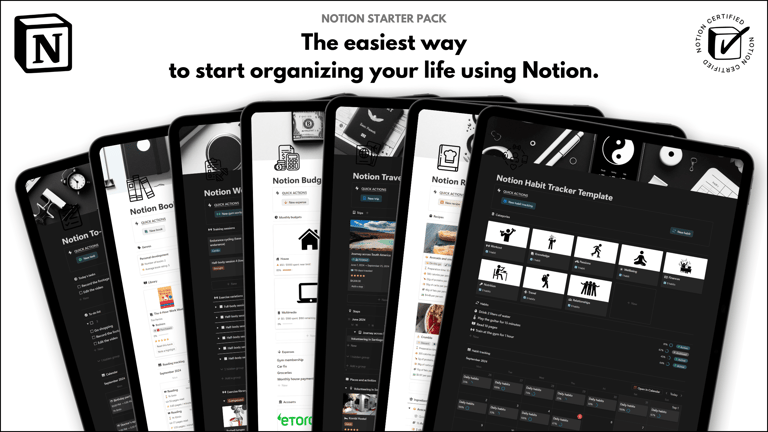
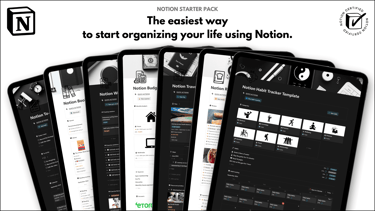
Save hours building from scratch!
Get instant access to 7 free Notion templates with the Notion Starter Pack.
Organizing Content with Views, Filters, and Sorting
Notion allows you to create different views to organize and manage your content effectively:
Table View – Provides a structured grid layout for managing all content.
List View – Useful for keeping track of content ideas and drafts.
Kanban View – Organizes content by status, making it easy to track progress.
Calendar View – Displays scheduled content based on publication dates.
Gallery View – Ideal for showcasing final content pieces, thumbnails, or cover images.
Using Filters and Sorting
Filters – Show only specific content types, publication statuses, or platforms.
Sorting – Arrange content by deadline, priority, or last updated date.
Grouping – Organize entries by format, target audience, or status for better visualization

Learn more about Notion here.
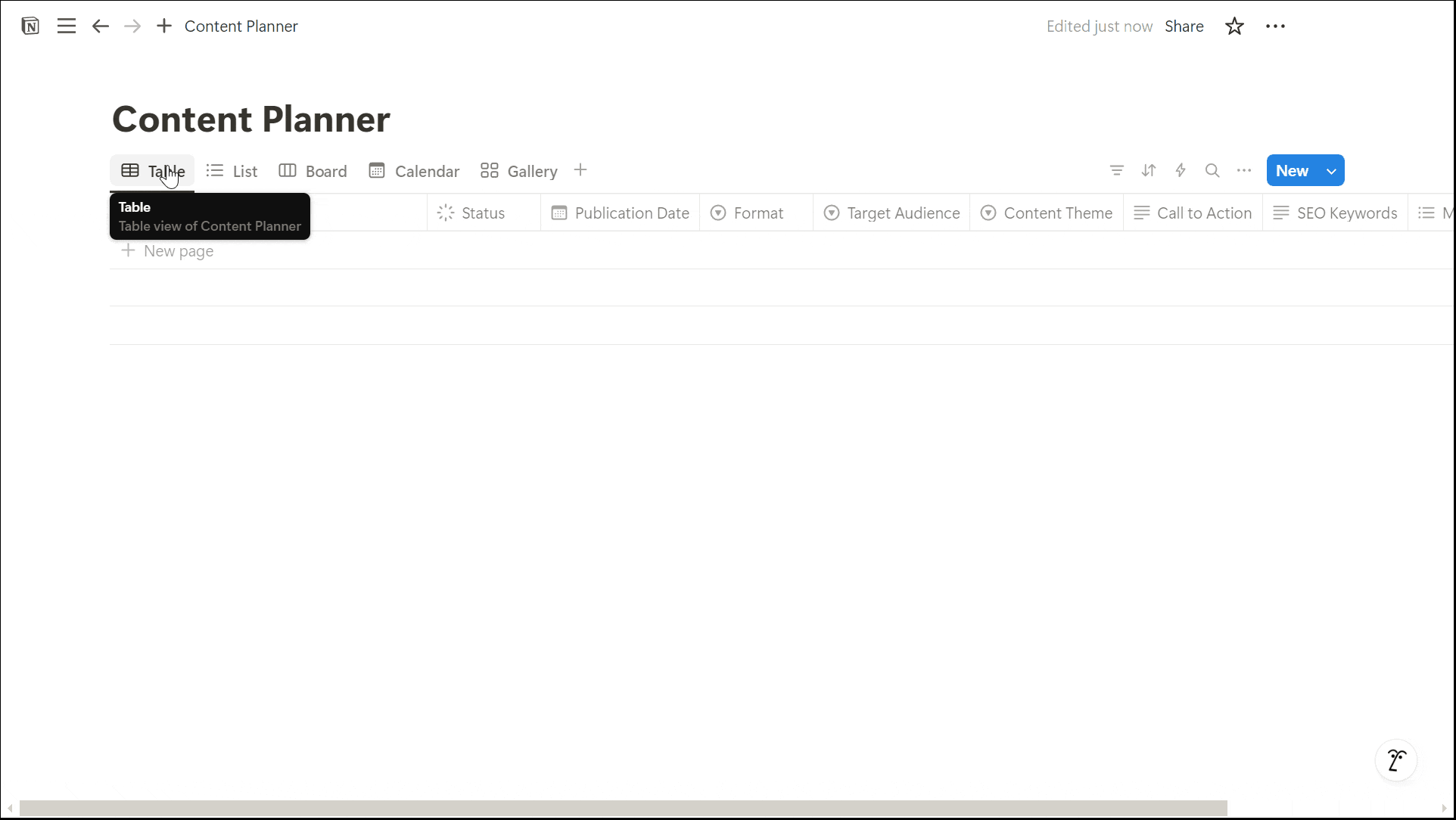
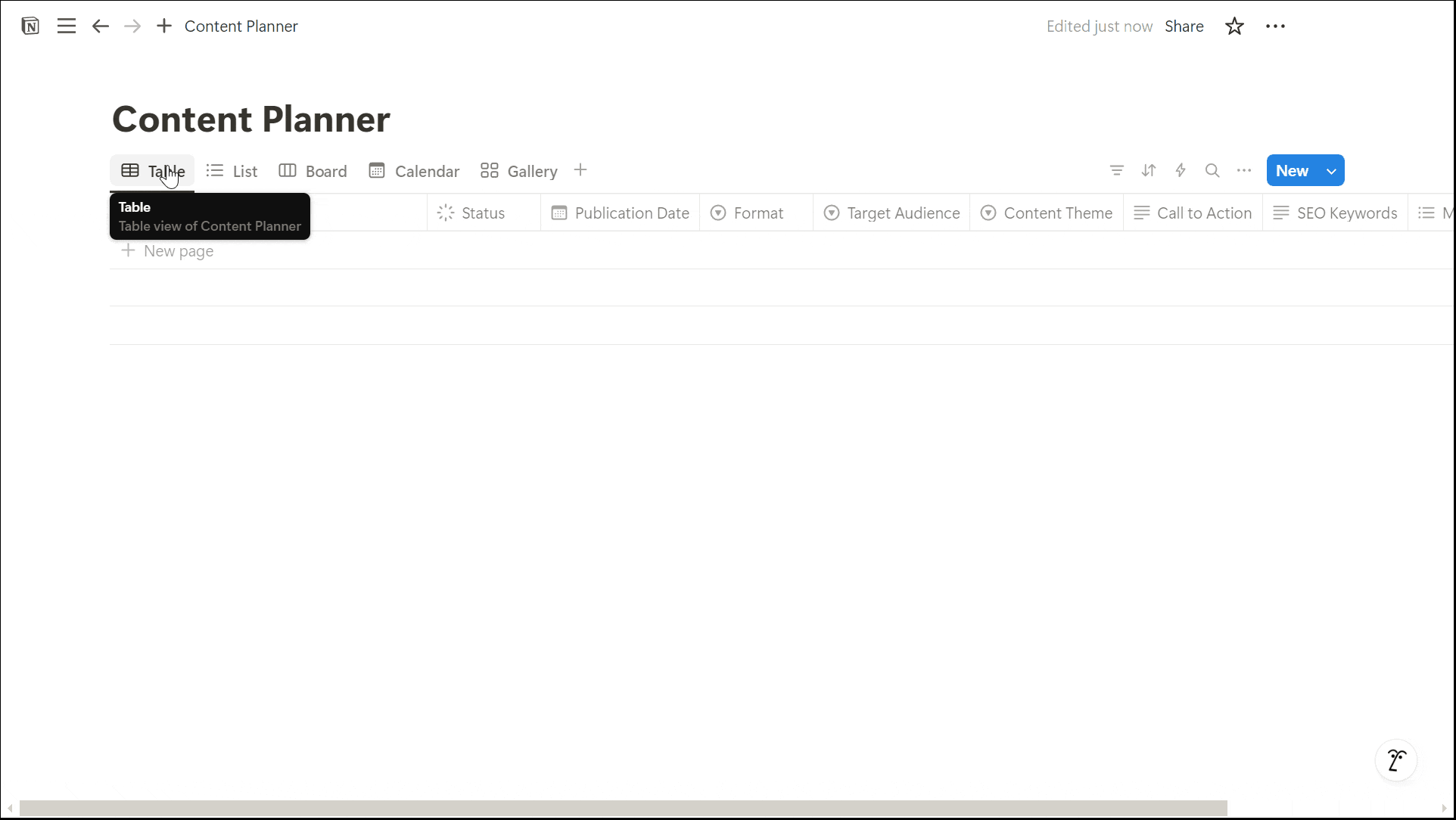
Customizing Your Content Database for Efficiency
To optimize your database:
Adjust Property Display – Hide unnecessary fields in certain views for a cleaner layout.
Use Database Templates – Create pre-filled templates for different content types.
Enable Sub-items – Break down complex content projects into smaller tasks.
Integrate with Other Notion Pages – Link research notes, inspiration boards, or reference materials.
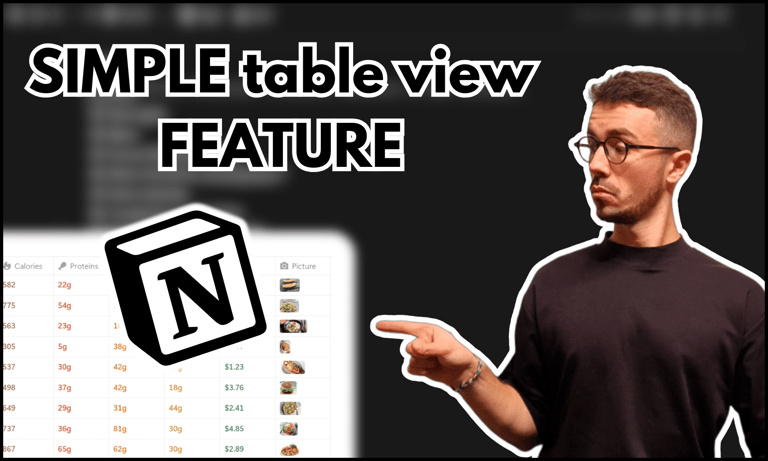
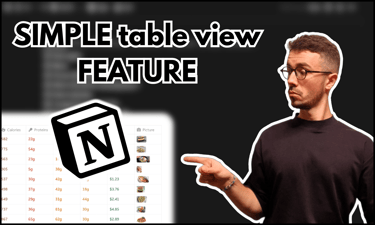
Want richer databases? Learn in this tutorial how to insert images in table on Notion.
Conclusion: How to Create a Content Database Using Notion
Now you know how to create a content database using Notion with essential properties, views, and customization options.
By structuring your workflow efficiently, you can streamline content planning, ensure consistency across platforms, and improve overall productivity.
Whether you're managing a blog, social media calendar, or multimedia projects, a well-organized Notion database can keep everything in one place and enhance your content creation process.
Unlock the ultimate roadmap to a life in order: simply enter your email adress below and a PDF copy will instantly be sent right to your inbox.
Download your free Notion ebook now!
Join The Movement
Follow Notionbase on social media to stay up to date with Notion... and more!
Links
Master Notion in 5 days.
© 2025 Notionbase. All rights reserved.
Products