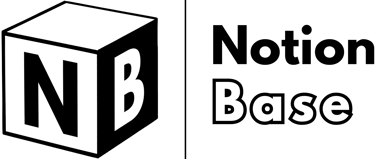How to Insert Images in Table on Notion: Quick and Easy Guide
Enhance your Notion databases! This guide explains how to insert images in table on Notion, covering media properties, layouts, and best practices to keep your visuals organized and accessible within structured data tables.
6/21/20253 min read
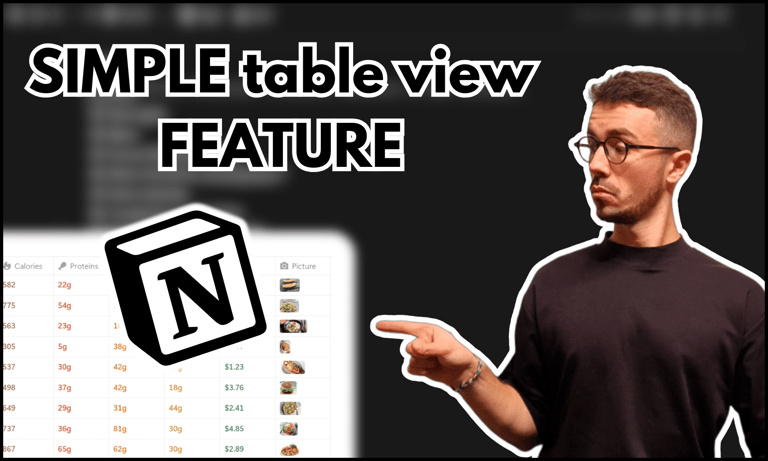
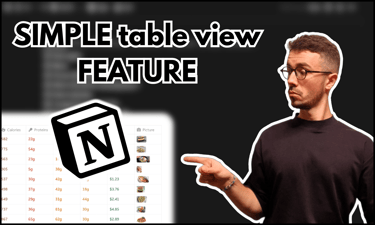
How to Insert Images in Table on Notion
Adding images to a table in Notion can improve organization and visual clarity. If you're wondering how to insert images in table on Notion, the process is simple using the Files & Media property.
This guide will walk you through the steps to add, upload, and display images effectively in a Notion table.
Table of Contents
Steps to Insert Images in Table on Notion
To add images to a Notion table, follow these steps:
Open your Notion table (database view).
Click + Add property at the top of the table.
Select Files & Media as the property type.
Your images will now be stored inside the table and can be viewed in the default small preview format.
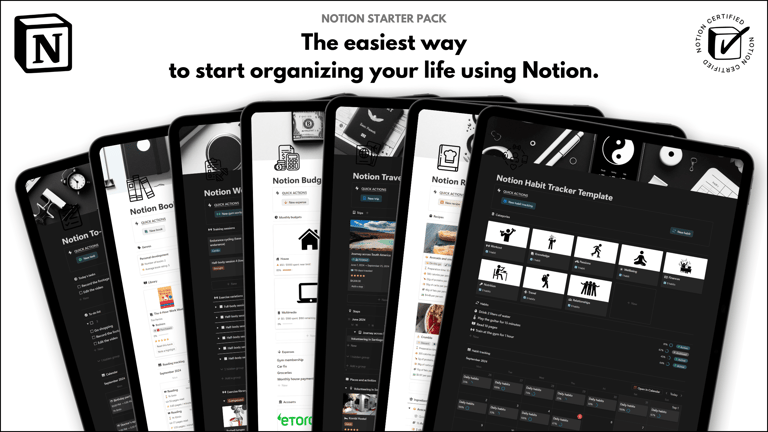
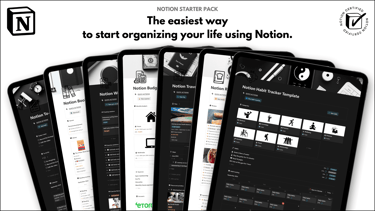
Save hours building from scratch!
Get instant access to 7 free Notion templates with the Notion Starter Pack.
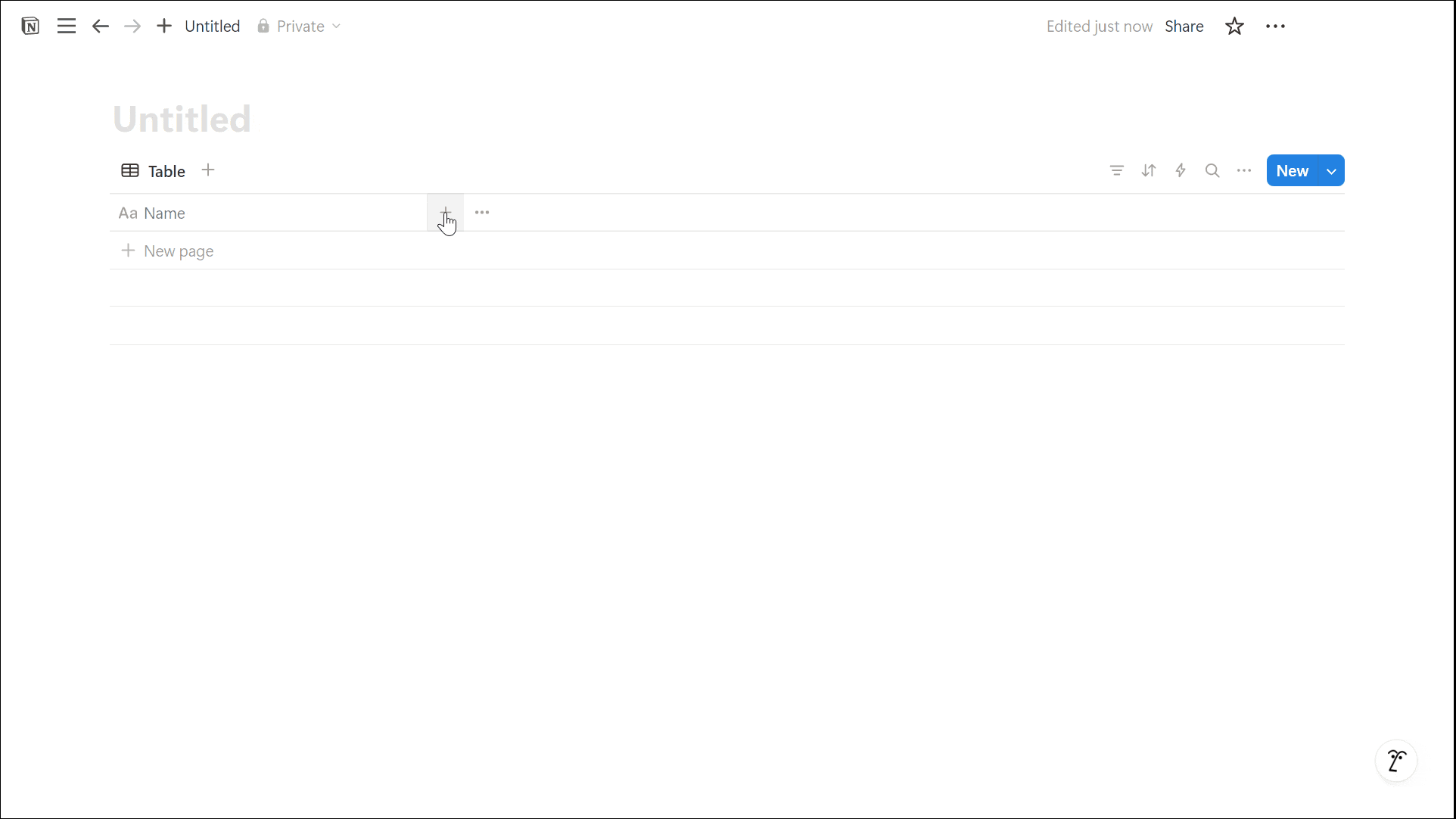
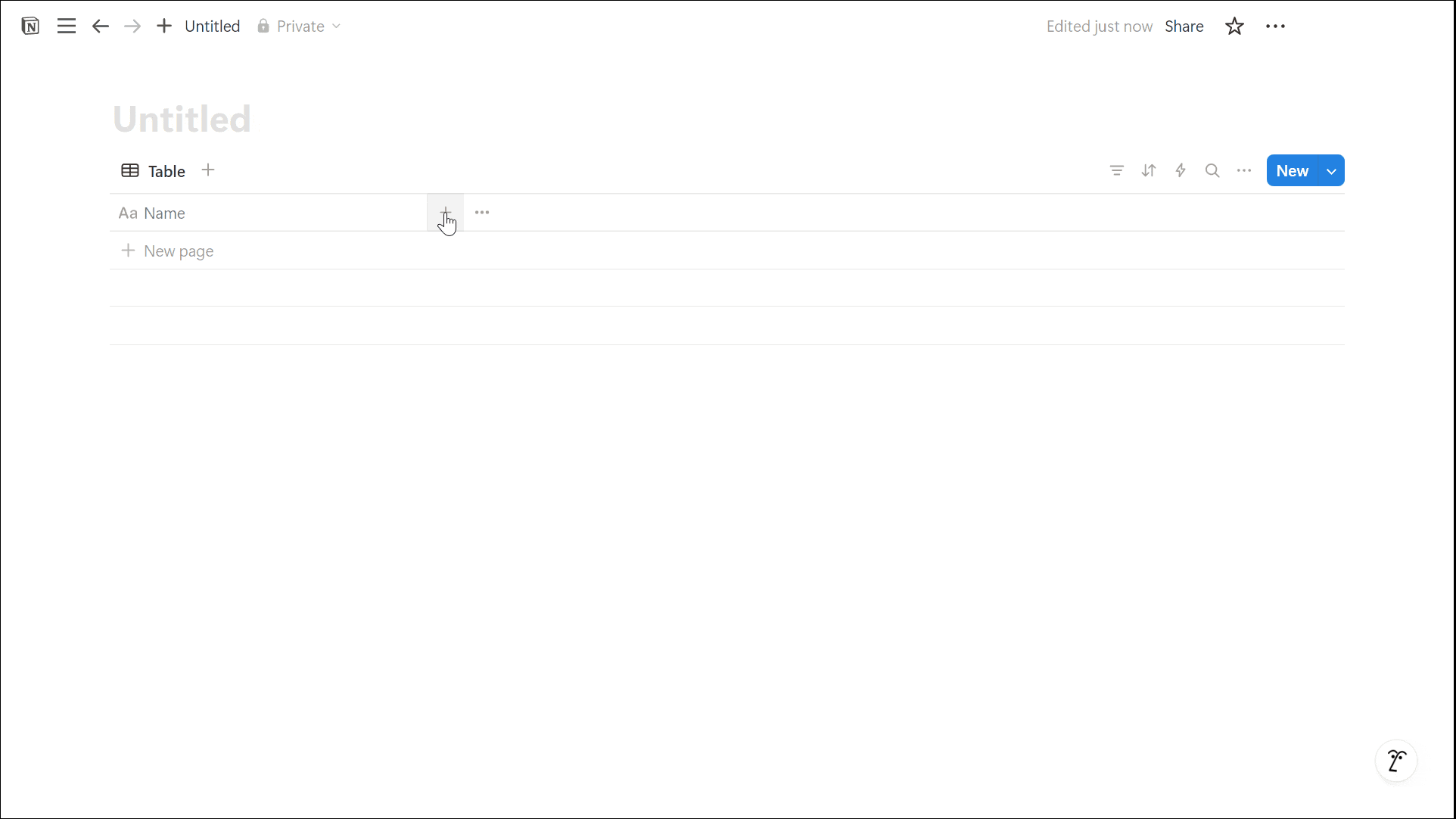
Uploading and Embedding Images in Notion Tables
Once the Files & Media property is added, you can insert images in multiple ways:
Uploading – Click on the property field, select Upload, and choose an image from your device.
Embedding links – Paste an image URL, and Notion will fetch the image from the web.
Dragging & Dropping – Simply drag an image from your computer into the Files & Media field for instant upload.
This method works across different database views, including Table, Gallery, and List views.

Learn more about Notion here.
Displaying Images in Larger Sizes in Notion Tables
By default, images in a Notion table appear as small thumbnails, but you can make them larger for better visibility.
Steps to Display Images in Larger Format:
Open a database page (or the page template of the database).
Click Customize layout in the top-right corner.
Select Property group in the customization menu.
Click on the Files & Media property in the right sidebar.
Click Add to layout to display images inside the page.
(Optional) Change the image style to Landscape, Portrait, or Square for better formatting.


Organize your workspace better with this guide on how to use sidebar sections in Notion.
This customization allows you to view images more clearly within a database entry without needing to open each one individually.
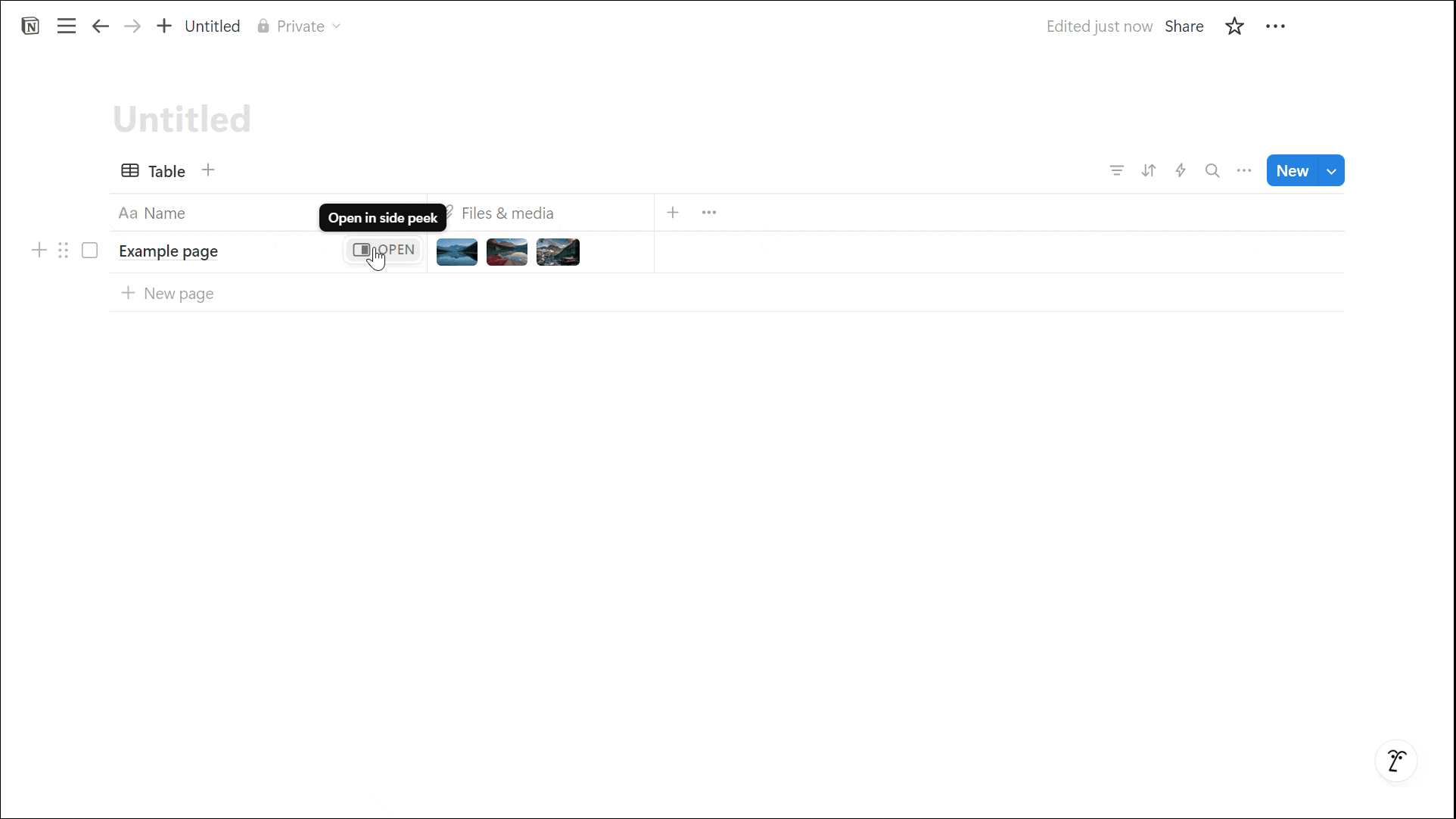
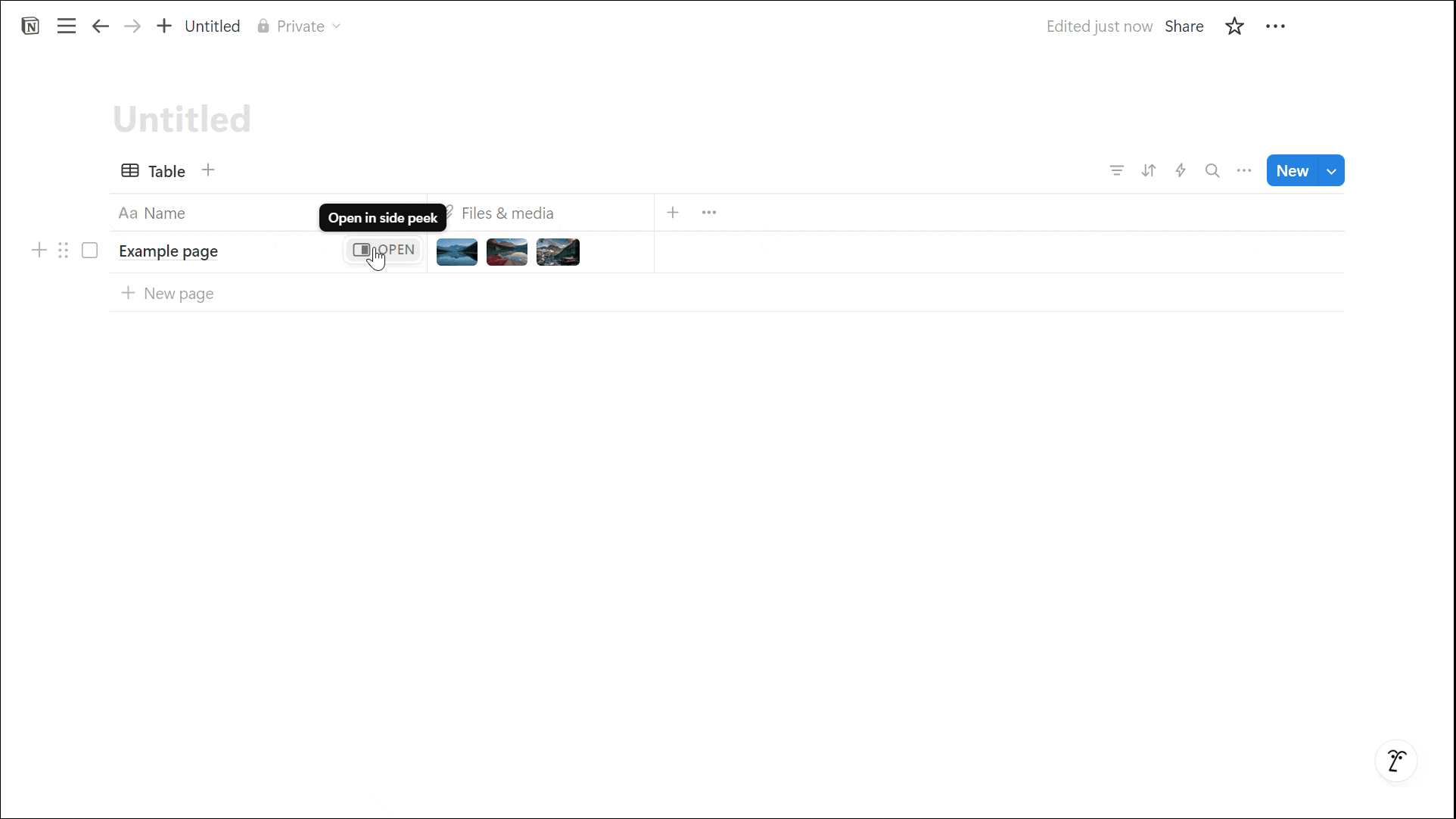
Conclusion: How to Insert Images in Table on Notion
Now you know how to insert images in table on Notion using the Files & Media property.
Whether you’re uploading, embedding, or dragging images, Notion makes it easy to manage visuals within a database.
By adjusting the layout settings, you can enhance how images appear, making your workspace more visually organized and efficient.
Unlock the ultimate roadmap to a life in order: simply enter your email adress below and a PDF copy will instantly be sent right to your inbox.
Download your free Notion ebook now!
Join The Movement
Follow Notionbase on social media to stay up to date with Notion... and more!
Links
Master Notion in 5 days.
© 2025 Notionbase. All rights reserved.
Products