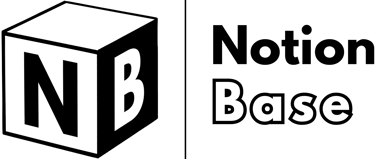How to Change the Font Size in Notion: 3 Simple Methods
Notion lacks built-in font size adjustments, but there are several solutions. This guide explains how to change the font size in Notion using markdown, styling features, and creative formatting tricks to enhance readability and layout customization.
5/3/20253 min read
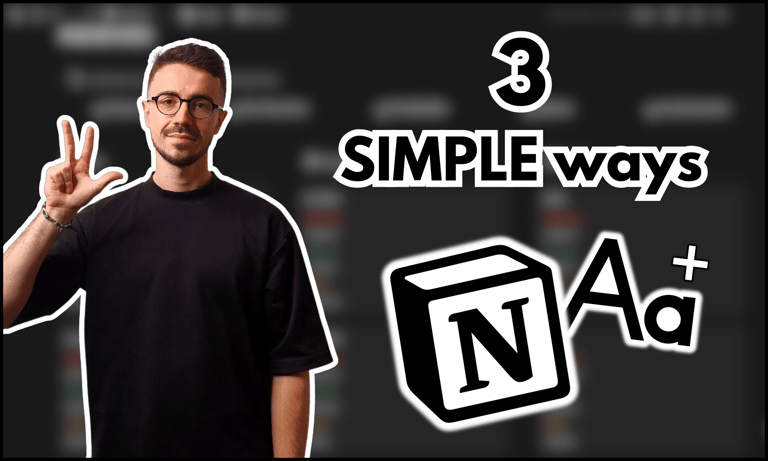

How to Change the Font Size in Notion
Notion offers several ways to adjust text appearance, but it doesn’t provide full font size customization like traditional word processors. Instead, users can modify text size using three built-in methods: Small Text mode, Font Style selection, and Headings (H1, H2, H3).
While these options are somewhat limited, they still allow for some control over text size. This guide will walk you through each option to help you control text size in Notion, answering the question of how to change the font size in Notion efficiently.
Table of Contents
How to Change the Font Size in Notion: Understanding Your Options
Unlike text editors that allow precise font size adjustments, Notion offers a few predefined ways to modify text size. Depending on your needs, you can:
Enable Small Text mode to shrink all text in a page.
Change the font style, which slightly affects text size.
Use Headings (H1, H2, H3) for larger text sections.
Each method serves a different purpose, so let’s explore them in detail.

Learn more about Notion here.
How to Change the Font Size in Notion: Using Small Text Mode
Small Text mode reduces the font size for an entire page, making it more compact and easier to scan.
How to enable Small Text mode:
Open a Notion page.
Click the “…” (Style, export and more...) button in the top-right corner.
Toggle “Small text” to shrink all text on the page.
This is useful when working with dense content, such as notes, documentation, or structured lists.
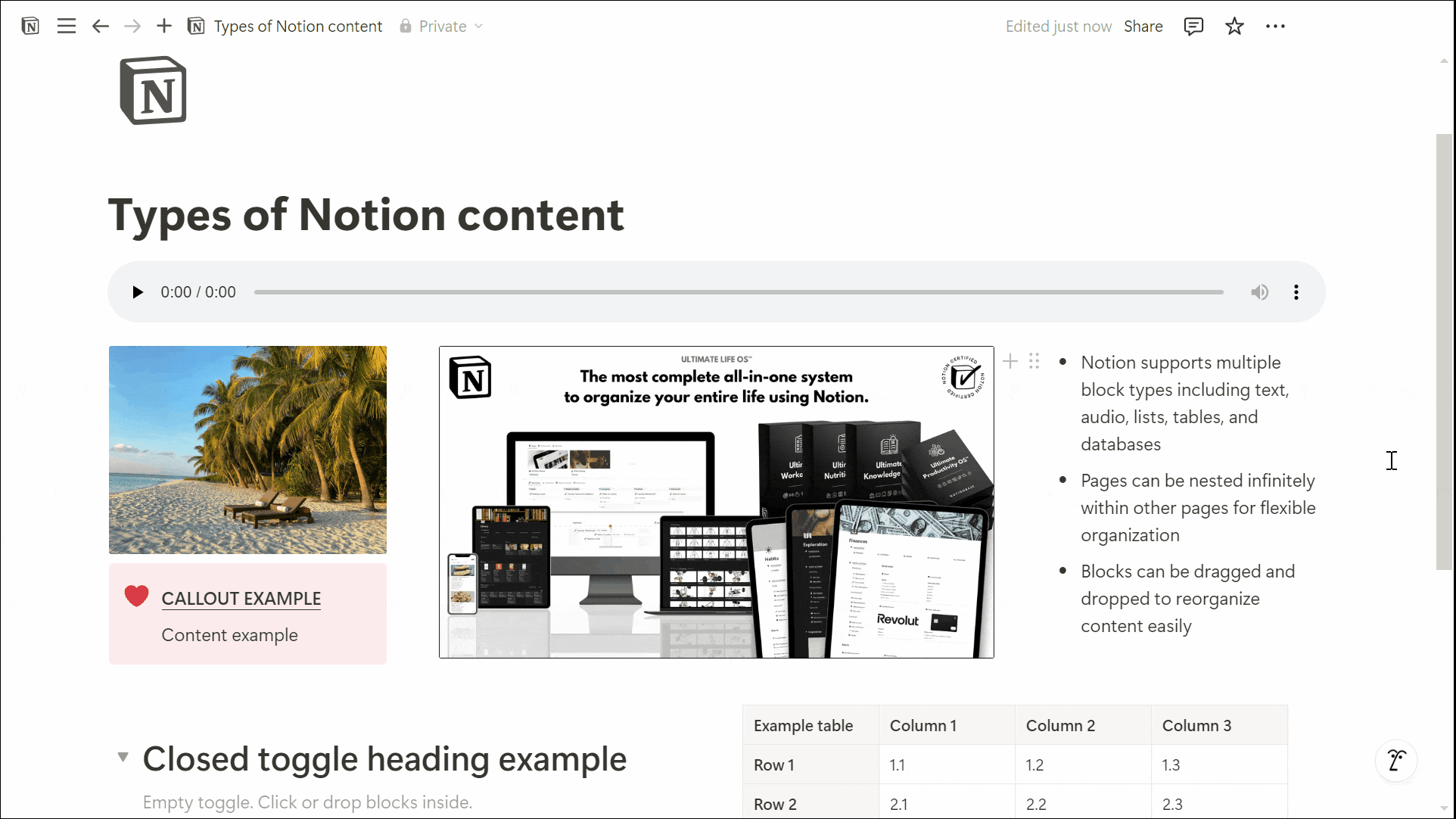
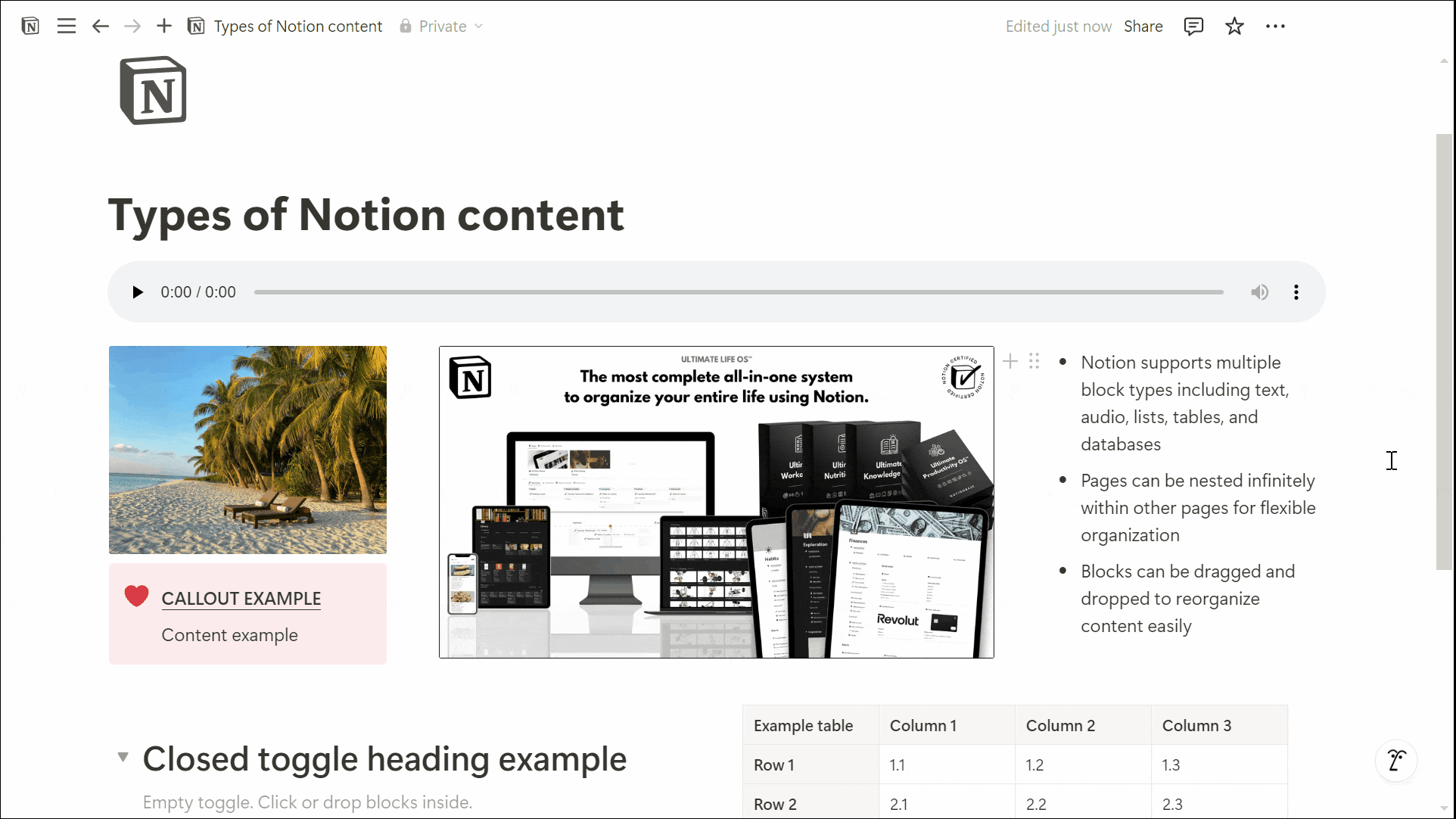
How to Change the Font Size in Notion: Changing the Font Style
Notion provides three font styles, each with a different visual effect on text size and appearance:
Serif – The largest font, with a more traditional, formal look.
Default – The standard font, balancing readability and space efficiency.
Mono – The smallest font, styled for technical or code-related content.
How to change the font style:
Click the “…” (Style, export and more...) button in the top-right corner of the page.
Scroll to the Font section.
Select Serif, Default, or Mono to adjust the text’s appearance.
This setting applies to the entire page and cannot be customized for individual blocks.
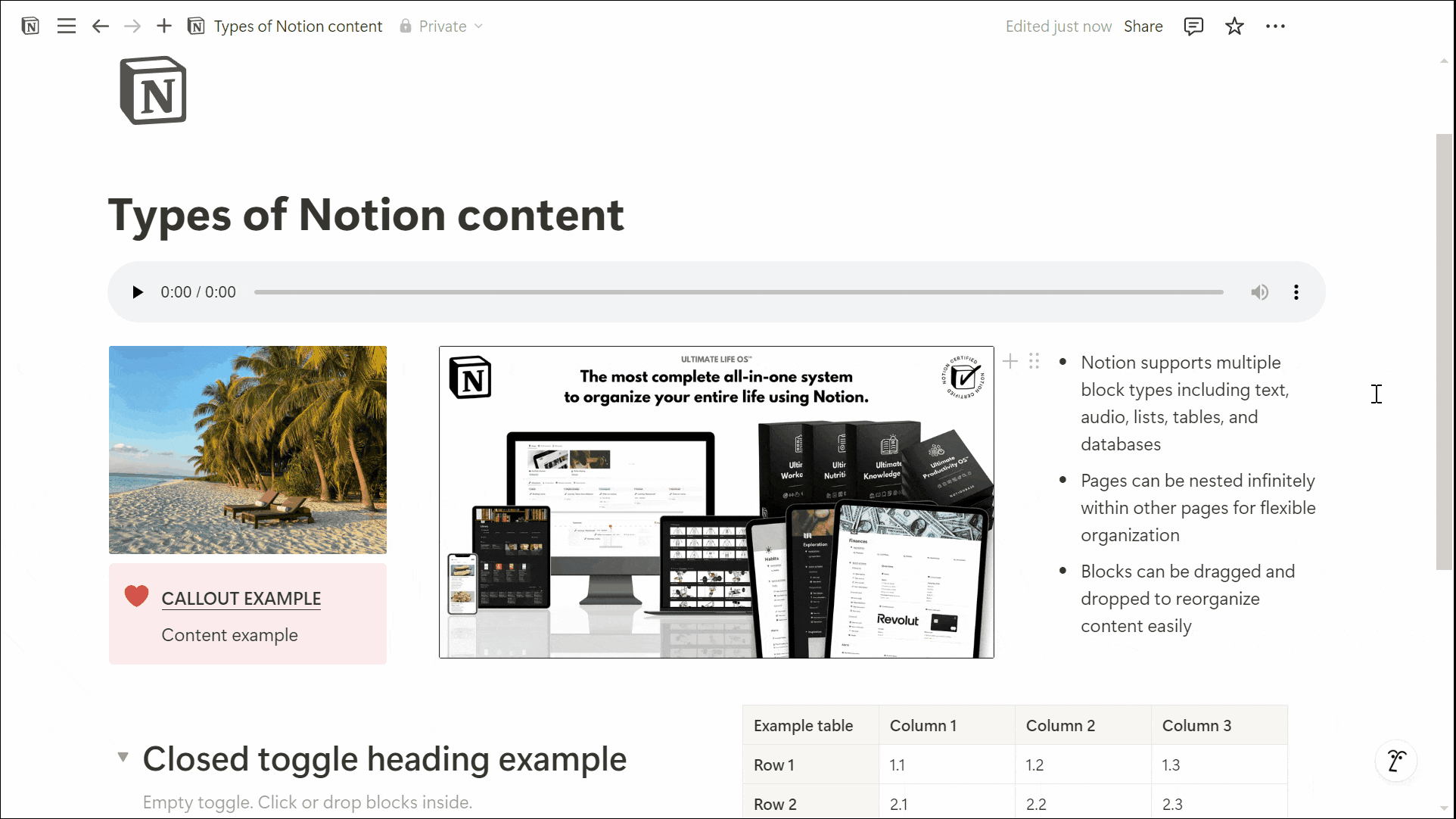
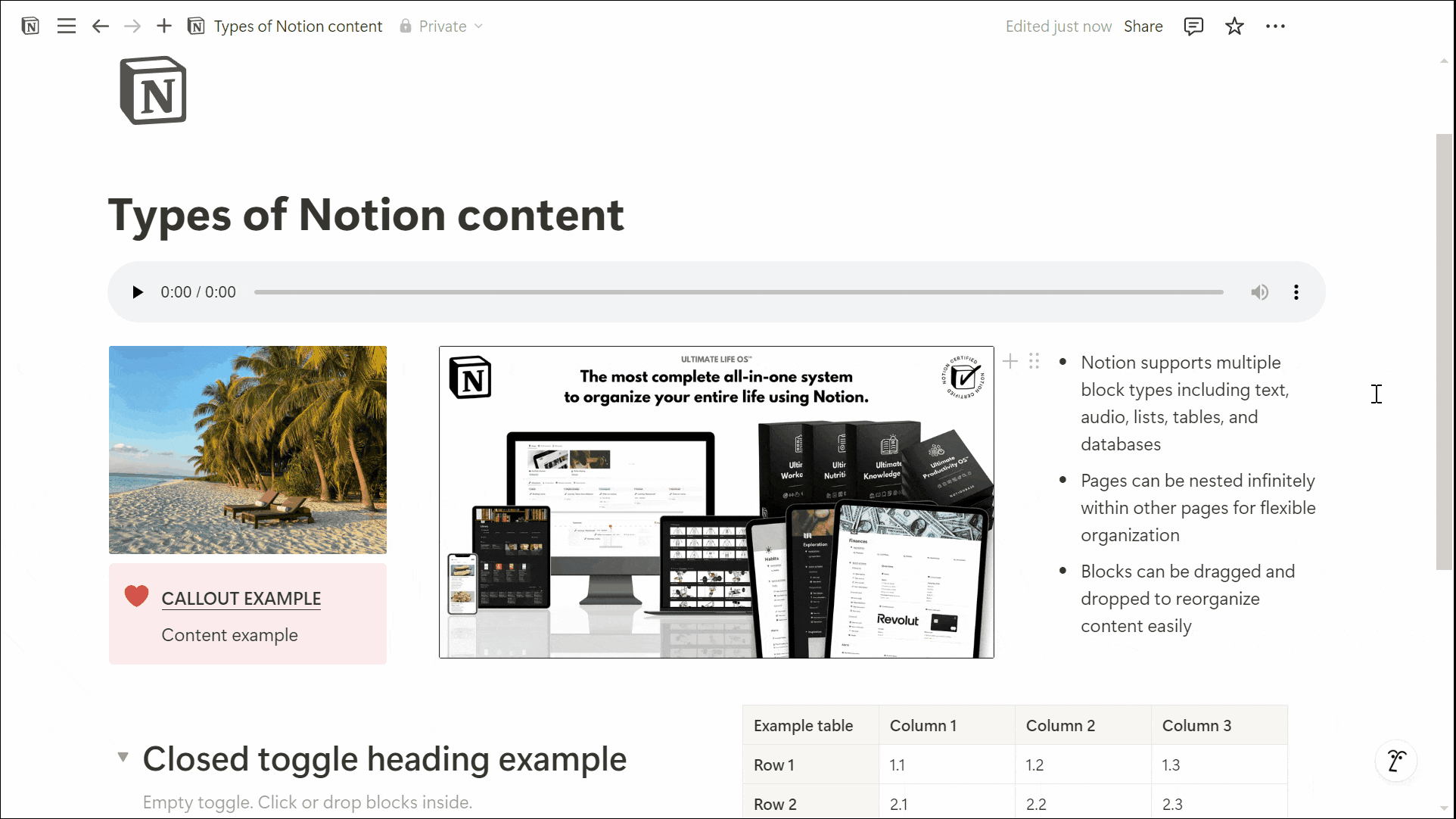
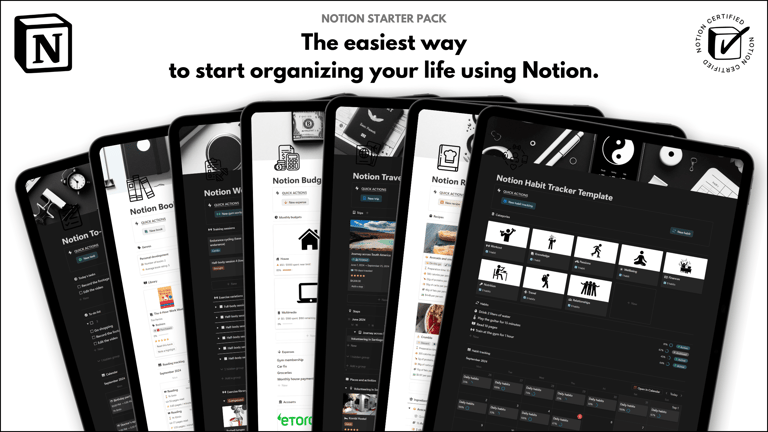
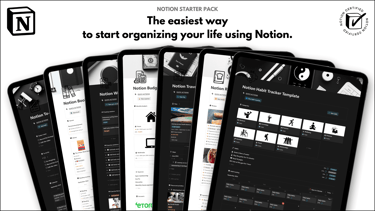
Save hours building from scratch!
Get instant access to 7 free Notion templates with the Notion Starter Pack.
How to Change the Font Size in Notion: Adjusting Headings
To increase the font size of specific text blocks, Notion provides three levels of headings:
Heading 1 (H1) – The largest text option.
Heading 2 (H2) – Medium-sized text.
Heading 3 (H3) – Smaller than H2 but still larger than body text.
How to convert text into a heading:
Select a block of text.
Click “Turn into” from the formatting toolbar.
Choose Heading 1, Heading 2, or Heading 3 to adjust the size.
Alternatively, you can type “/h1”, “/h2”, or “/h3” directly into a new block to create a heading instantly.
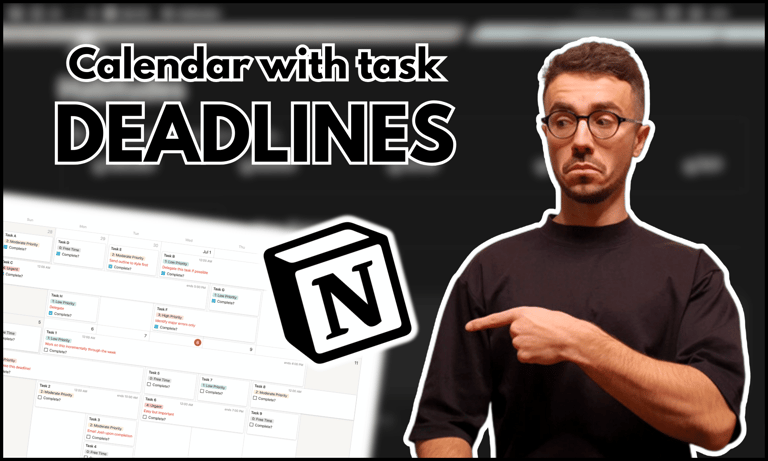
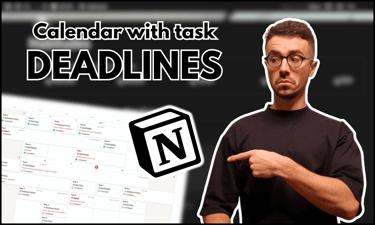
Organize your tasks effectively: read this guide to learn how to create a calendar with tasks in Notion.
Conclusion: How to Change the Font Size in Notion
While Notion doesn’t offer traditional font size controls, you can still modify text appearance using Small Text mode, Font Style selection, and Headings. These built-in options provide ways to change the visual hierarchy of your content, even though they don't offer full font size customization.
Whether you need a more compact layout, different typography, or larger section titles, these options allow for flexible text formatting within Notion’s workspace, helping you better understand how to change the font size in Notion.
Unlock the ultimate roadmap to a life in order: simply enter your email adress below and a PDF copy will instantly be sent right to your inbox.
Download your free Notion ebook now!
Join The Movement
Follow Notionbase on social media to stay up to date with Notion... and more!
Links
Master Notion in 5 days.
© 2026 Notionbase. All rights reserved.
Products