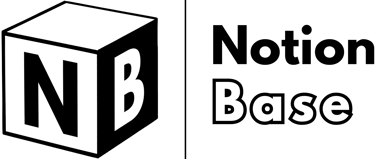What Is Page History in Notion? How It Works and Why It Matters
Need to track edits? This guide explains what is page history in Notion, showing how to view past versions, restore changes, and use version control to manage document edits effectively in your workspace.
7/26/20254 min read


What Is Page History in Notion?
Notion provides several ways to track changes and manage historical versions of your pages.
Whether you need to see who edited a page, restore an earlier version, or monitor page views, Notion’s page history features offer powerful tools for maintaining transparency and data security.
This guide will explain what is page history in Notion, covering updates, analytics, version history, and backup options.
Table of Contents
What Is Page History in Notion: Overview
Notion’s page history allows users to track edits, view analytics, and restore past versions of their pages. These features are particularly useful for collaborative workspaces, ensuring accountability and preventing accidental data loss. Notion offers:
Updates & Analytics: Tracks edits and views on a page.
Version History: Allows restoring previous versions of a page.
Backup Options: Enables users to export their workspace content for added security.
Each of these features plays a crucial role in managing content history within Notion.
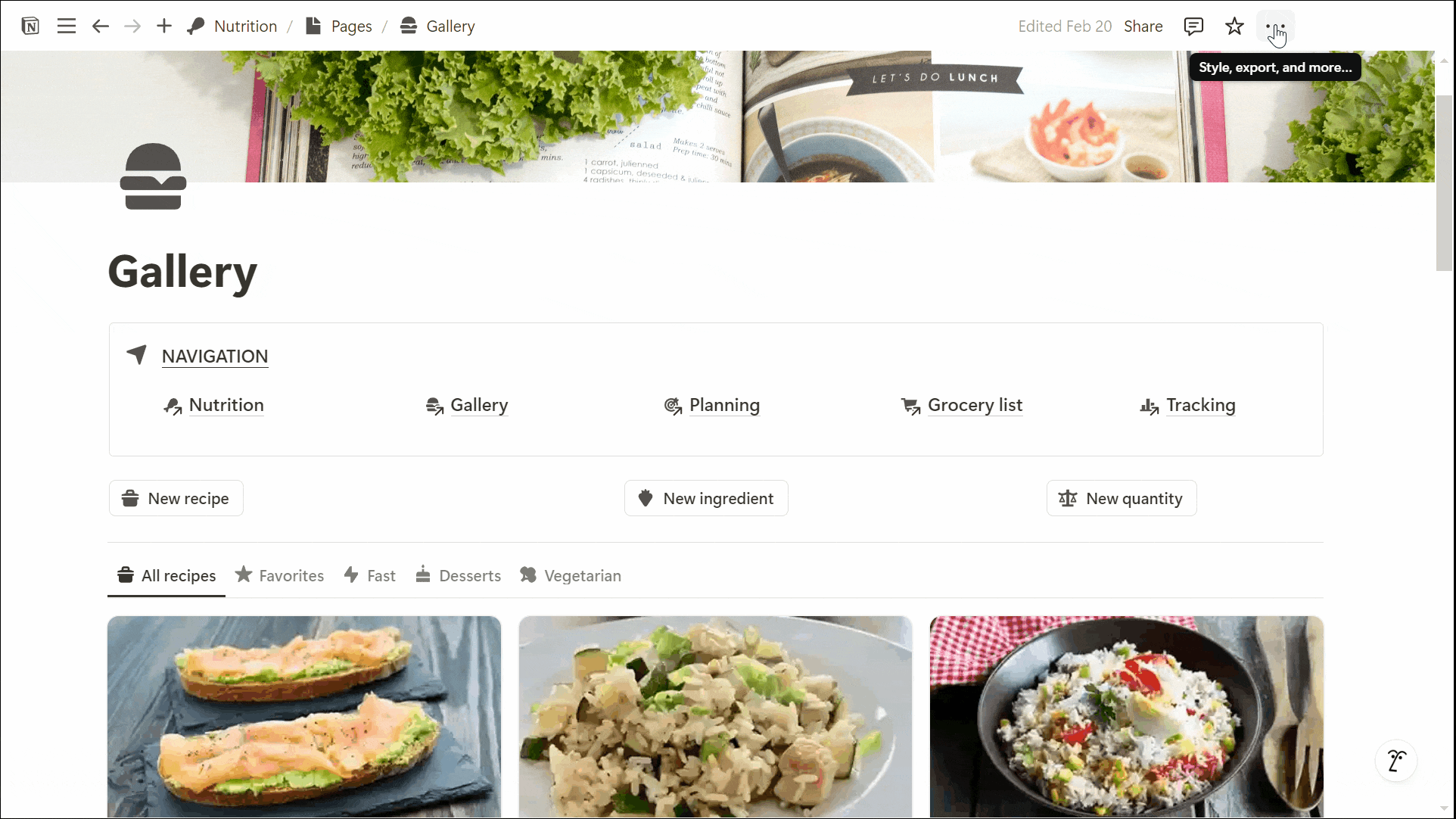
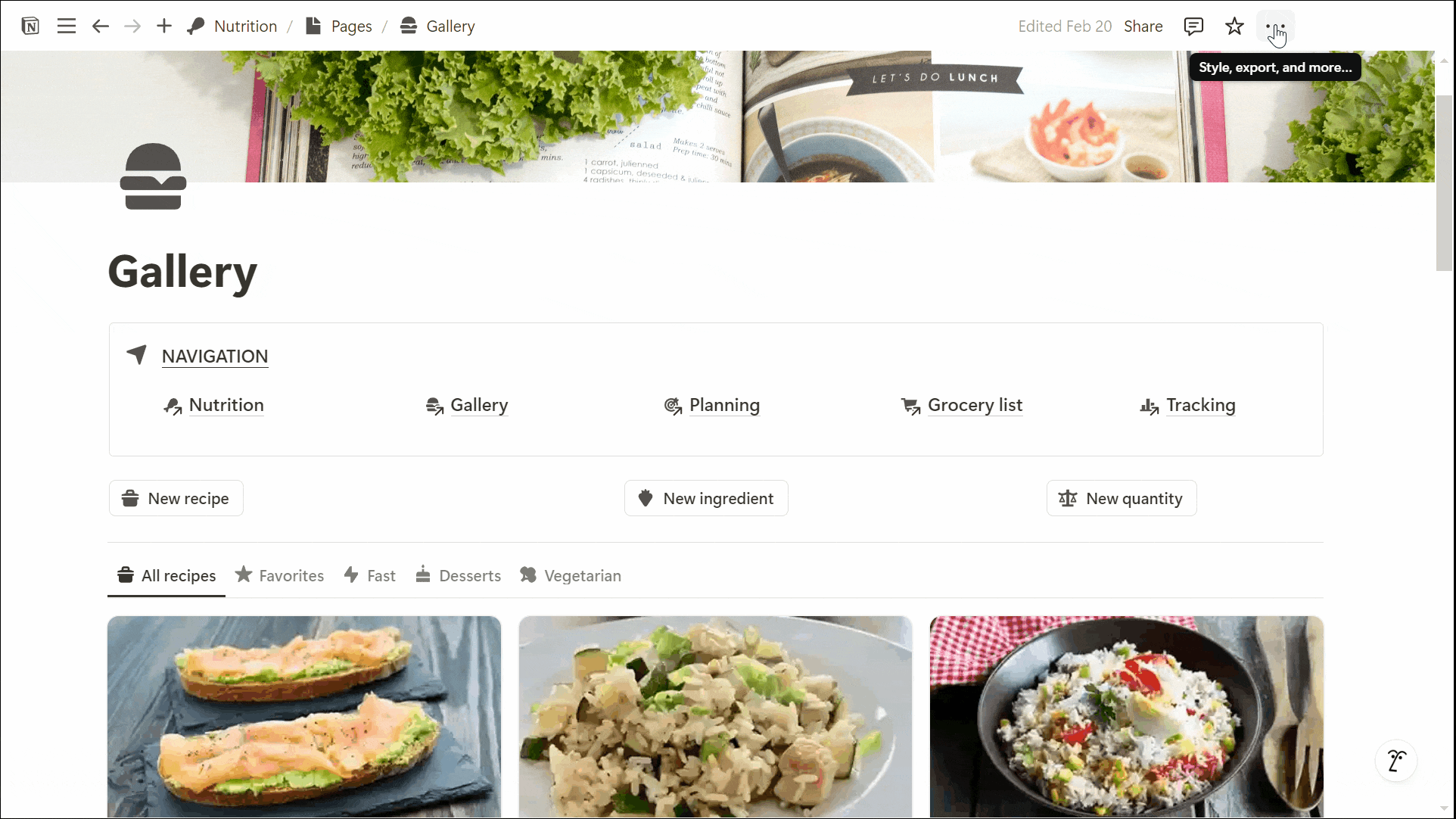
What Is Page History in Notion: Tracking Modifications
Notion’s Updates & Analytics feature provides detailed insights into a page’s edit history and user activity. To access this, click the "..." menu in the top-right corner of a page.
Updates Tab
The Updates tab shows a chronological log of all modifications made to a page, including:
Who made the change (e.g., "You edited [Page Name]" or "[User] edited [Page Name]").
The date and time of the edit.
A breadcrumb trail indicating where the page is located.
A preview of the exact modification made to the page.
For shared pages, this feature is particularly useful for tracking team contributions and ensuring accountability.
Analytics Tab
The Analytics tab provides historical data on page views and edits, displaying:
Who viewed or modified the page.
A visual graph with filters for 7, 28, 90 days, or All Time.
Settings to record or don't record view history (whether page editors can see view history for this page or not).
This tool is valuable for monitoring engagement, especially in team workspaces where page interactions are crucial.
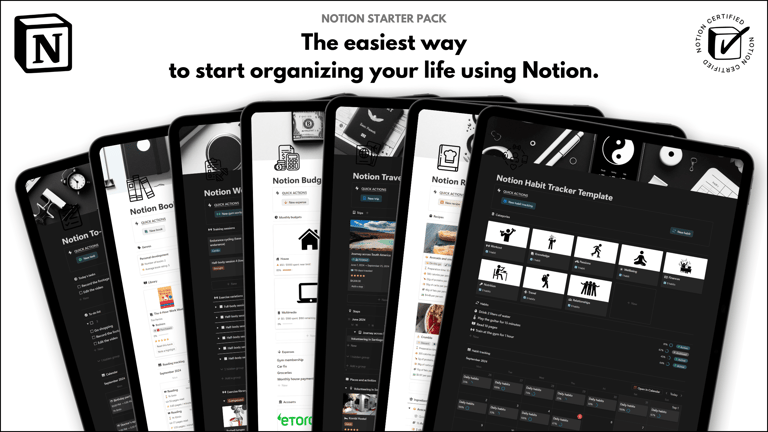
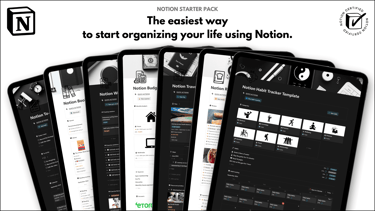
Save hours building from scratch!
Get instant access to 7 free Notion templates with the Notion Starter Pack.
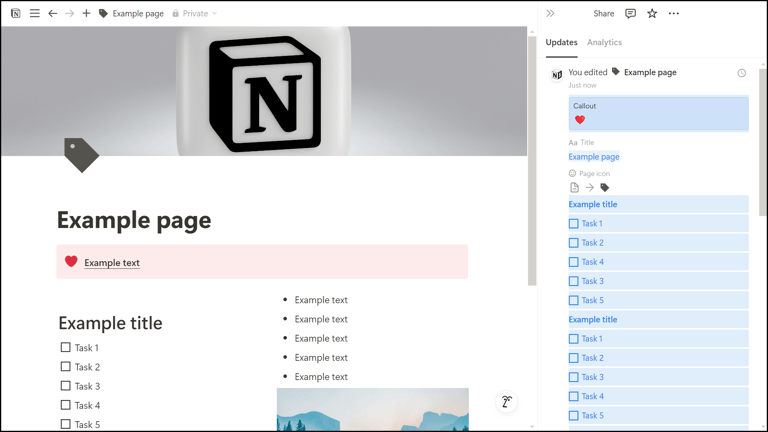
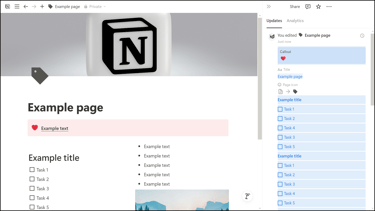
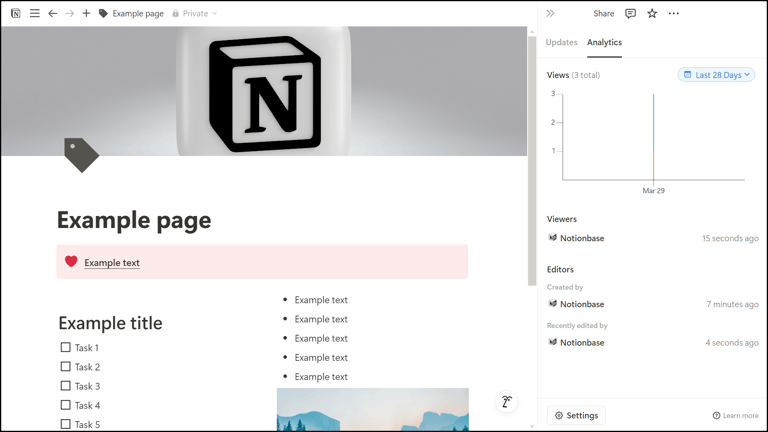
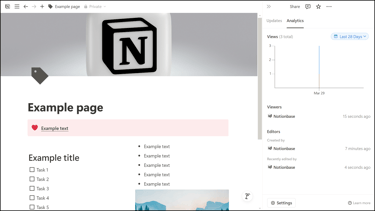
What Is Page History in Notion: Restoring Previous Versions
Notion automatically saves past versions of pages at regular intervals, allowing users to revert changes when needed. To access version history:
Click the "..." menu in the top-right corner.
Select "Version history".
Choose a saved version from the list.
Click "Restore" to revert to the selected version.
Important Notes on Version History
Version history is available for all users, but restoring older versions (beyond 90 days) requires an Enterprise Plan upgrade.
Notion does not allow manual snapshots; versions are saved automatically at pre-determined intervals.
This feature is particularly useful for recovering lost information or undoing accidental edits in collaborative environments.
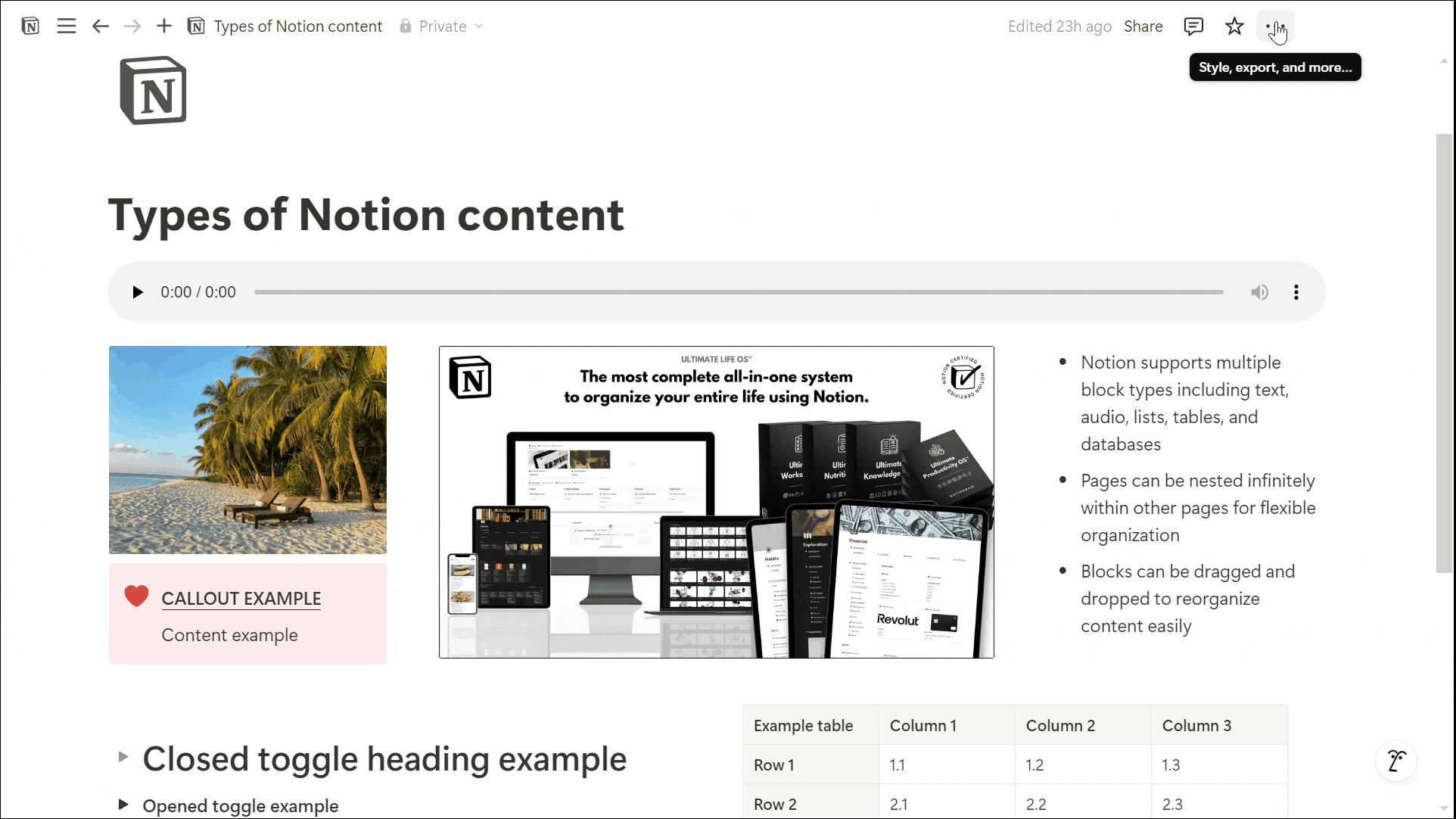
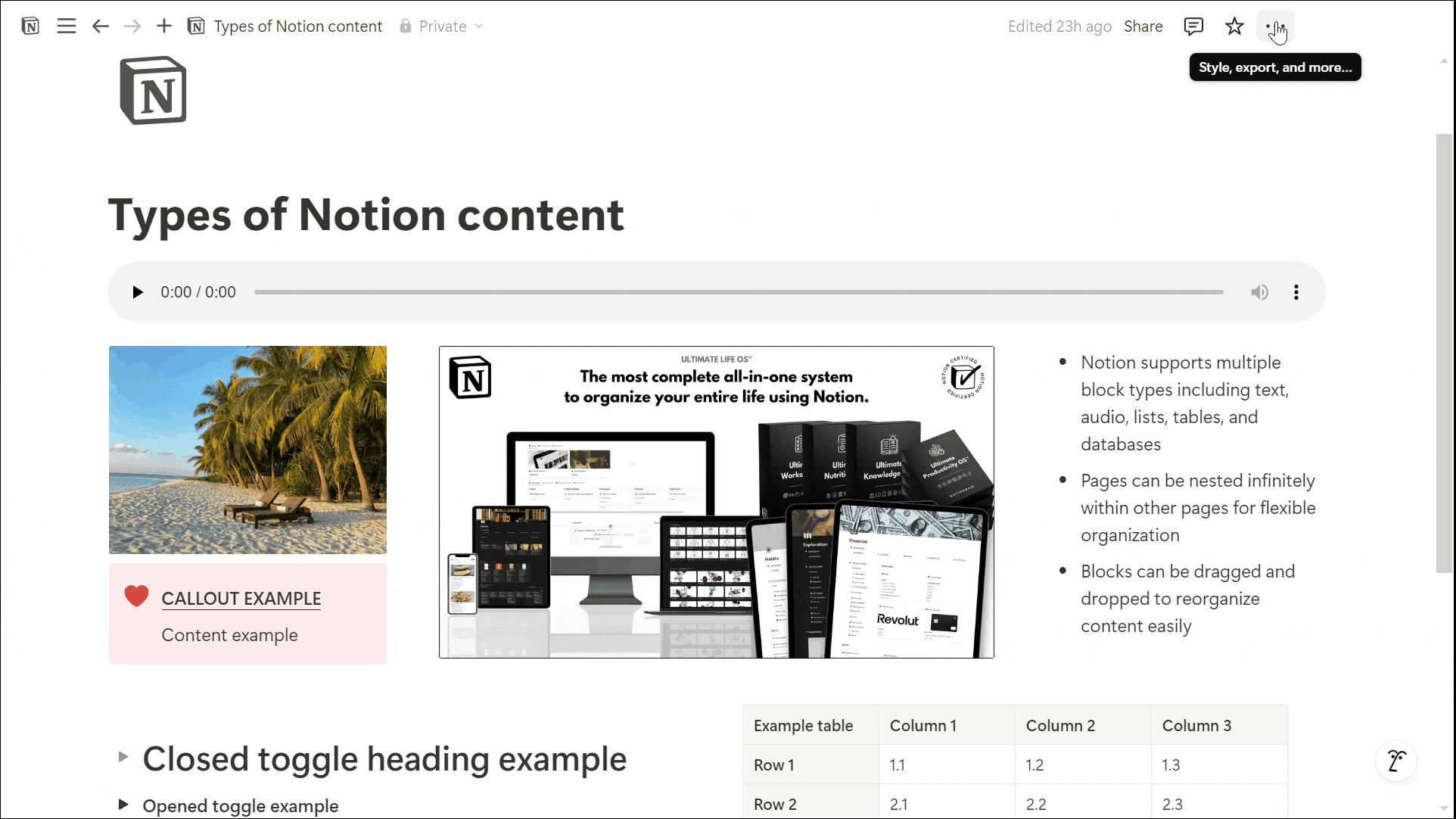
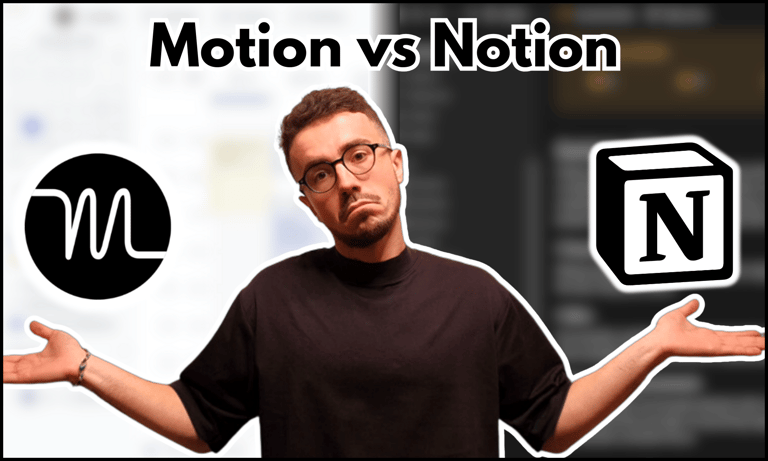

Compare productivity apps with this Motion vs Notion review.
What Is Page History in Notion: Backing Up Your Workspace
For users who want full control over their data, Notion offers a manual backup option that exports all workspace content. Regular backups ensure that critical information is preserved, even if accidental changes occur.
How to Export and Backup Your Workspace
Go to "Settings & Members".
Select "General" in the "Workspace" tab.
Scroll down and click "Export all workspace content".
Click "Export" and save the file.
This manual backup process is an additional safeguard, especially for users handling large amounts of sensitive or business-critical data.

Learn more about Notion here.
Conclusion: What Is Page History in Notion
Understanding what is page history in Notion is essential for managing edits, monitoring page activity, and securing data.
Whether you're tracking changes through Updates & Analytics, restoring previous versions with Version History, or backing up your workspace, these tools help keep your Notion content organized and protected.
By leveraging these features, users can maintain control over their workspace and ensure that no critical information is lost.
Unlock the ultimate roadmap to a life in order: simply enter your email adress below and a PDF copy will instantly be sent right to your inbox.
Download your free Notion ebook now!
Join The Movement
Follow Notionbase on social media to stay up to date with Notion... and more!
Links
Master Notion in 5 days.
© 2025 Notionbase. All rights reserved.
Products