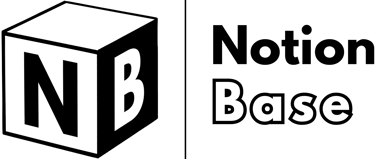What Do Buttons Do in Notion? Everything You Need to Know
Notion buttons simplify workflows, but what do buttons do in Notion exactly? This guide explains how they trigger actions like adding blocks, opening pages, and automating tasks. Learn how to use them to enhance efficiency in your workspace.
7/5/20255 min read
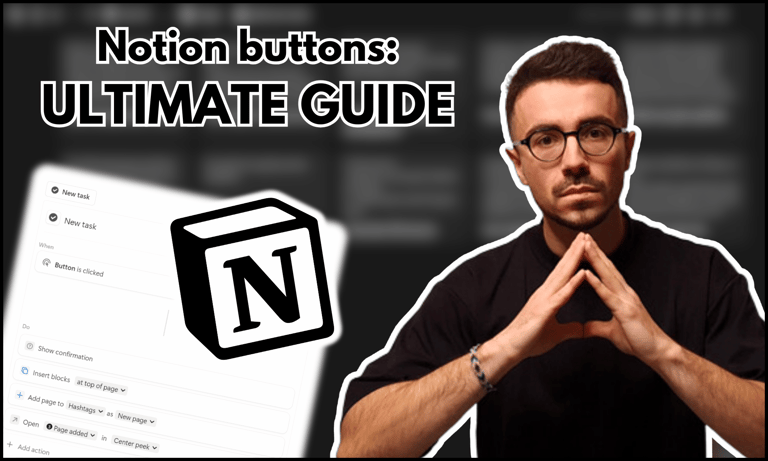
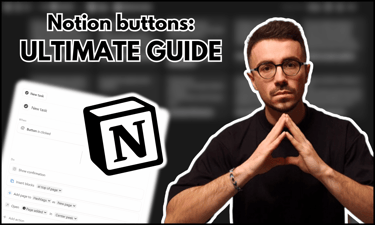
What Do Buttons Do in Notion?
Notion is a powerful tool for personal organization, offering flexibility in structuring tasks, notes, and databases. One of its most advanced features is the button, which allows users to automate repetitive actions effortlessly.
If you’ve ever wondered what do buttons do in Notion, this guide will explain their functionality, setup, and best use cases. Buttons streamline workflows by reducing manual input, ensuring consistency, and improving efficiency in database management and navigation.
Table of Contents
What Do Buttons Do in Notion: Overview
Buttons in Notion serve as automation triggers. With a single click, users can:
Create and edit database entries
Insert blocks into a page
Send notifications
Open pages, forms, or external links
Automate email sending (Plus plan)
This feature enhances personal organization, reducing manual tasks and improving workflow efficiency. Buttons are particularly useful for task management, content planning, and organizing structured information across different workspaces.
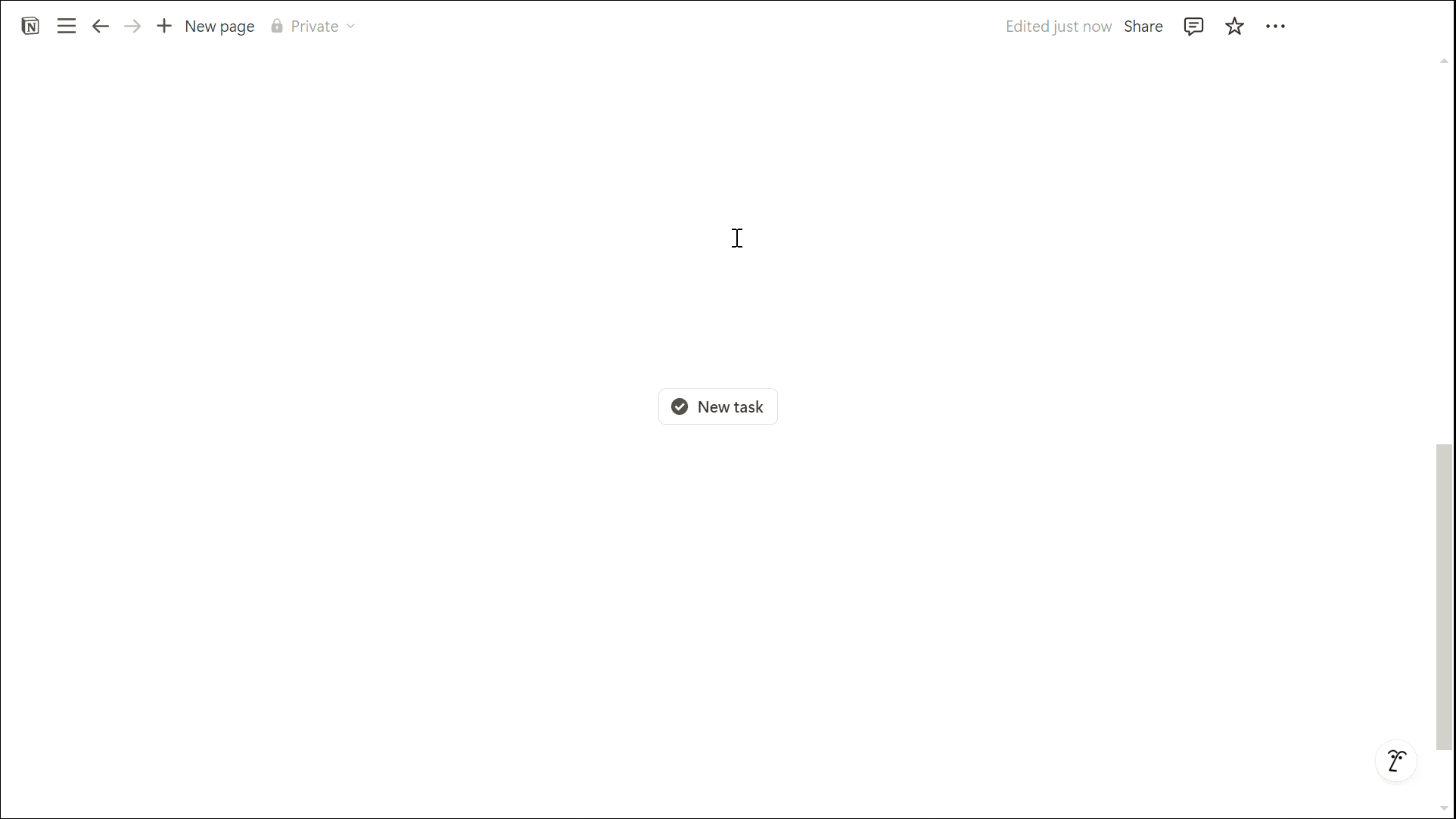
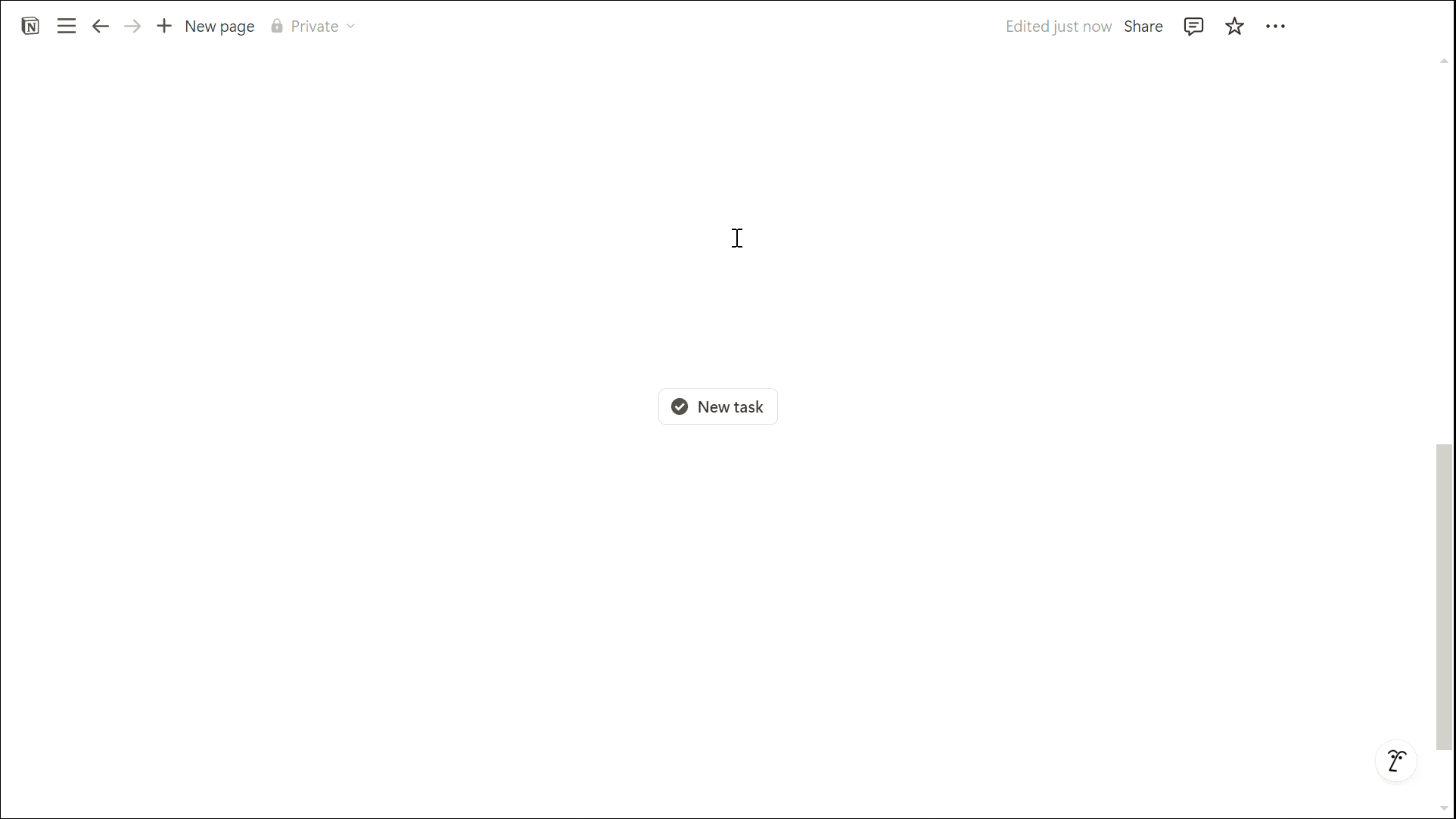
How to Make a Button in Notion
To create a button in Notion:
Type "/button" and select the Button block.
Set a title and choose an icon.
The trigger is always "When: Button is clicked".
Add automation steps under "Do: New action".
Buttons can be customized further by defining specific workflows and controlling which properties are modified when new pages are created.

Learn more about Notion here.
Understanding Button Actions in Notion
Notion offers several automation actions, allowing users to tailor buttons to their needs:
Insert Blocks – Adds predefined content
Add Page to – Creates a new entry in a database
Edit Pages In – Updates properties of existing entries
Send Notification to – Alerts workspace members
Show Confirmation – Displays a message before execution
Open Page, Form, or URL – Redirects users
Send Slack Notification to – Notifies Slack channels
Define Variables – Stores values for multiple actions
(Plus Plan Only) Send Mail / Send Webhook – Triggers external automations
Each action can be used individually or in combination for more advanced workflows. The ability to define variables also makes it easier to reuse certain values across multiple actions within the same button.
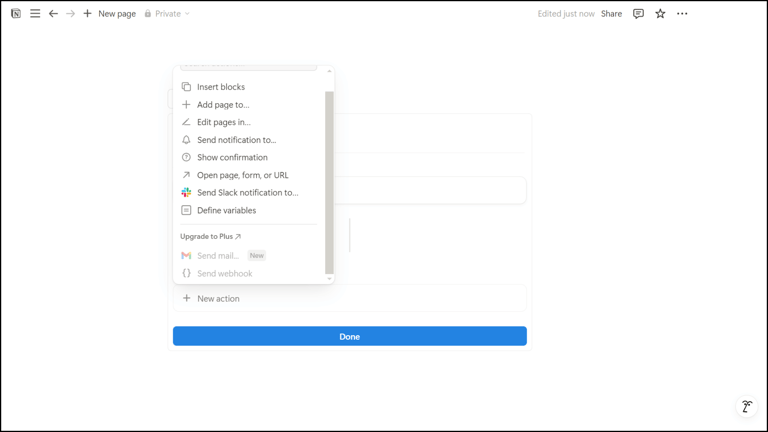
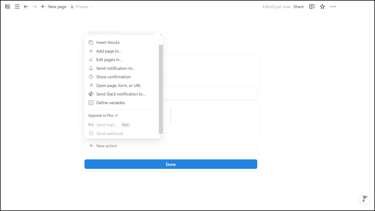
Using Notion Buttons to Modify Pages and Properties
Buttons in Notion can modify database pages efficiently by creating new entries, updating properties, and automating navigation within the workspace.
Add Page To allows users to select a database and apply pre-filled templates.
Edit Pages In modifies properties across multiple entries, with optional filter rules that define which pages should be updated.
Open page, form, or URL can be used for navigating to a specific dashboard, returning to a home page, opening an external URL, accessing a newly created page and more.
This makes buttons a great tool for workspace navigation, helping users switch between commonly used pages without manually searching for them.
Creating a New Database Page
With "Add Page To", users can select a specific database and create a new entry. It is also possible to apply a page template, which allows predefined properties to be assigned automatically.
Templates can include fixed values for properties such as dates (e.g., "today"), numbers, cover images, icons, database views, and even full page dashboards. This ensures consistency when adding new content and saves time by eliminating repetitive manual inputs.
Opening Pages Automatically
The "Open page, form or URL" function enables navigation within Notion. This can be used to return to a homepage, create custom navigation links, or most commonly, automatically open the page that was just created by the button.
This ensures a seamless workflow where users can immediately interact with the newly generated content without needing to manually search for it. It can also be used to link to external forms or URLs, making it a versatile feature for both internal and external navigation.
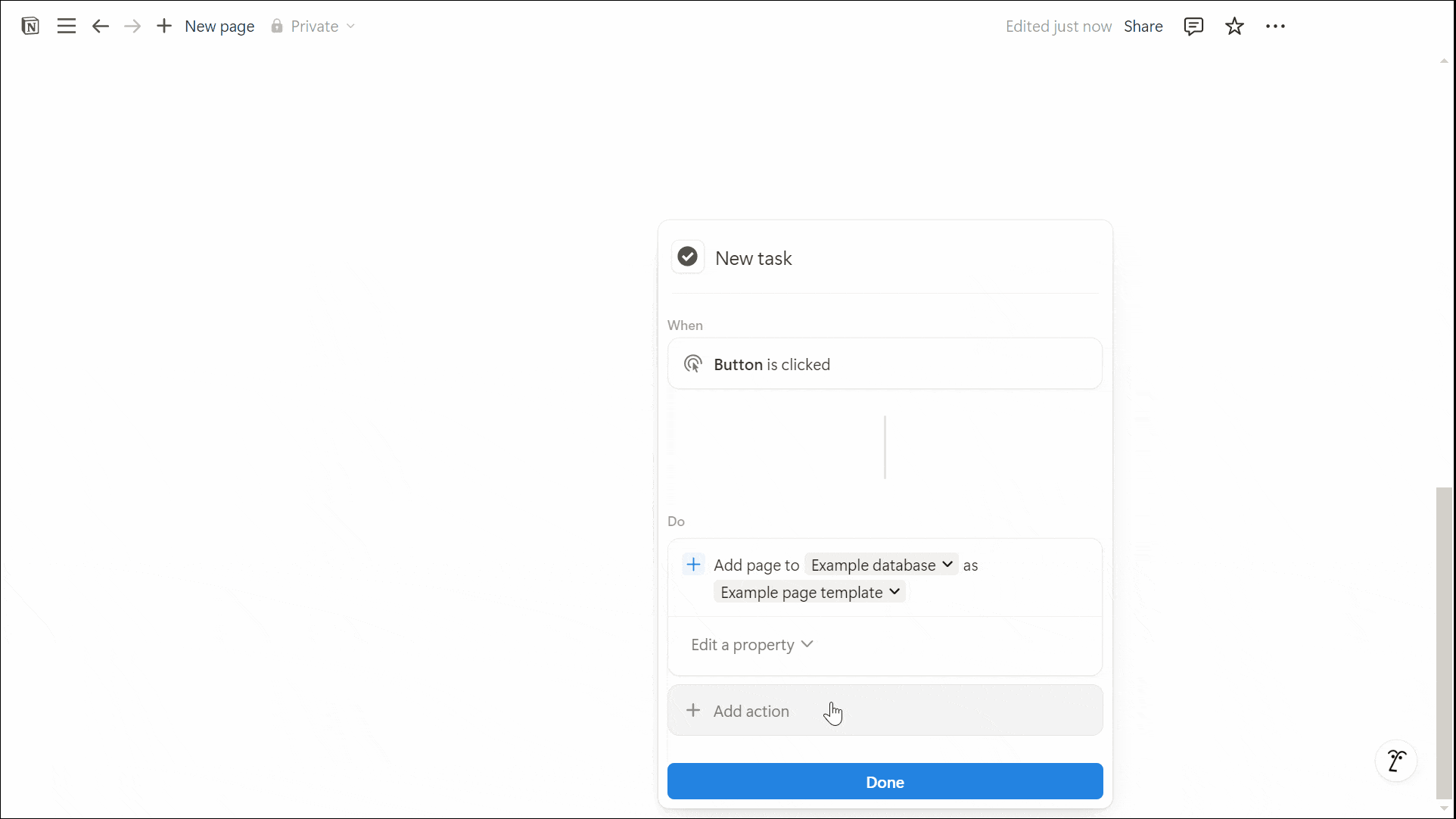
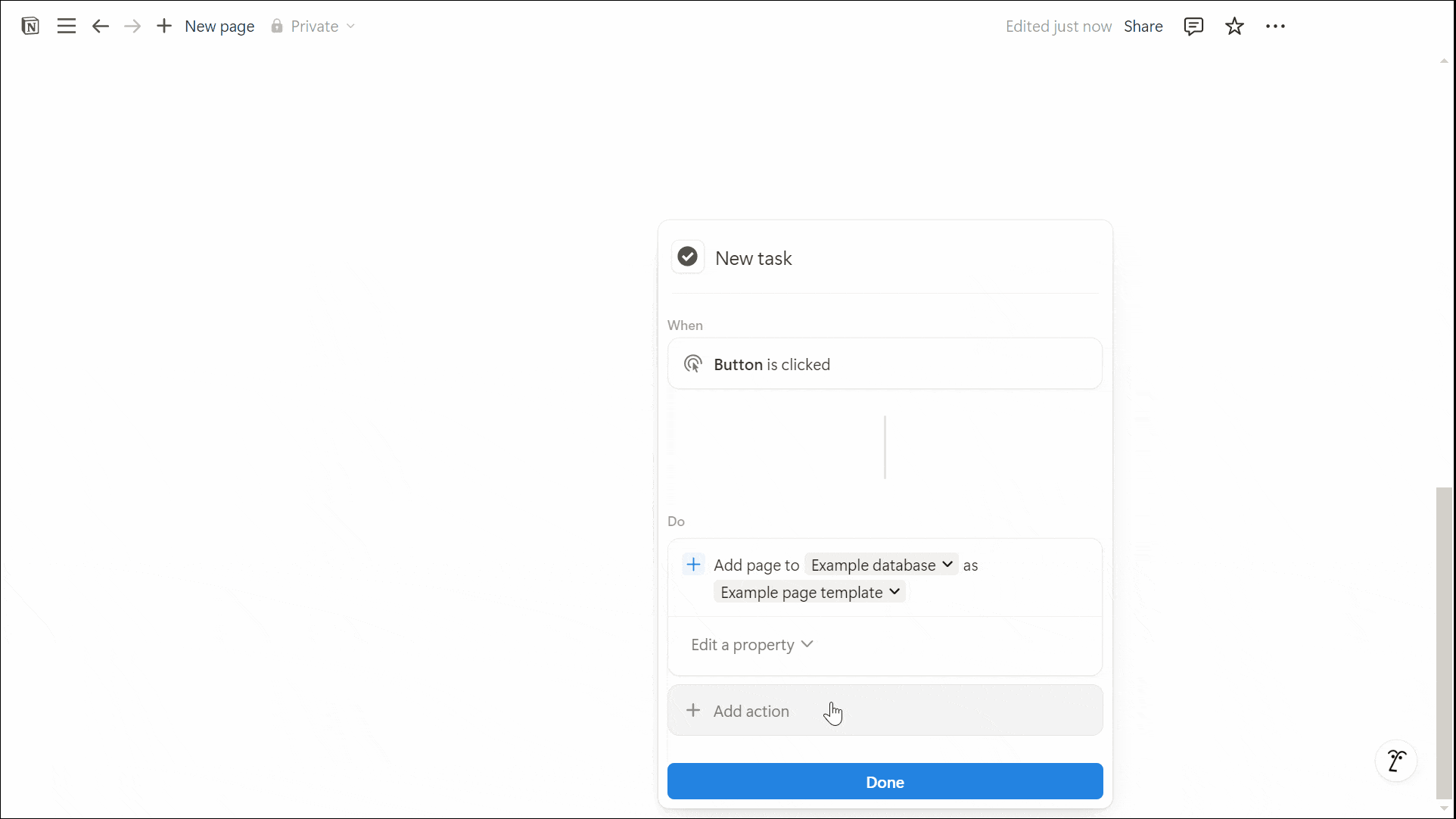
Modifying Page Properties
Buttons can also modify database properties directly. When using "Add Page To", you can immediately "Edit Property" to set values for the newly created page.
If you need to modify existing entries, "Edit Pages In" allows bulk editing of database properties. By default, this action applies to all pages in the database, but users can define filter rules to target only specific entries.
Filters can be customized based on the type of property being used (e.g., filtering by status, date, or assigned user). For even more precise targeting, users can combine multiple filters using AND/OR conditions or organize them within filter groups for advanced logic.
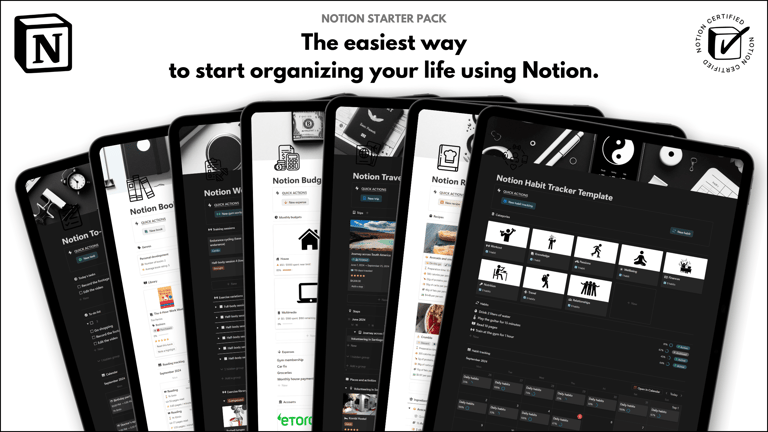
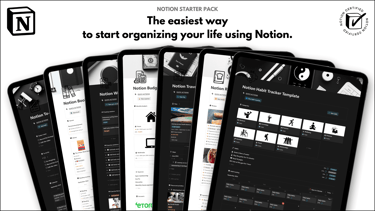
Save hours building from scratch!
Get instant access to 7 free Notion templates with the Notion Starter Pack.
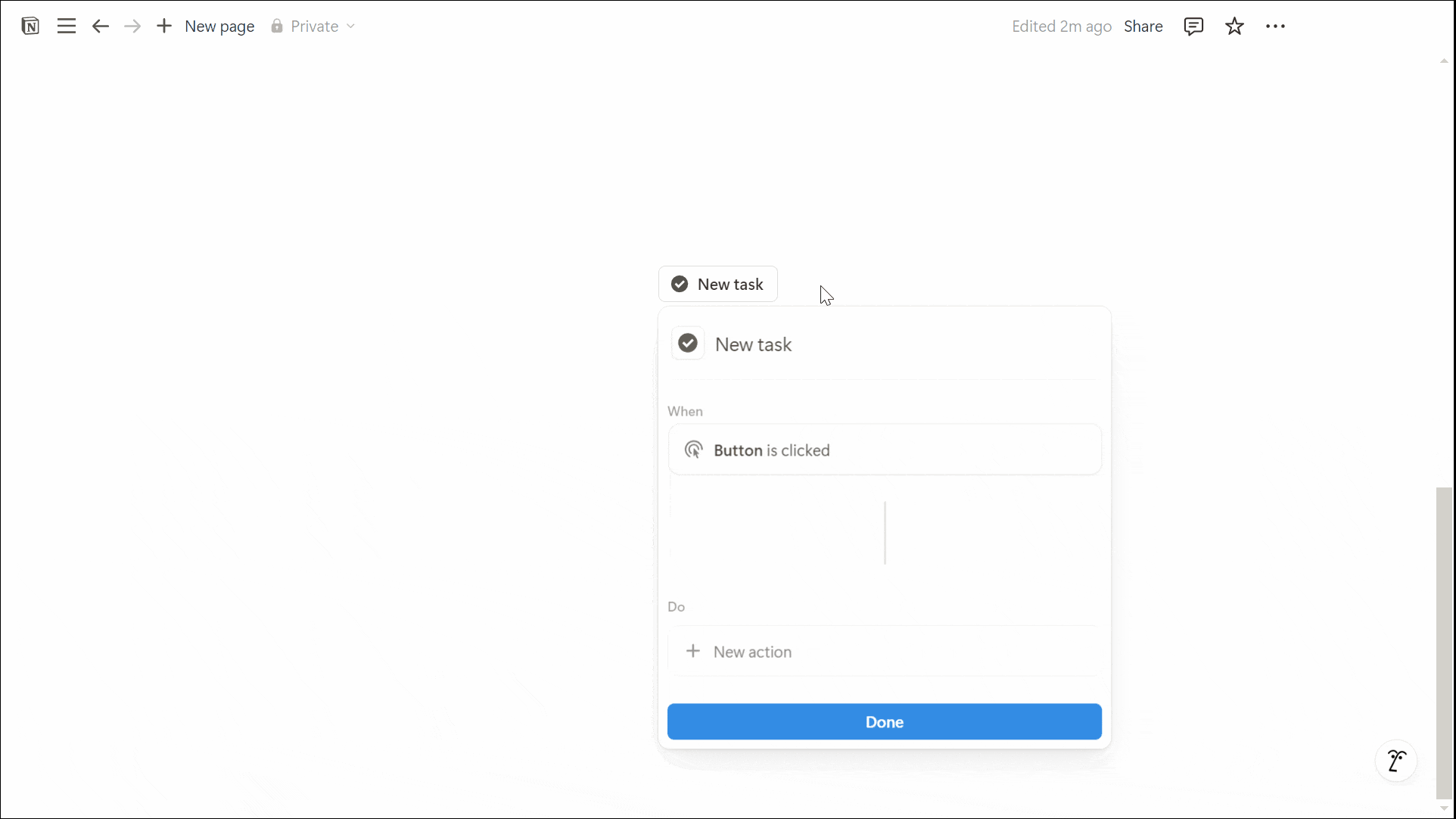
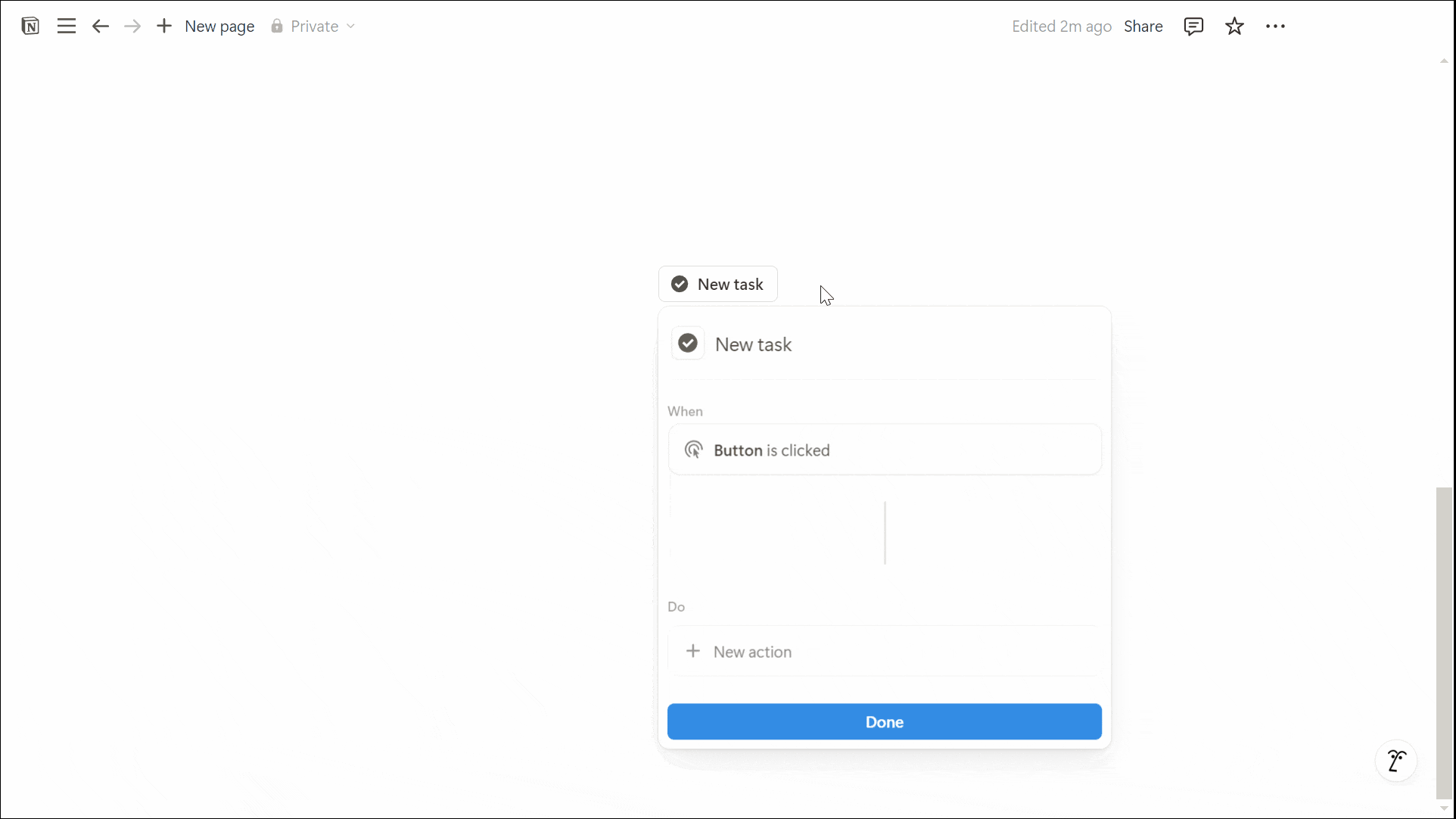
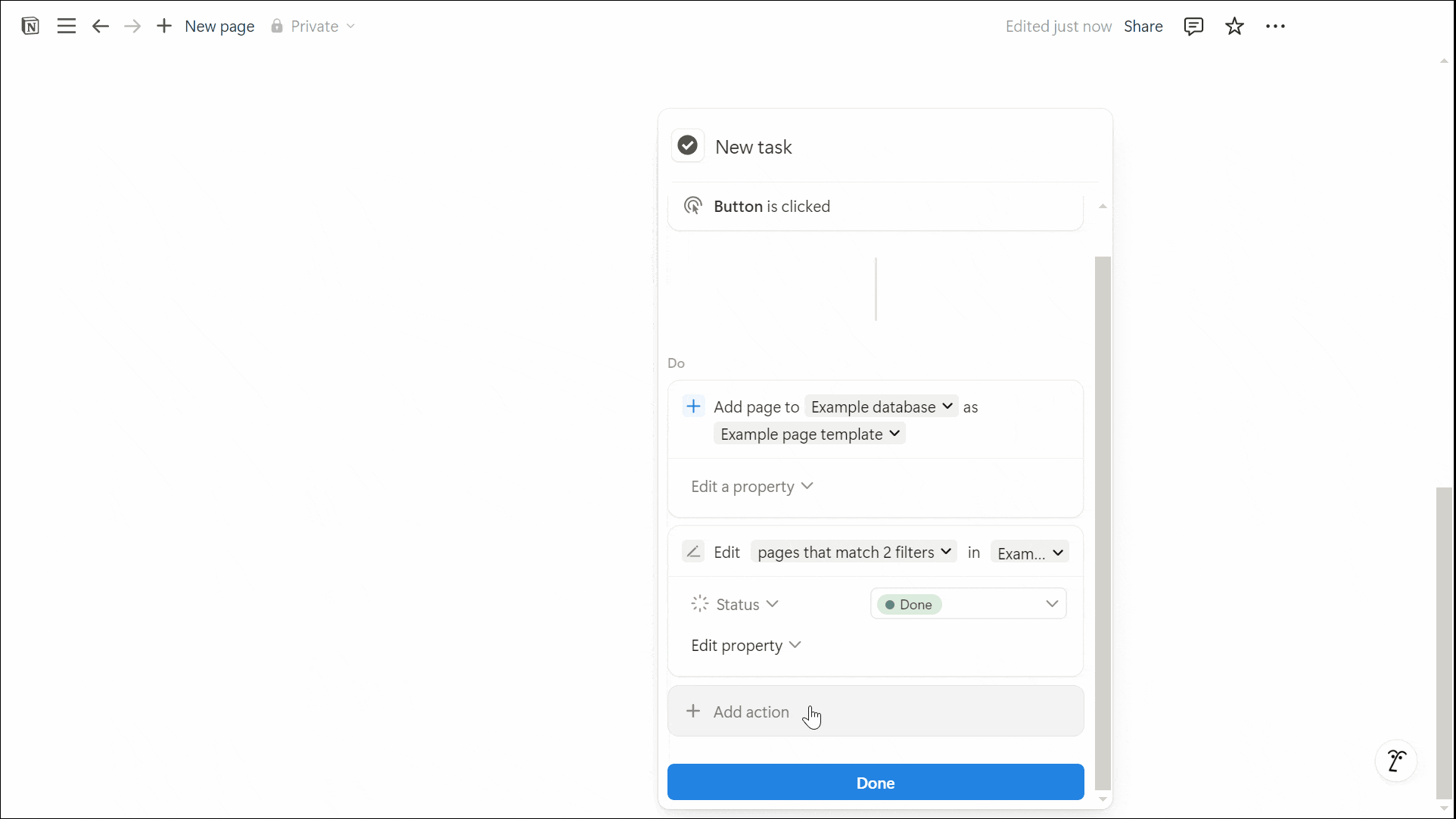
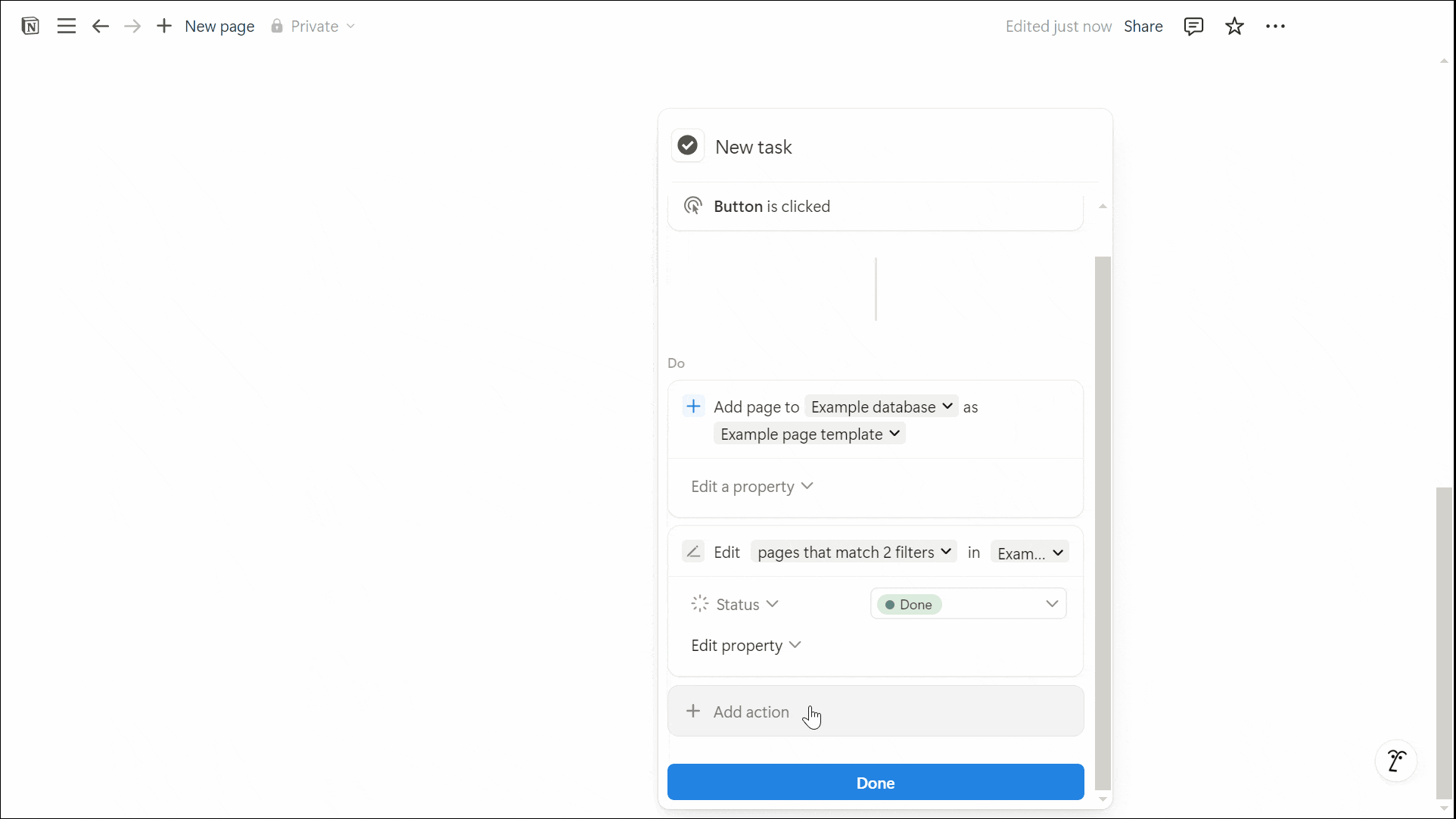
Automating Database Workflows with Notion Buttons
A commonly used automation setup for databases involves:
Adding a new page
Editing its properties
Opening it for immediate access
For example, setting up a button to create a recurring task:
Open your page and type "/button"
Change the title to "Start New Weekly Task" and set the icon to a checkmark
Click "Add Action" > "Show Confirmation" (Optional: Customize the message, button text, and cancel text)
Click "Add Action" > "Insert Blocks" > Insert at the bottom of the page with the message "Last button click: @Now"
Click "Add Action" > "Add Page To" > Select "Tasks" database and use the "New Task" template
Modify properties:
Edit Property > Status > Select > Waiting
Edit Property > Deadline > Select > Custom Formula > dateAdd(date triggered, 1, "week")
Click "Add Action" > "Open Page" > Select "Page Added"


Enhance productivity by learning in this guide how to turn a Notion block into a timer.
This setup ensures that clicking the button automatically generates a structured task entry while reducing the need for manual input.
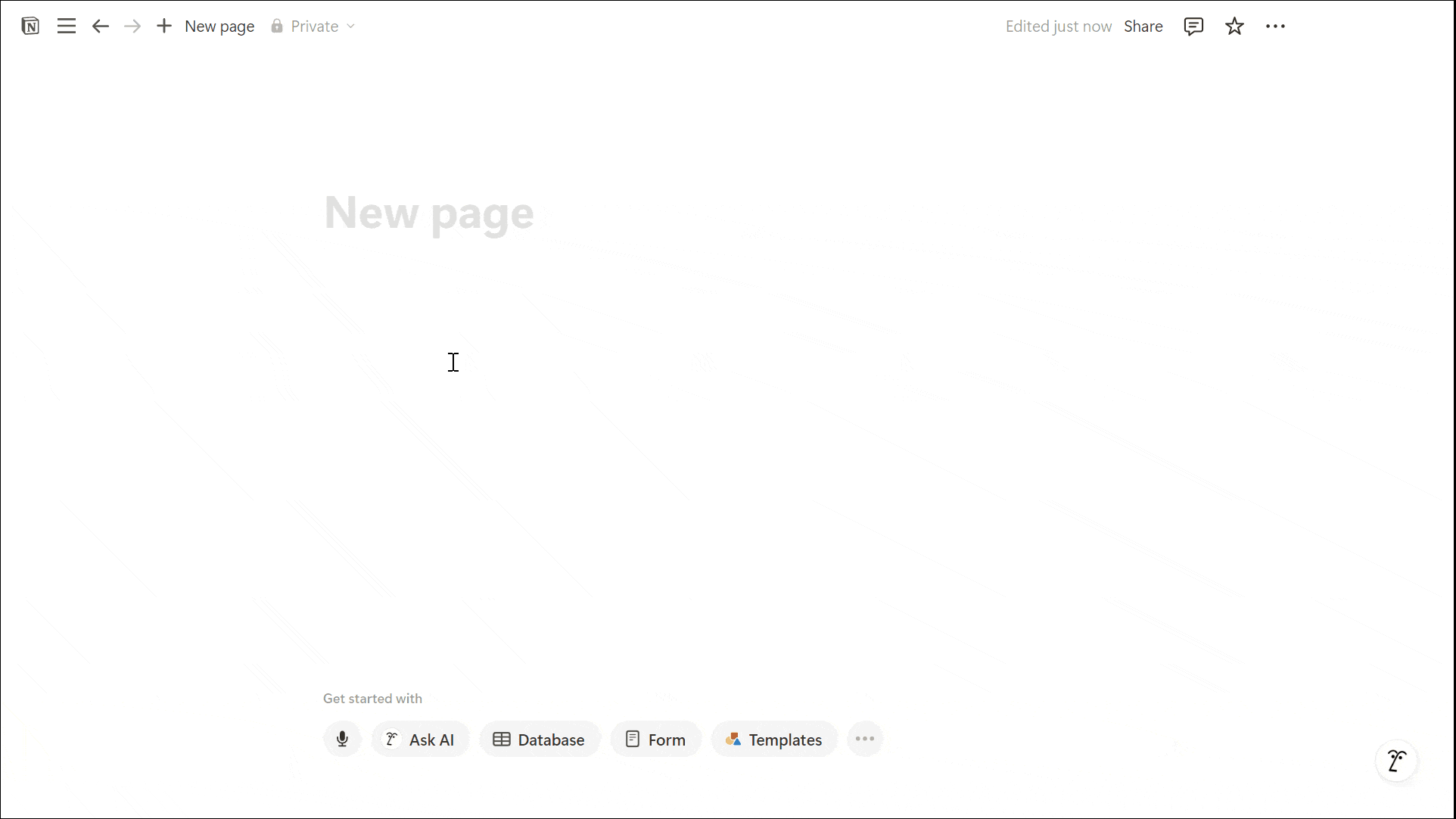
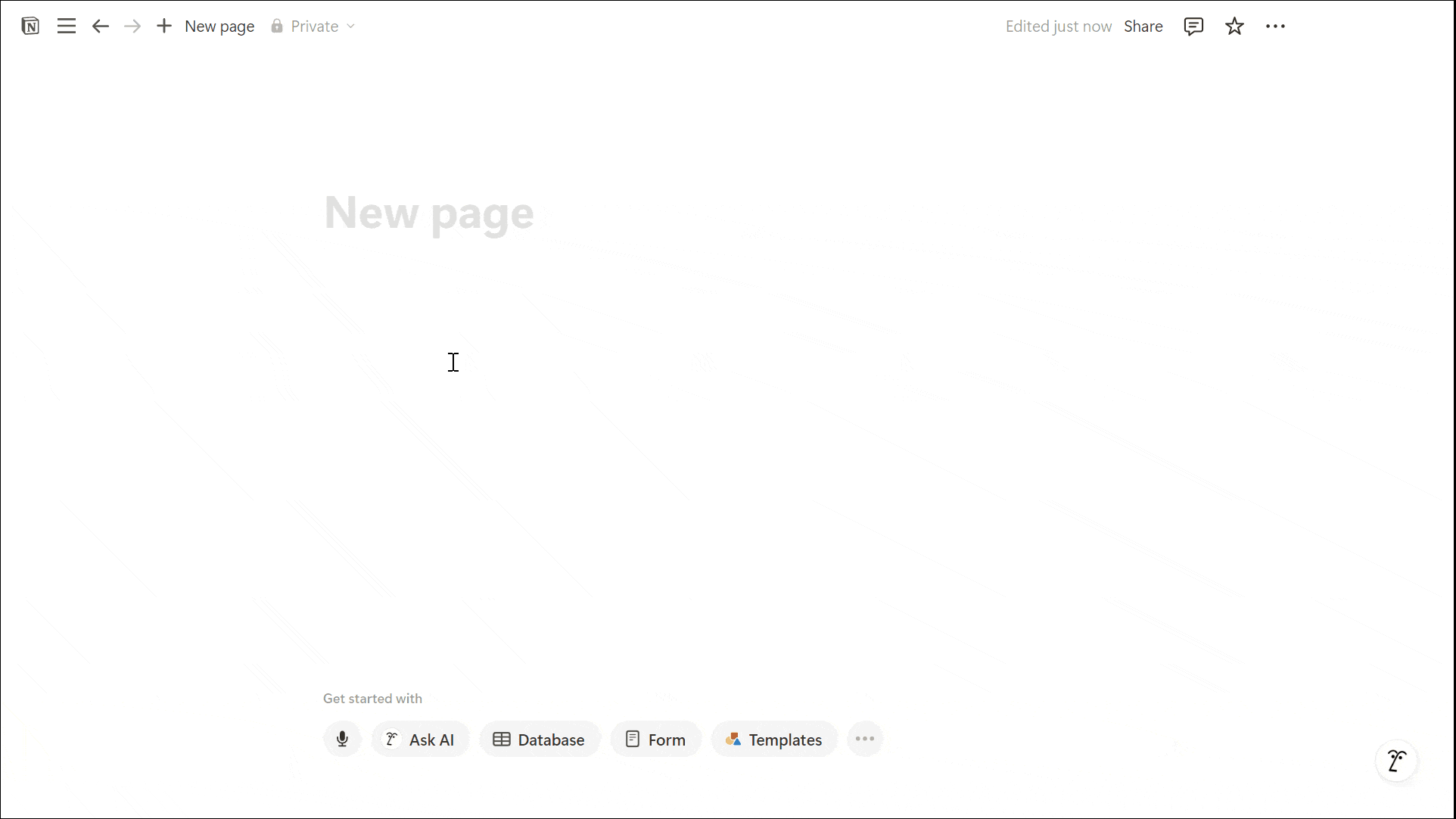
Conclusion: What Do Buttons Do in Notion
Understanding what do buttons do in Notion unlocks powerful automation capabilities. Whether you’re streamlining personal organization, optimizing database workflows, or reducing manual input, buttons make Notion more efficient.
By combining different actions, users can create a seamless experience that enhances productivity. From managing tasks to structuring large databases, buttons provide a flexible, no-code solution for automating common actions.
Unlock the ultimate roadmap to a life in order: simply enter your email adress below and a PDF copy will instantly be sent right to your inbox.
Download your free Notion ebook now!
Join The Movement
Follow Notionbase on social media to stay up to date with Notion... and more!
Links
Master Notion in 5 days.
© 2025 Notionbase. All rights reserved.
Products