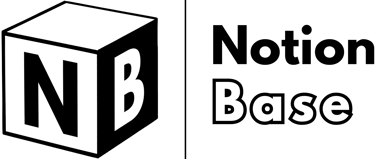How to Add Events Notion Calendar: Step-by-Step Guide
Learn how to add events in Notion Calendar with this simple guide. From creating and customizing events to managing recurring schedules, this article covers everything you need to make the most of your Notion Calendar.
4/16/20254 min read
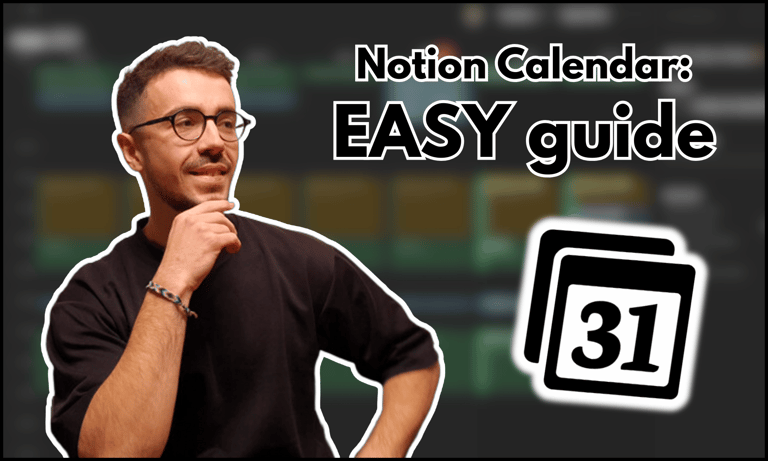
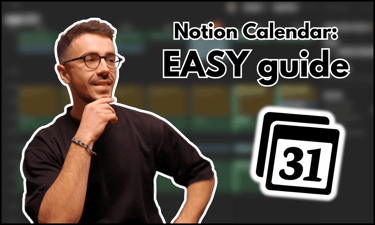
How to Add Events Notion Calendar?
Notion’s calendar view is a powerful tool for organizing events, tasks, and meetings. Whether you're using it for personal planning or team collaboration, understanding how to add events in Notion Calendar will help you stay on top of your schedule.
In this guide, we’ll walk you through the different ways to create and customize events in Notion’s calendar.
Table of Contents
How to Add Events Notion Calendar: Getting Started
Notion Calendar is a standalone application designed for scheduling and time management. It can be used independently or connected to your Notion workspace for enhanced integration. You can sync it with external calendars like Google Calendar or Outlook to centralize all your events in one place.
To start using Notion Calendar:
Open the Notion Calendar app on your device.
Ensure you have synced the necessary external calendars and/or connected your Notion workspace.
Select empty time slot to create a new event.
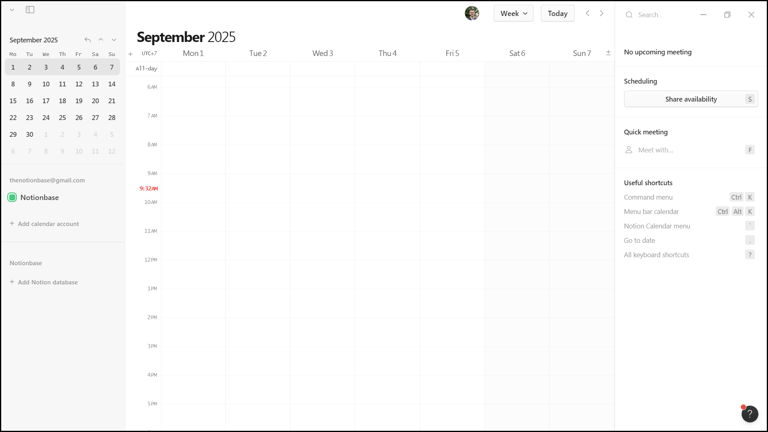
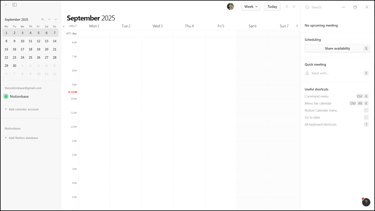
How to Add Events Notion Calendar: Creating a New Event
Method 1: Click and Drag to Create an Event
Click on the desired day and start time for your event.
Drag your pointer to adjust the time block.
Release to create the event.
This method is useful for quickly scheduling events with a set duration.
Method 2: Double-Click to Create an Event Instantly
Double-click on a time slot in the calendar.
A new event is created with a default 30-minute duration.
Adjust the time manually if needed.
This method is ideal for quickly adding events without dragging the pointer.
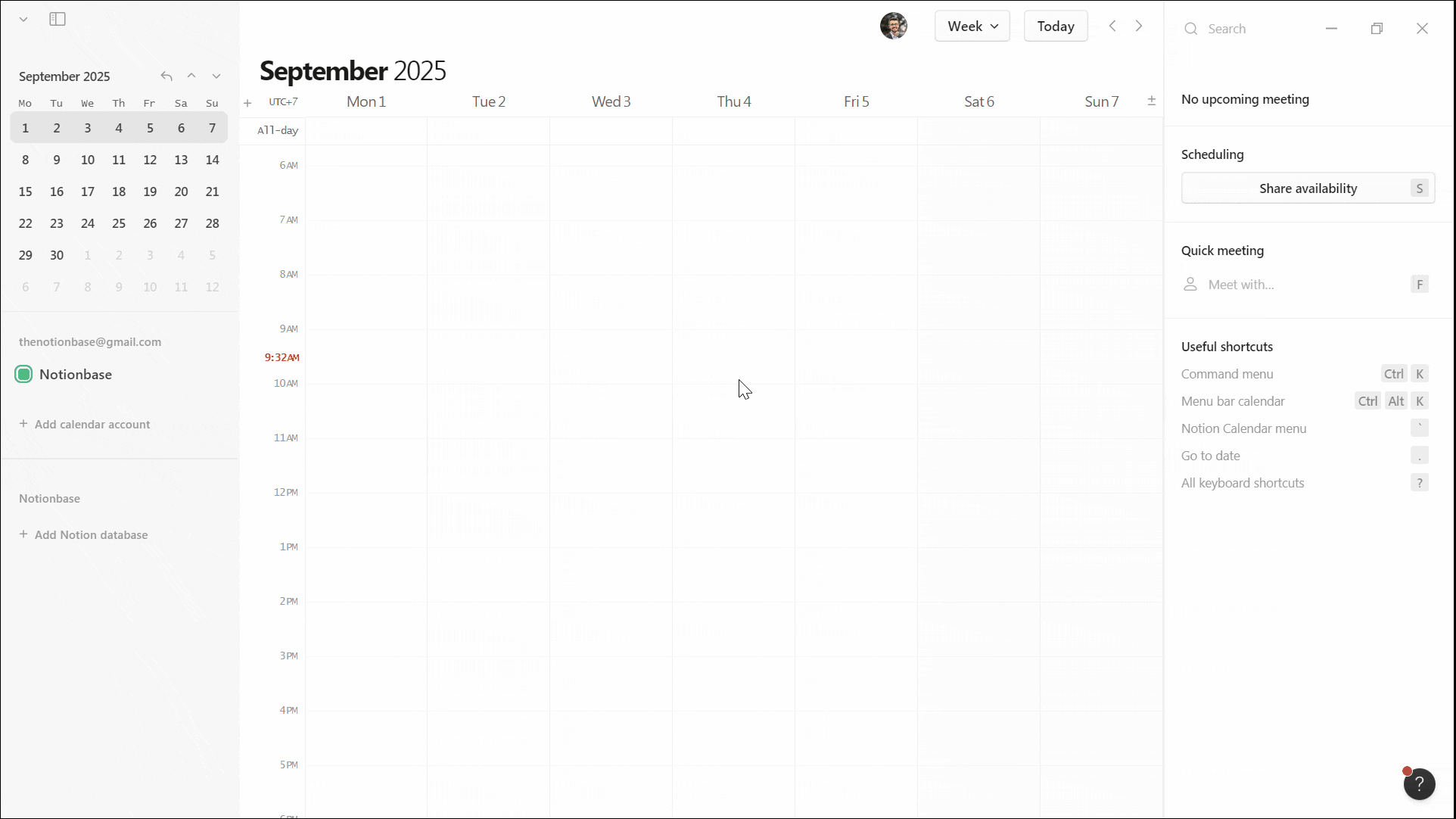
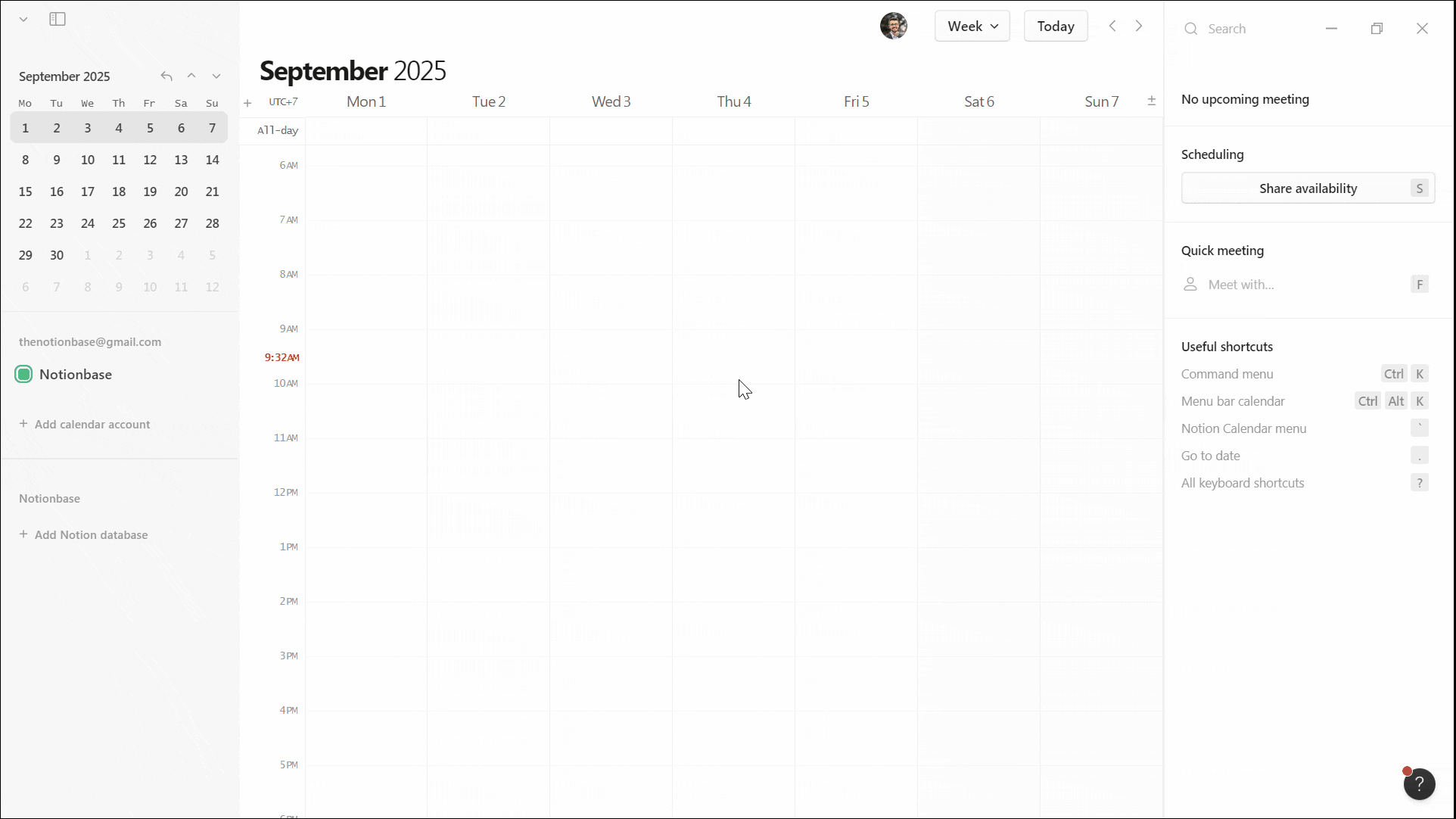
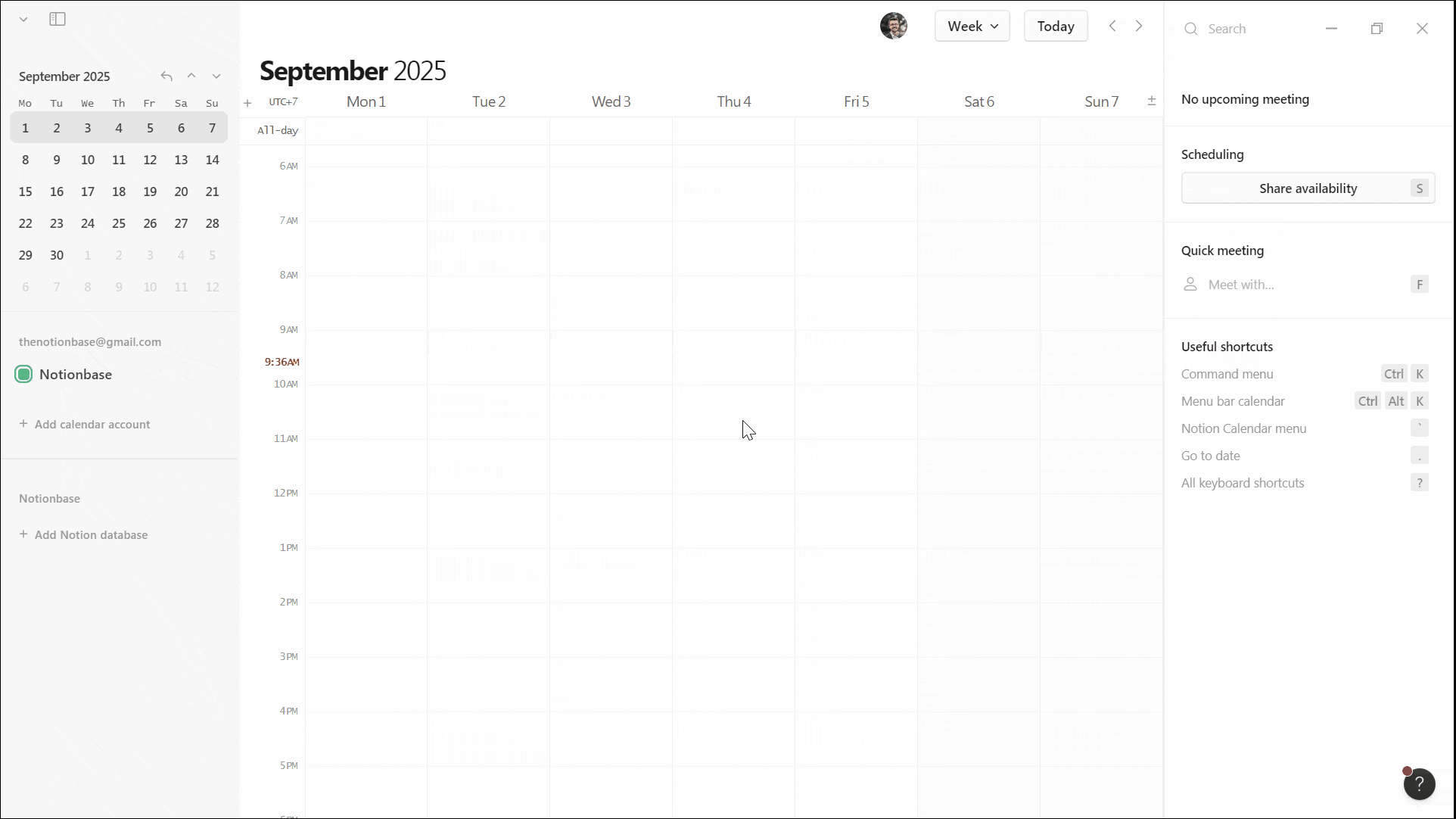
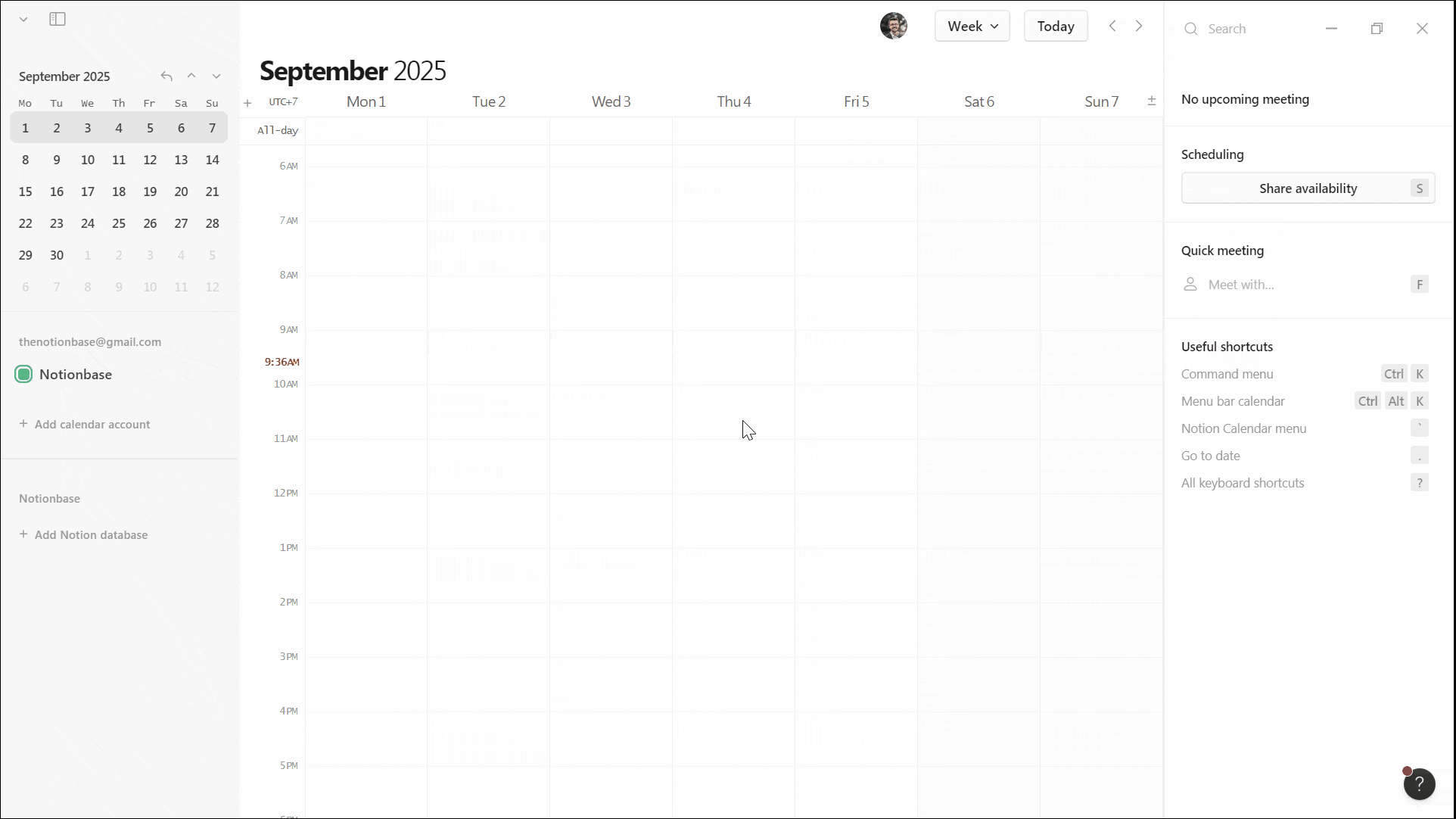
How to Add Events Notion Calendar: Customizing Event Details
Once an event is created, click on it to open the details panel. Here, you can customize various fields:
1. Event Basics
Title – Name the event clearly.
Time & Date – Adjust the event duration, mark it as all-day, or set a time zone.
Repeat – Make the event recurring (daily, weekly, monthly, custom).
2. Optional Event Information
Participants – Tag members who should attend.
Conferencing – Add a video meeting link (Zoom, Google Meet, etc.).
Location – Specify a physical or virtual event place.
Docs & Links – Attach related Notion pages, files, or databases.
3. Final Event Settings
Calendar Selection – Move the event to a different calendar.
Availability – Set as free or busy.
Privacy – Mark as public or private.
Reminders – Choose when to be notified (e.g., 10 minutes before, 1 hour before, and/or when the event starts).
How to Add Events Notion Calendar: Tips for Efficient Event Management
Finally, here are a few key strategies that can enhance how you use Notion Calendar to stay organized and productive:
Use Existing Notion Templates with Your Calendar
Notion Calendar doesn’t have built-in templates, but it integrates seamlessly with your existing Notion templates.
By linking your projects, tasks, or notes to your calendar, you can keep all your relevant information in one place, making it easier to manage your schedule and stay on top of deadlines.

Learn more about Notion here.
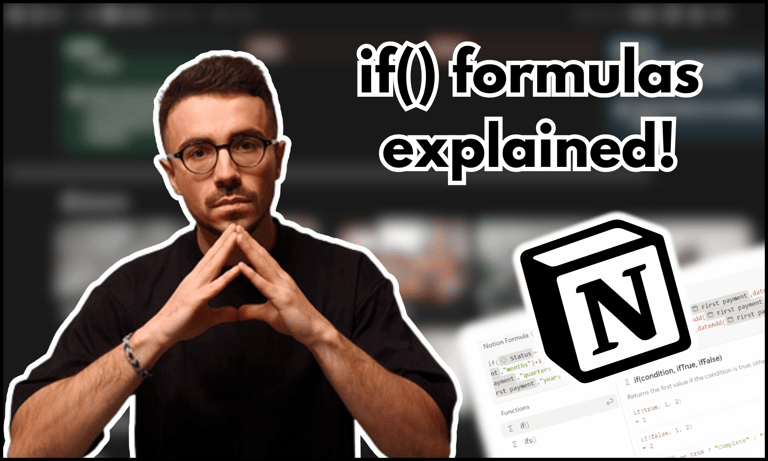
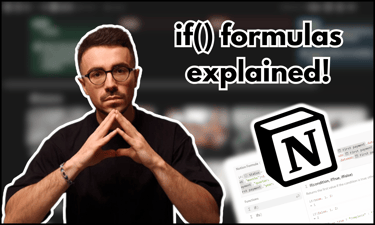
Conditional logic is powerful, but can you have multiple if states in Notion? Find out here.
Switch Between Different Calendar Views to Stay Organized
Notion Calendar offers several flexible views to match your needs.
Whether you’re focusing on daily tasks, planning weekly priorities, or mapping out long-term goals, you can quickly switch between daily, weekly, and monthly views to keep your schedule in line with your current focus.
Set Up Email Reminders for External Calendar Integration
If you’re syncing Notion Calendar with external tools like Google Calendar, ensure you set up email reminders to stay on top of events even when you’re not actively checking your Notion workspace.
Color Code Events for Better Visual Organization
If you're managing multiple calendars or event types, consider using different colors for different categories (e.g., personal vs. work events). This helps you visually distinguish events at a glance.
Leverage Notion’s Database Integration for Task Management
Notion Calendar integrates well with Notion’s other databases, enabling you to track projects, tasks, or notes directly alongside your events.
This centralization ensures that your events are aligned with your overall project management system.
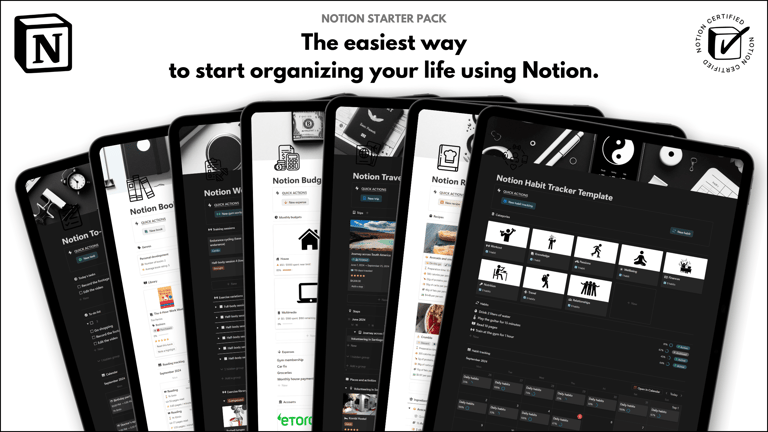
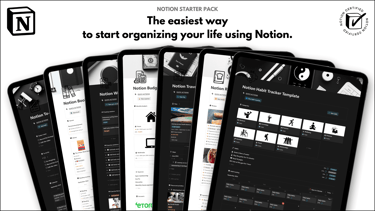
Save hours building from scratch!
Get instant access to 7 free Notion templates with the Notion Starter Pack.
Conclusion: How to Add Events Notion Calendar
Learning how to add events in Notion Calendar allows you to stay organized and manage your schedule effectively.
Whether you’re adding single or recurring events, Notion’s flexible customization options—like time zones, participants, and reminders—help tailor your calendar to your needs.
By mastering these features, you can ensure seamless event management within your Notion workspace.
Unlock the ultimate roadmap to a life in order: simply enter your email adress below and a PDF copy will instantly be sent right to your inbox.
Download your free Notion ebook now!
Join The Movement
Follow Notionbase on social media to stay up to date with Notion... and more!
Links
Master Notion in 5 days.
© 2025 Notionbase. All rights reserved.
Products