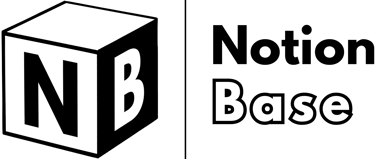How to Use Notion: An Easy Guide for Beginners
Notion is an all-in-one workspace that combines note-taking, task management, and database functionalities. In this guide, we’ll explore how to use Notion effectively, its features, setup, and best practices to help you maximize its potential.
2/15/20256 min read
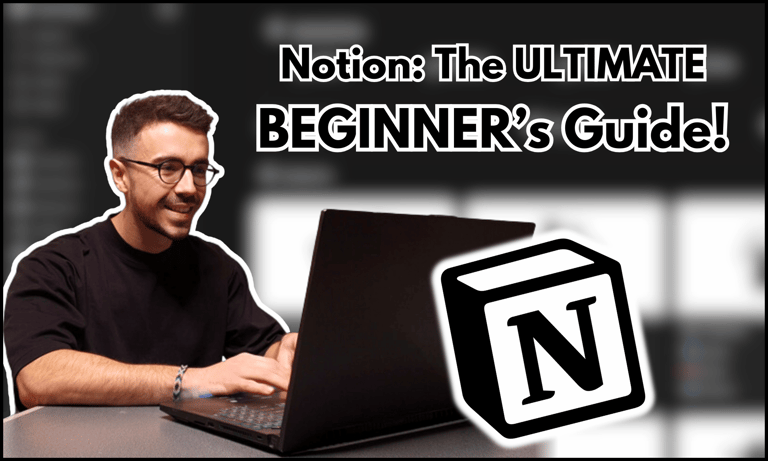

How to Use Notion
Understanding how to use Notion is key to unlocking its full potential. As an all-in-one workspace, Notion combines note-taking, databases, and task management into a single platform.
Whether you're a beginner or an experienced user, this guide will walk you through essential steps and best practices to maximize your efficiency.
Table of Contents
How to Use Notion—Step 1: Setting Up Your Notion Workspace
Before diving into Notion’s advanced features, the first step is setting up your account and getting familiar with the interface.
Creating Your Notion Account
To begin using the app, go to the Notion website and sign up for a free account using your email or Google account. Once you've created an account, Notion will prompt you to choose between personal use, education, or team collaboration.
While all options provide the same basic functionalities, selecting the one that best fits your needs ensures that Notion tailors your onboarding experience accordingly.
Downloading the desktop and mobile apps is highly recommended for a seamless experience across devices. The web version is also available, but having the app installed makes accessing your workspace faster and allows offline editing.
Navigating the Notion Interface
Understanding Notion’s layout is essential for efficient use.
The sidebar on the left contains all your pages, databases, and workspaces, making it the central hub for navigating your content.
The content area in the middle is where you create and organize information, allowing for infinite customization.
Finally, the top menu provides quick access to page settings, search functionalities, and collaboration tools.
Familiarizing yourself with these components will make navigating Notion much easier as you build and customize your workspace.
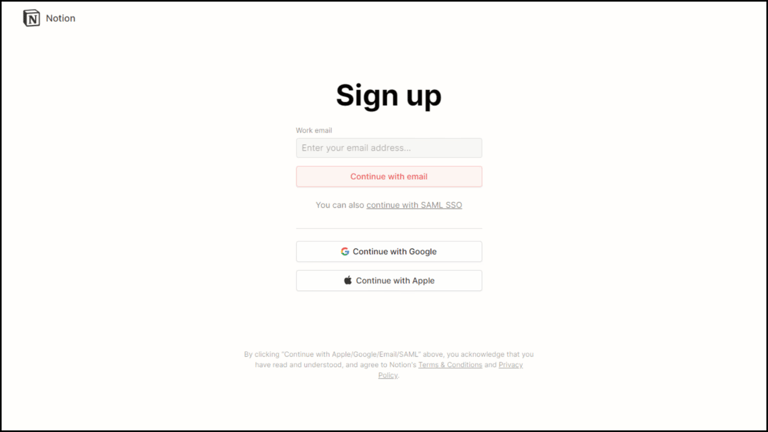
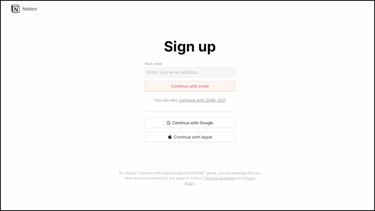
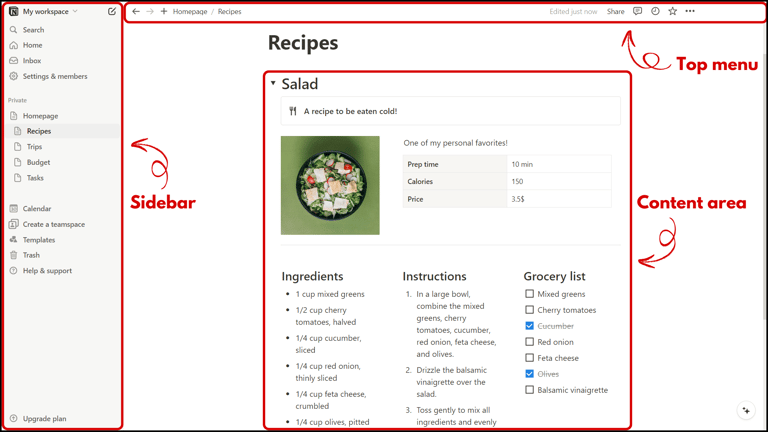
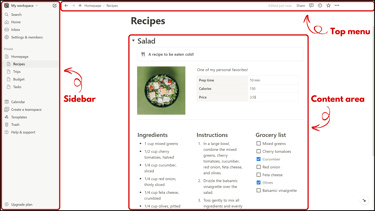
How to Use Notion—Step 2: Creating and Structuring Pages
Notion revolves around pages and sub-pages, which serve as flexible containers for all types of content.
Starting Your First Notion Page
To create your first page, click the + New Page button in the sidebar. Give your page a title and begin adding content by simply typing. Customizing the page cover and icon will help visually differentiate it from others in your workspace.
Using Notion Blocks Effectively
Notion operates on a block-based system, meaning that every piece of content—whether it’s text, images, checklists, or databases—is a modular block that can be easily moved, duplicated, or deleted.
Common blocks include:
Text for simple notes and documentation.
Headings (H1, H2, H3) to structure content hierarchically.
Callouts to highlight key points or important reminders.
Toggle Lists for collapsible sections that help keep pages clean.
Embeds for integrating third-party content like YouTube videos and Google Docs.
You can either start from scratch or choose from a variety of pre-made Notion templates.
By combining these blocks, you can create well-structured and visually engaging pages that cater to different organizational needs.
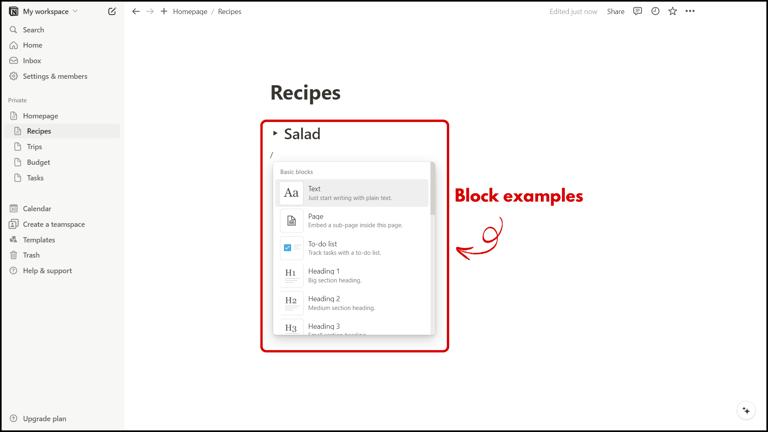
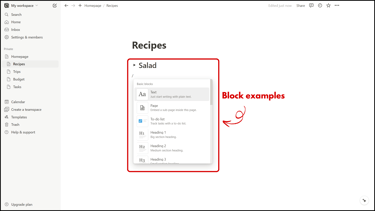
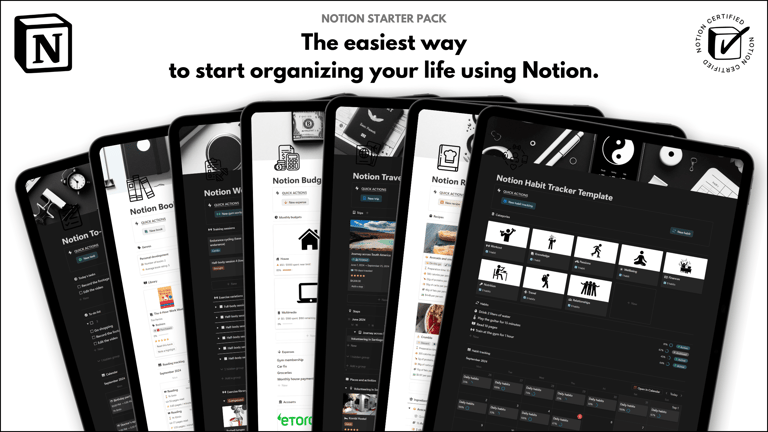
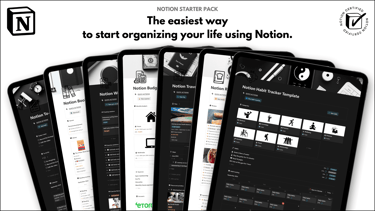
Save hours building from scratch!
Get instant access to 7 free Notion templates with the Notion Starter Pack.
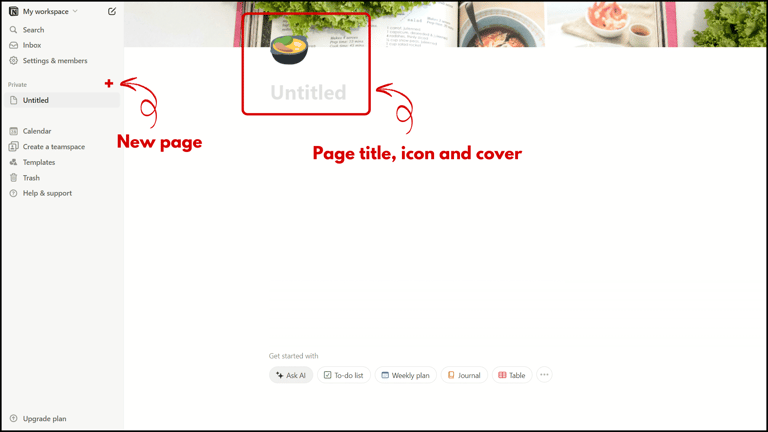
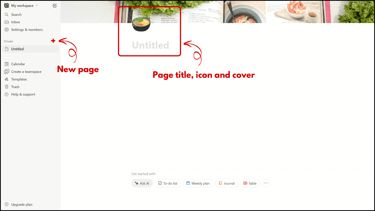
How to Use Notion—Step 3: Organizing Information with Databases
One of Notion’s most powerful features is its database system, which allows users to structure, filter, and manipulate data efficiently.
Creating a Simple Notion Database
To create a database, add a new block and select a Table, Board, List, Calendar, or Gallery view. Name your database and define its properties, such as Tags, Status, Dates, People, and Numbers. You can then add entries manually or import data from CSV files.
Linking and Relating Notion Pages
To connect different pages, Notion provides relational database properties:
Relations allow you to link two databases and associate relevant information, such as linking tasks to specific projects.
Rollups pull summarized data from related databases, such as total project hours or latest due dates.
@Mentions let you reference other pages or users within a database entry.
Using these features, you can create an interconnected workspace that enhances efficiency and reduces redundant data entry.
Databases are interactive and can be filtered, sorted, and grouped based on different attributes. For example, in a task management database, you can filter tasks by priority, group them by project, or sort them by due date to stay organized.
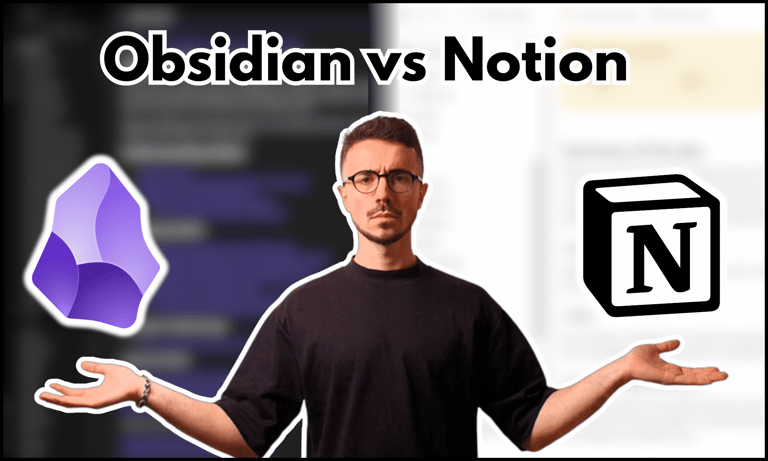

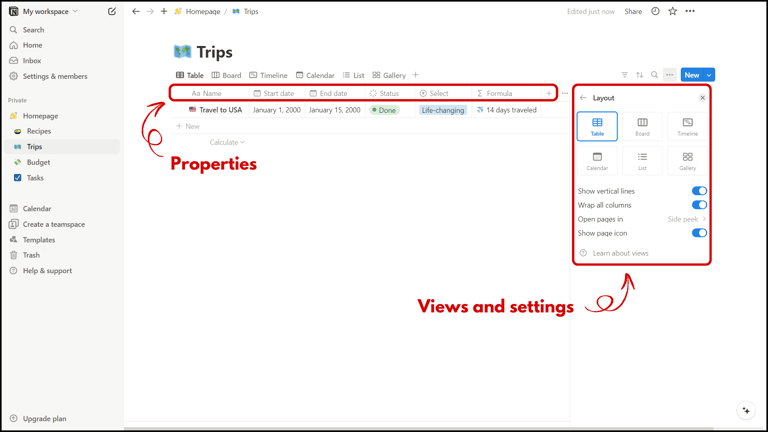
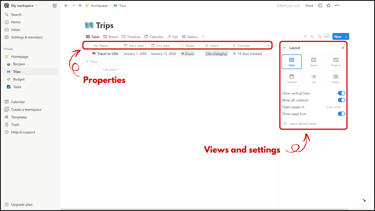
Databases are one of the standout features of Notion. Read this Obsidian vs Notion comparison to understand the differences between these two productivity apps.
How to Use Notion—Step 4: Building a Personal Dashboard
A well-designed dashboard can centralize all your important information in one place.
Customizing Your Notion Homepage
Creating a dashboard in Notion allows you to keep all your essential tools in one easily accessible location. Start by creating a new page and naming it "My life" for example. Then, use a combination of text, databases, and embeds to centralize notes, to-do lists, and project trackers.
Adding visual widgets like a calendar, clock, or even something aesthetic like a "hello" or weather display is a nice final touch that makes your dashboard more dynamic and personalized. Pin it in the sidebar for quick access, turning it into your daily hub for organizing your life.
Adding Your Life Areas in Notion
To bring structure to your Notion workspace, consider categorizing pages based on life areas such as Finance, Work, Personal, Health, and Learning. You can create a database or use linked pages for each category, allowing you to store related notes and data.
For example, within a "Work" page, you can store tasks and projects, book notes and research materials in "Learning", habits and journal entries in your "Personal" area while your "Health" page could track workout routines and meal plans. This setup keeps everything organized and easily accessible.
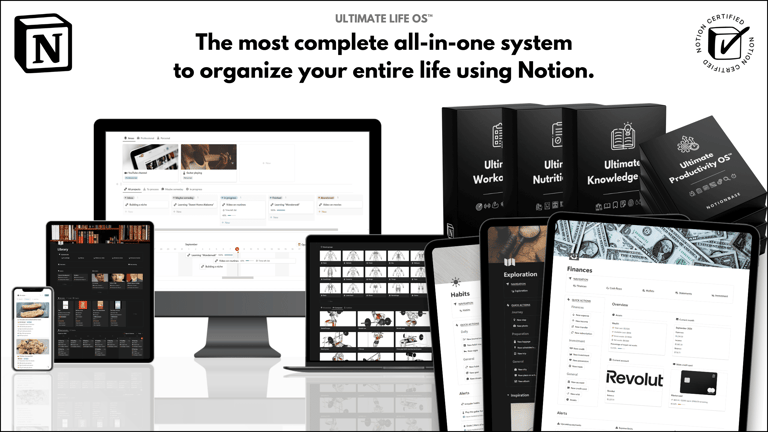
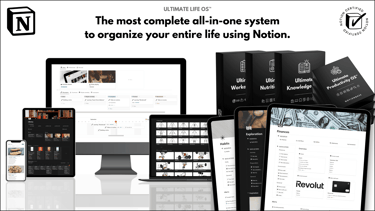
Save invaluable time by accessing the Ultimate Life OS™, the best all-in-one system to effortlessly and instantly organize your digital life with Notion.
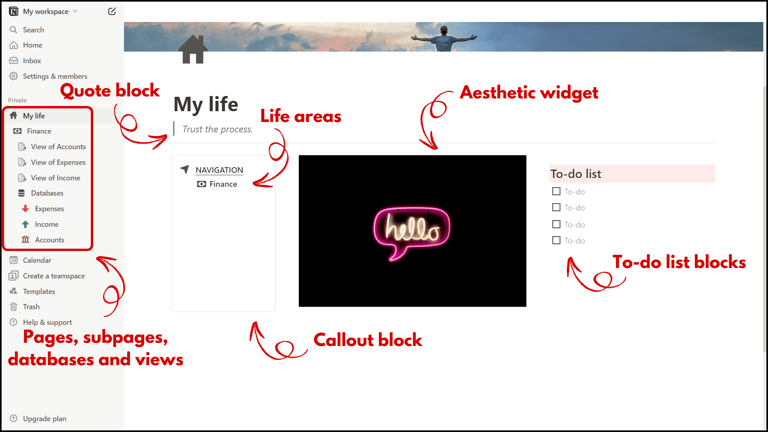

How to Use Notion—Step 5: Integrating Notion into Your Daily Workflow
To make Notion a seamless part of your routine, develop habits that incorporate it into your daily productivity system.
Syncing Notion with Other Productivity Tools
While Notion is powerful on its own, integrating it with tools like Google Calendar, Slack, and Zapier can further streamline your workflow. Automating task updates and notifications can help keep you on track.

Learn more about Notion here.
Using Notion for Note-Taking and Research
Capture ideas, book notes, and research findings directly in Notion. With its rich media capabilities, you can store text, images, and even voice recordings, making it an ideal digital notebook.
Establishing a Daily Notion Check-in Routine
Start each day by reviewing your Notion dashboard. Check your task list, update project statuses, and review upcoming deadlines. By making this a habit, you'll stay on top of your priorities effortlessly.
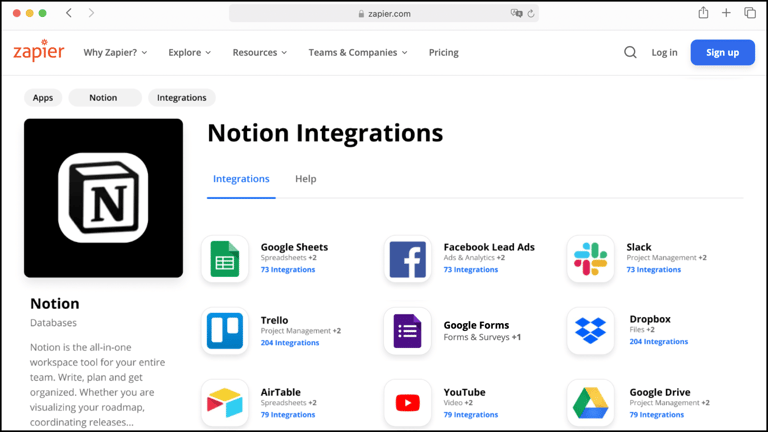
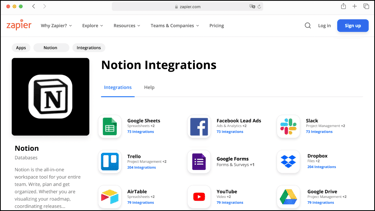
Conclusion: How to Use Notion
Mastering how to use Notion can significantly enhance your productivity and organizational skills. By following these actionable steps, you can quickly set up your workspace, create structured pages, and optimize your workflow.
Having used Notion extensively, I can confidently say that its ability to structure and link information seamlessly sets it apart. If you value personal organization and need a highly customizable workspace, Notion is the perfect choice.
Whether you’re a student, freelancer, or business professional, Notion’s flexibility allows you to create a workspace that adapts to your needs. Start small, experiment with features, and soon you’ll find yourself relying on Notion as your ultimate productivity tool.
Unlock the ultimate roadmap to a life in order: simply enter your email adress below and a PDF copy will instantly be sent right to your inbox.
Download your free Notion ebook now!
Join The Movement
Follow Notionbase on social media to stay up to date with Notion... and more!
Links
Master Notion in 5 days.
© 2025 Notionbase. All rights reserved.
Products