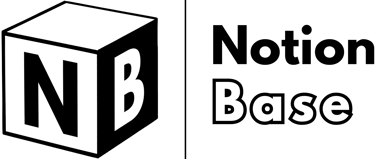How to Move a Notion Database to Another Email Easily
Need to transfer ownership? Learn how to move a Notion database to another email safely while preserving access, permissions, and content. This step-by-step guide ensures a seamless transition between accounts without losing important data.
5/10/20253 min read


How to Move Notion Database to Another Email
Notion is a powerful tool for personal organization, allowing users to manage notes, projects, and databases efficiently.
However, situations may arise where you need to move a database to a different email account—whether for work transitions, personal reorganization, or consolidating multiple accounts.
In this guide, we’ll cover the exact steps to move Notion database to another email, ensuring that your data remains intact and fully accessible.
Table of Contents
How to Move Notion Database to Another Email: Overview
Why You Might Need to Move a Notion Database
You’re switching from a personal to a professional email (or vice versa).
You’re consolidating multiple Notion accounts.
You’ve created a Notion database under the wrong email.
You’re transferring ownership to another user.
Understanding Notion Workspaces and Accounts
Before moving a database, it’s essential to understand how Notion structures its workspaces and accounts:
Notion databases belong to workspaces, not directly to an email address.
You can share a database with another email by inviting that email to collaborate.
To fully transfer a database, you must duplicate or move it to a private workspace under the new email.
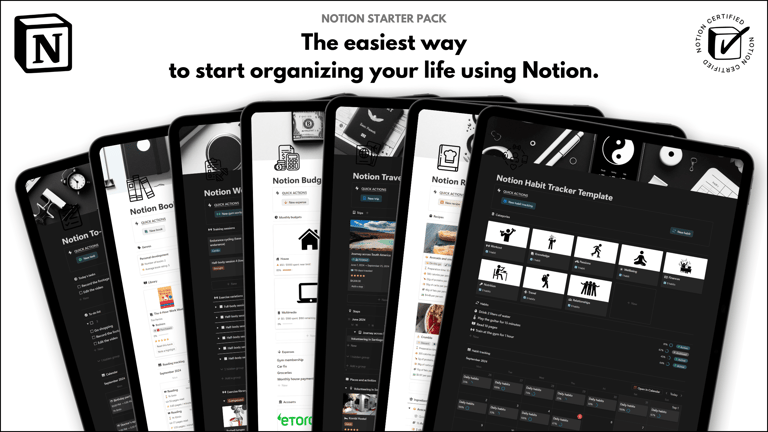
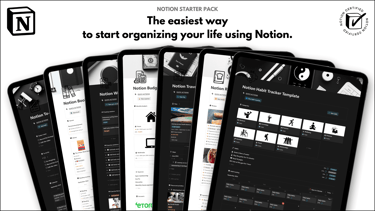
Save hours building from scratch!
Get instant access to 7 free Notion templates with the Notion Starter Pack.
How to Move Notion Database to Another Email: Step-by-Step Guide
Sharing Your Database with the New Email
Open Notion and navigate to the database you want to transfer.
Click on “Share” in the top-right corner.
Enter the email address of the account you want to move the database to.
Set the permission level (Editor, Full Access, etc.).
Click “Invite” to send the invitation.
Accepting the Invitation and Accessing the Database
Log into the email account of the new Notion user.
Open the invitation email and click on "Accept invite".
The database will now appear in the Shared section of the Notion sidebar.
Duplicating or Moving the Database to the Private Section
At this stage, the database is still linked to the original workspace. To make it fully independent, you can either:
Click on the three dots next to the database, then "Duplicate to" > [Name of workspace]
Click on the three dots next to the database, then "Move to" > "Private pages"
Drag & drop directly to "Private"
By doing this, you now have a fully independent version of the database under the new email account.

Learn more about Notion here.
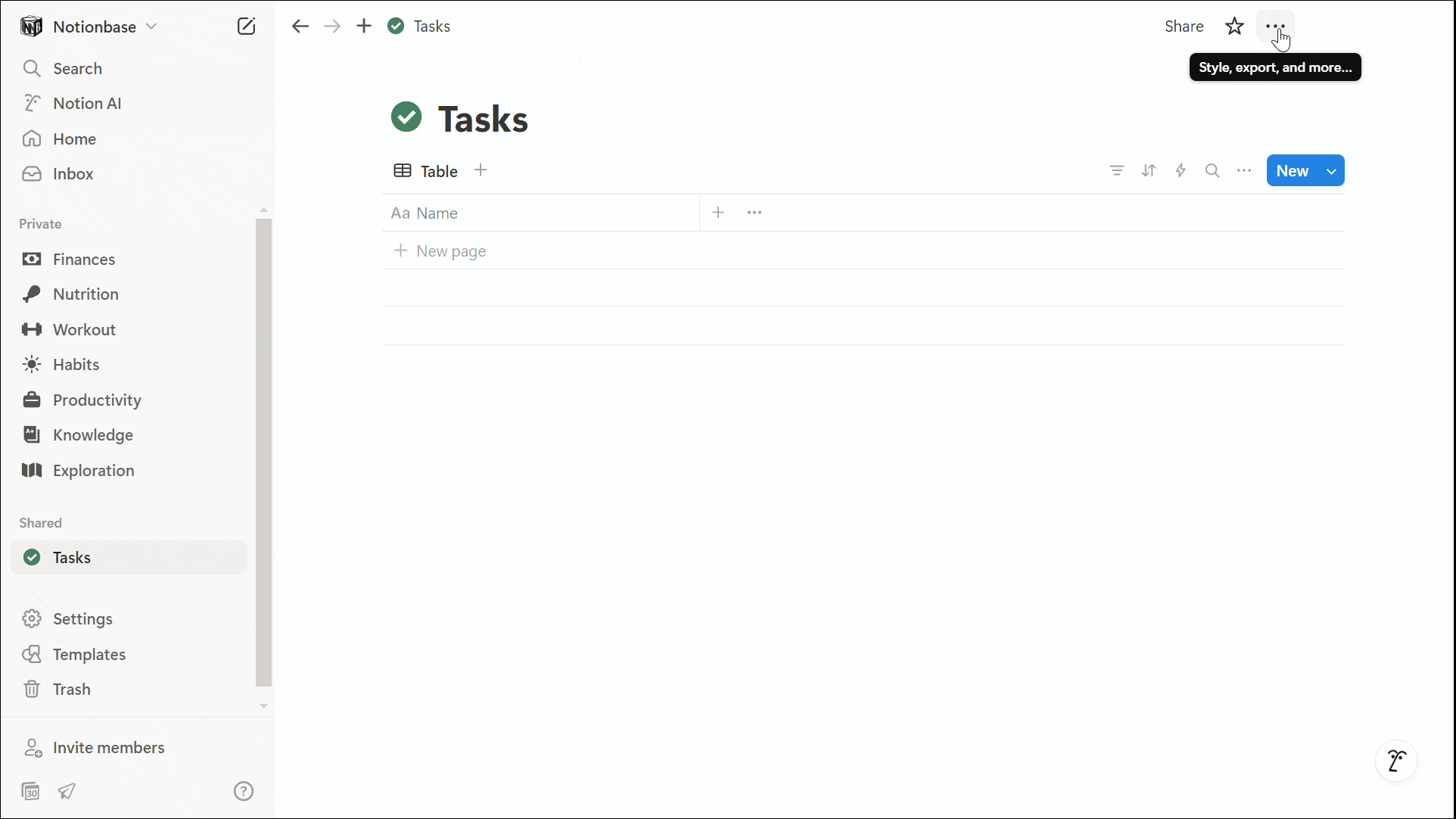
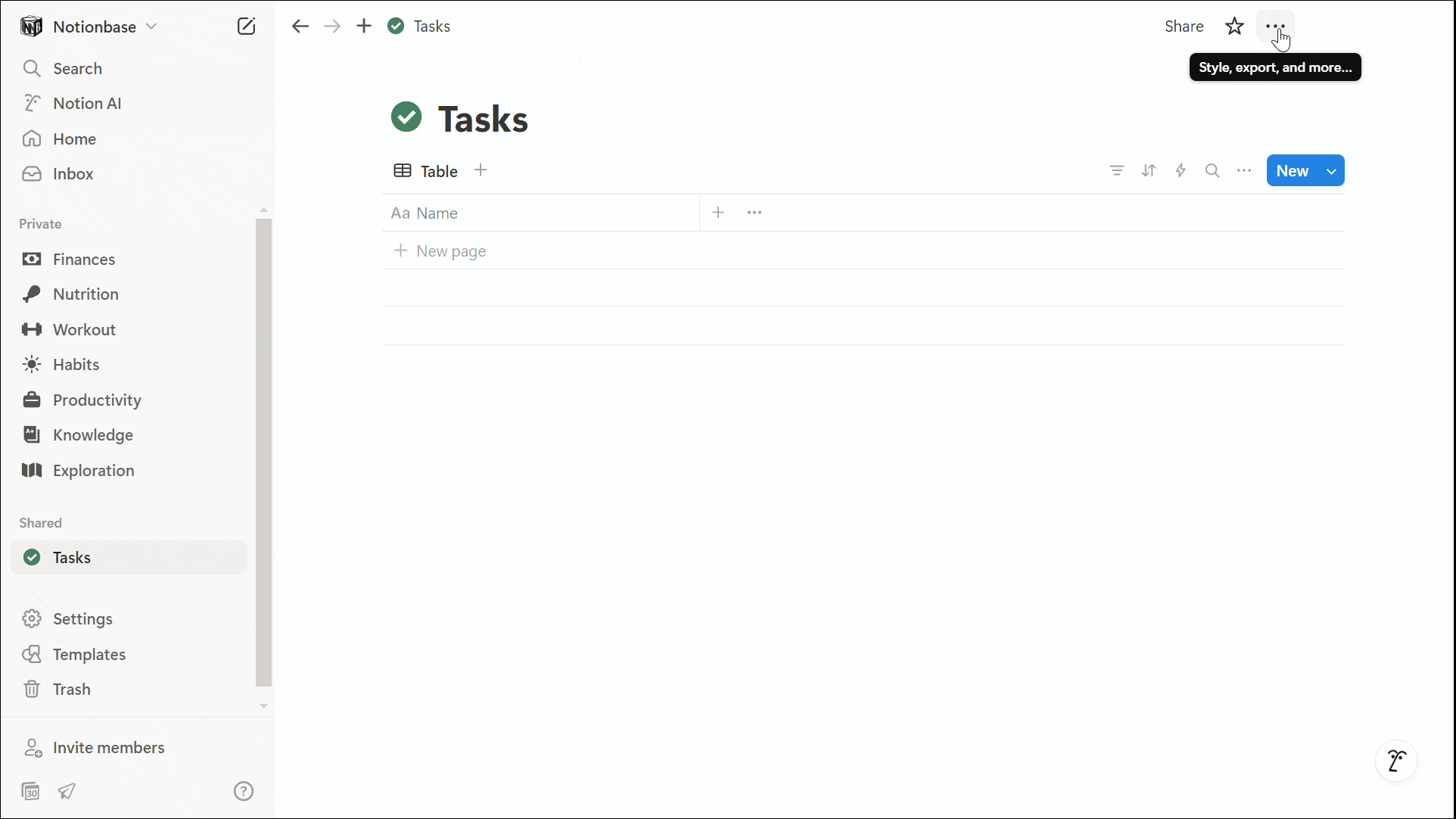
How to Move Notion Database to Another Email: Common Issues and Fixes
Not Receiving the Invitation
Check your spam/junk folder.
Ensure the correct email address was entered.
Try resending the invitation.
Losing Access to the Original Database
If you still need access to the original database, avoid deleting the original account before verifying the move.
Keep a backup copy in the original workspace before transferring.
Maintaining Database Formatting and Structure
Notion maintains formatting when duplicating databases.
If links or relations break, manually relink them in the new workspace.
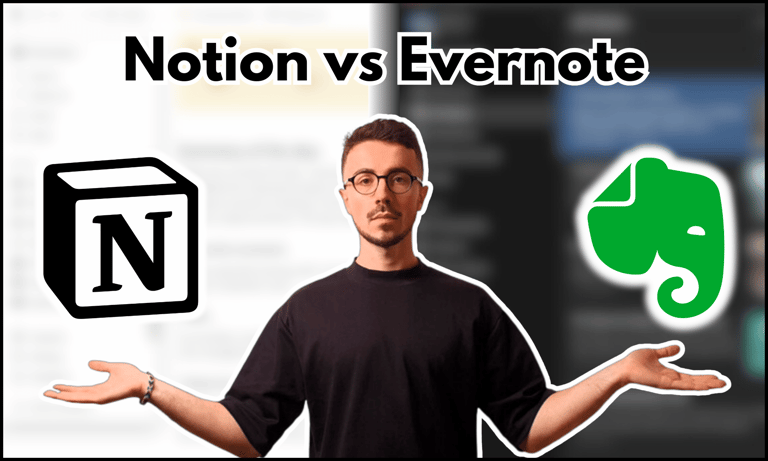

Compare note-taking tools in this Notion vs Evernote breakdown.
How to Move Notion Database to Another Email: Advantages of Using Notion for Personal Organization
Centralized Information Management
Notion provides a single platform for all personal and professional data, eliminating the need for multiple apps.
Seamless Cross-Device Synchronization
Notion syncs in real time across devices, ensuring access to your databases whether on desktop, tablet, or mobile.
Customizable Structure for Productivity
With features like templates, relational databases, and linked views, Notion allows users to structure their workspace for optimal efficiency.
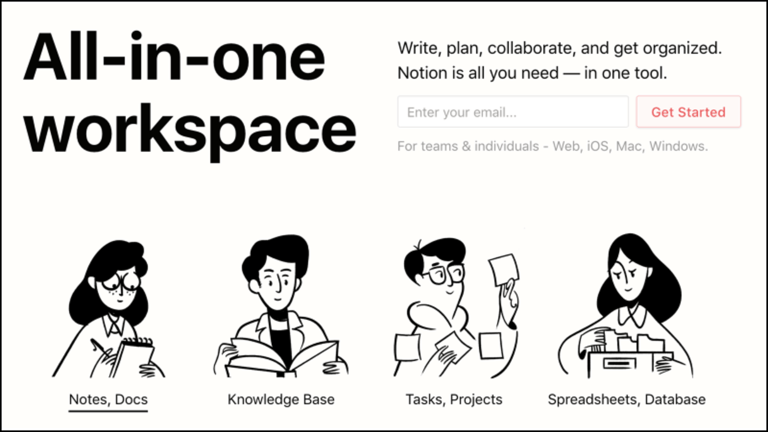
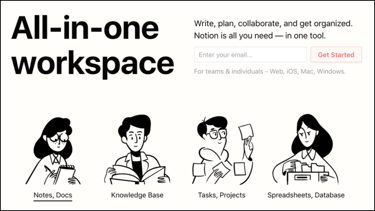
Conclusion: How to Move Notion Database to Another Email
Knowing how to move Notion database to another email is a straightforward but essential process to retain access to your information. By sharing the database, accepting the invitation, and transferring it to the new email’s private workspace, you ensure a smooth transition without data loss.
Knowing how to do this is especially useful if you plan on changing your email address or reorganizing your Notion workspace.
Unlock the ultimate roadmap to a life in order: simply enter your email adress below and a PDF copy will instantly be sent right to your inbox.
Download your free Notion ebook now!
Join The Movement
Follow Notionbase on social media to stay up to date with Notion... and more!
Links
Master Notion in 5 days.
© 2025 Notionbase. All rights reserved.
Products